Apple and Samsung constantly roll out new smartphones, such as iPhone 12, Samsung Galaxy S21, and more. They are all brilliant in CPU, chipset, OS, resolution, and so on. It is not wired that people don't know how to select. Some people choose Apple, but some choose Samsung. It doesn't matter. But today's point is how to transfer music from iPhone to Samsung.
If your new phone is Samsung and you plan to move songs to it, congratulations. This post will help you with 5 easy methods. Thus, please don't use Bluetooth anymore, which is useless between iOS and Android. Effective ways are in the following. Let's go.

If you want to transfer music from the iPhone to the Samsung Galaxy phone without effort, please use Samsung Data Transfer, a one-click-transfer program. It can transfer all songs at a time without losing quality. That's great, right? More amazingly, it can transfer videos, photos, and more from an iPhone to Samsung at the same time.
- In addition to music, it can transfer contacts, text messages, books, and other media files from iOS to Android.
- Allow you to clear data on the target Samsung device before copying data.
- Support you to transfer data from Samsung to Samsung, like apps, SMS, documents, contacts, and more.
- Transfer notes, calendars, bookmarks, books, and contacts from an iPhone to another.
- Support selecting data types on the interface.
Furthermore, quantities of Android and iOS mobile phones and tablets are compatible with this software, such as iPhone 14/13/12 Pro/12/11/X/XS/XR/8/7, iPad Pro, iPad Air 2, iPad Air, Samsung Galaxy S23/S22/S21/S20/S10/S9, Samsung Note 20/Note 10/Note 9, Samsung Galaxy Tab A7/Tab S7/Tab A 8.4/Tab S6, Sony Xperia 1 III/Sony Xperia Pro/Xperia 5 II, Motorola, LG, ZTE, Google, OPPO, etc.
Download the Samsung Data Transfer program for free below.
Step 1. Install the Transfer Software
In the beginning, please install this program on your computer, and launch it on the desktop.
Step 2. Set Up a Connection
To connect your mobile phones to the computer, please take out their USB cables and use them for connection. Then enable USB debugging mode on Samsung, and choose the "Trust" option on iOS.
Step 3. Transfer All Songs from iPhone to Samsung
- Confirm your Samsung device is the destination device, and select the "Music" option on the panel. Finally, click the "Start Copy" icon to send the iPhone music to Samsung.

- You can check the progress bar on the interface.

Bonus:
Are you fond of music extremely? And want to transfer music from Samsung to Samsung breezily? The link will give you what you want.
Planning to switch from an iPhone to Samsung S20? This guide will teach you to transfer different files without hassle.
You can also choose a cross-platform app - SHAREit, to send songs from an iPhone to Galaxy. It is a wireless transfer tool, so that you can complete the transfer via cellular data or Wi-Fi. Besides, it is a music and video player, helping you enjoy popular music and videos without difficulty. If needed, you can send wallpapers, books, installed apps with it. However, you will see some ads on it.
Step 1. Download SHAREit
Please download this app on both smartphones, and open it directly.
Step 2. Select Songs on iPhone
Tap the "Send" icon on the iPhone and the "Music" tab. Then select the songs you want to send. Once done, click the "SEND" button, and the prompt will require you to enable Bluetooth.
Step 3. Receive iOS Music on Samsung
- Hit the "Receive" icon on Samsung, and it will begin searching. As you see your device appears on the screen, please tap on it for connection.
- Next, it will send the selected music files to your Samsung phone immediately.

Read also:
Having no idea to transfer contacts from Samsung Galaxy to the computer? Please don't miss these 4 solutions here, which are effective in contact transfer.
Why is the transfer of Move to iOS oftern interrupted on my an iPhone? If you want to solve this problem, use these proven tricks.
How do I transfer my music from my iPhone to Samsung? Samsung Smart Switch is another useful option. It supports USB cable and wireless transfer modes. No matter which mode you choose, you can send your music to Samsung successfully. By the way, if you want to transfer music via USB, you need to buy an OTG adaptor.
Step 1. Install Smart Switch
Please download and install Smart Switch on both your mobile phones.
Step 2. Make a Connection via USB
- To send music from the iOS device to the Galaxy phone, please use a data cable and an OTG adaptor. Then tap the "Send data" > "Cable" icon on iOS, and choose the "Receive data" > "Cable" option on Samsung.
- Now, connect your phones with the cable and the adaptor.
Step 3. Transfer Music from iPhone to Galaxy
Once connected, please pick out the music files you want to send on the iPhone, and tap the "Transfer" icon on your Galaxy device to begin transferring songs.

Further reading:
Deleted your songs on Android by mistake? You can recover them with the Android music recovery.
If you have set up your mew iPhone, you can use these approaches to transfer data to the new iPhone.
Although iTunes cannot import songs to Samsung, it can move them from the iPhone to the computer. As we know, iTunes can back up iPhone data to the computer, but it does not include music. So, we cannot use the backup feature to achieve the music transfer. And please note that iTunes can only transfer your music purchased with your Apple ID.
Step 1. Launch iTunes
Run iTunes on your computer, and connect your iPhone to the computer with a data cable.
Step 2. Export Music from iPhone to Computer
Click "File" > "Devices" > "Transfer Purchases from [iPhone]" option.
Step 3. Import Music to Samsung
Connect the Samsung device to the computer, and navigate to the iTunes media folder. Then drag and drop the music files to your Samsung device.

Maybe you need:
It is easy to transfer music from Mac to Android. Let's check it out.
Move songs from an iPad to an iPhone? You can utilize these 4 practical methods.
YouTube Music is a practical player and music streaming service. It contains over 70 million songs, live performances, covers, remixes, and the like. It also allows you to make personalized music playlists. As long as you log in to the same account, you can get your playlists without restrictions.
Step 1. Install the YouTube Music App
Please install the music app on your Samsung device, and sign in with the account used on the iPhone.
Step 2. Download the Songs on Samsung
Once logged in, you can see your playlists. Please download the songs you want to your Samsung phone.
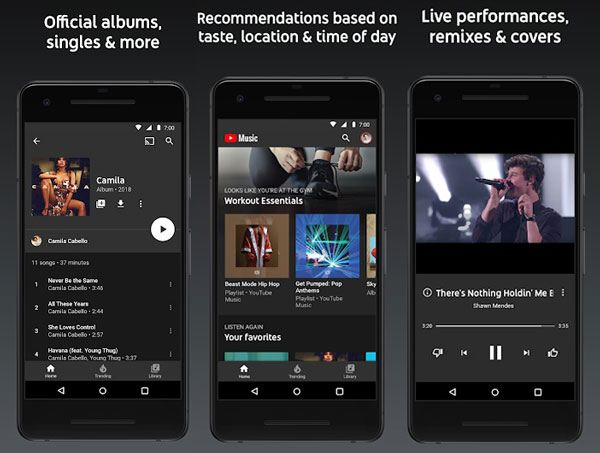
This post has introduced 5 excellent methods on how to transfer music from the iPhone to Samsung. You can now begin your transfer without a hitch. If you choose to use the Samsung Data Transfer, you can move your music files directly and without re-downloading. It can also help you fast complete the music migration without a network. Please capture this opportunity to have a try.
Last but not least, please feel free to write your queries in the comment area. We will respond to you as fast as possible.
Related Articles
How to Back Up Music on Android in 10 Alternative Ways? (Easy & Effective)
Samsung Manager - How to Manage Samsung Easily in 4 Top Methods
How to Transfer Videos between Phone and Computer in 6 Easy Ways
How to Recover Deleted Files from Phone Memory on Samsung (3 Ideas)
One-stop Solution to Back Up & Restore Samsung Phones
How to Transfer Apps from Samsung to Samsung in 2023? 7 Effective Ways for You
Copyright © samsung-messages-backup.com All Rights Reserved.