When you buy a new iPad or capture some amazing and interesting photos, you may want to migrate photos from iPad to iPad for sharing wonderful moments with your friends. There are many effective ways to share photos between iPads, but my brother just got into the hassle in the past few days when he bought a new iPad Air 4 with larger storage. I told him how to transfer photos from iPad to iPad, finally, he migrated all photos of his big days in competitions to the new iPad.
Like him, if you run into difficulty, you can refer to the step-by-step instructions in the following part to move photos from one iPad to another.
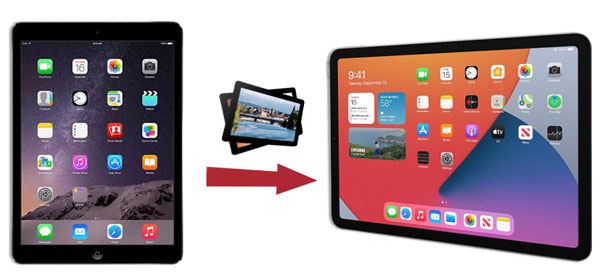
Here comes the handiest way. iPad Photos Transfer is a professional phone data transfer software that enables you to directly transfer contacts, photos, music, and other files between phones. Actually, it supports Android, iPhone, iPad, and iPod.
Basically, you can transfer contacts, photos, music, playlists, movies, TV shows, music videos, Podcasts, ringtones, audiobooks and messages from iOS to iOS in one click. Besides, you can also transfer files between Android and Android or Android and iOS devices.
Anyway, transferring is just one amazing feature of iPad Photos Transfer. If your phone is dead or smashed, it also helps you back up and restore your phone as long as your iDevice or Android phone is recognizable by your computer. In addition, it can remove data on the old phone if there is anything you do not need anymore.
Well, iPad Photos Transfer is widely compatible with most iOS devices, such as iPad Pro, iPad mini, iPad 4/3/2/iPad, iPad Air 2/Air, iPad mini with Retina display, iPad with Retina display, etc.
How to transfer photos from iPad to iPad without iCloud?
1. Install and launch iPad Photos Transfer on your computer.
2. Connect both iPads to the computer via suitable USB cables and click Trust on each iPad when Trust This Computer pops up. Then select the sending iPad from the device list.

3. Transfer photos from iPad to iPad. Click Photos from the table and check the pictures you want on the interface. Then hit "Export to Device" to copy the photos to another iPad.

See also: These 4 ways will help you transfer contacts from an iPhone to an iPad in a fast way. Let's check the post out.
Just transfer a few photos from the old iPad to the new iPad? AirDrop can do. But this quick and easy method requires both iPads to run iOS 7 or later versions.
How to transfer photos from iPad to iPad using AirDrop?
1. Place two iPads close to each other and turn on Bluetooth and Wi-Fi from Settings or Control Center on both iPads.
2. Enable AirDrop on both iPads. You can toggle it on from Control Center or Settings > General > AirDrop. Then make one iPad discoverable by the other by selecting Contacts Only or Everyone from the pop-up window if you have never shared files between iPads with AirDrop before.
3. On the source iPad, go to the Photos app, tap the Select option at the lower-left corner, and choose the photos you want to share. Next, click the Share button, select AirDrop, and tap the target iPad's name. Finally, hit the Accept button on the target iPad to start to transfer photos from iPad to iPad via Bluetooth (AirDrop).

You may like: Want to transfer files from Android to the iPhone? Please get the 8 tips here, and you will work out the problem without effort.
iCloud allows you to share photos between iPads without using a computer. As long as both iPads run iOS 7 or later versions, you can use this way to sync photos freely. Well, if there is not enough space on iCloud, you will need to pay for more storage first.
Here are the steps:
1. On your source iPad, open Settings > Tap your Apple ID > iCloud, then sign in with your Apple ID.
2. Select Photos > Enable iCloud Photo Library. Wait until all photos are uploaded to iCloud.
3. Open the Photos app on the target iPad, select All Photos from the Album > Choose the photos you want > Hit Select option, and send them to the shared album.

Check if you need: Is there a way to transfer music from the iPhone to Android? Please don't miss this article because it will tell you 5 powerful methods.
This method is a little complex and time-consuming. First, you need to sync all photos from one iPad to the computer with iTunes. Then, move them to another iPad. Thus, I don't recommend this way.
How do I get my pictures from my old iPad to my new iPad? You can follow these steps:
1. Connect your old iPad to the computer and launch iTunes on the computer.
2. Tap Trust on your iPad if it asks you to trust this computer. Then click your iPad icon from the top left panel of iTunes > Select Photos option from the menu > Check Sync Photos from the right panel > Choose a location next to Copy photos from > Hit Apply below.
3. After the syncing process is complete, disconnect the old iPad and connect your new iPad to the computer. Then you can repeat step 2 to sync photos from the computer to your new iPad. Note that this time you should choose the correct folder where stores the photos you have synced to the computer a moment ago next to Copy photos from.
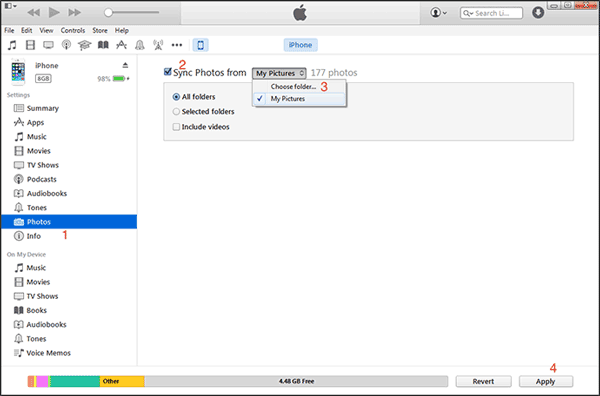
Tips: Photos are one of the important data when we plan to switch to a new phone. Luckily, you can discover 5 effective approaches to transfer photos from the iPhone to Android.
Optionally, you can attach the photos no more than 25MB in an email and send them from one iPad to another. However, it takes time and only allows you to transfer small-sized photos one by one.
1. Open Photos app on your source iPad and tap the Select option.
2. Select the photos you want to transfer, then tap the Share button at the lower-left corner > Email > Enter the email address and password to sign in > Check the attached photos > Fill in one of your other email addresses in the To field > Hit Send option.
3. Once sent out, go to the Email app on the target iPad, sign in with the same email account, find the email that you sent just now and download the attached photos to your iPad.

Further reading: Would you like to send large videos from the iPhone to the Android device? Perhaps these 6 solutions will give you a hand.
"I have 1700 photos copied into files on my iPad, but want to view them in a photo gallery. Any idea of how I move or share these to the Photos app?"
Here are the operations to move photos from iPad files to the iPad Photos app.
Option 1: Go to Settings > File Manager > Find the file that contains photos > Select all pictures > Tap Share and Save images.
Option 2: Open the photos in Documents > Tap More option at the top right corner > Choose Save to Camera Roll.
Sharing photos between iPads is not complicated. This article teaches you how to transfer photos from iPad to iPad in five ways. And I highly recommend you to try iPad Photos Transfer, which is safe, fast and easy to use. Then, if you get into difficulties when using, feel free to let us know by leaving a comment below. Meanwhile, if you find this article useful, you can share it to help more people.
Related Articles:
How to Transfer Photos from iPhone to iPhone without iCloud? (5 Proven Ways)
How to Transfer Photos from iPhone to Huawei in 5 Effective Ways?
How to Transfer Photos from iPhone to iPhone in 5 Ways [Ultimate Guide]
How to Transfer Music from iPod to iPod with or without iTunes? (Top 5 Ways)
How to Transfer Photos from Samsung Phone to Tablet in 2023? - 3 Easy Ways
How to Transfer Photos from iPhone to Samsung?
Copyright © samsung-messages-backup.com All Rights Reserved.