The most powerful cameras on iPhone record the beautiful scenery and unforgettable experiences in our life. As the most precious and memorable items, photos are very important data in our iPhone that we cherish forever. When we change a new iPhone, the first thing ahead of us is how to transfer photos from iPhone to iPhone without iCloud. This question occurs since iCloud only provides 5GB free storage and cannot transfer all photos from iPhone to iPhone.
Well, in this tutorial, we are going to introduce 5 proven ways about how to transfer photos from one iPhone to another without iCloud. You can follow the step-by-step guidance below to try to export photos from iPhone to iPhone.

iPhone Photos Transfer is the best app for you to export photos from iPhone to iPhone. It supports Android and iOS operating systems. For iOS to iOS transfer, it supports to transfer contacts, photos, music, movies and more files. Besides, it also supports Android to Android transfer, iOS to Android transfer and Android to iOS transfer.
Well, iPhone Photos Transfer works well with all iPhone, iPad, iPod, Samsung, Sony, LG, Huawei, ZTE, Motorola, Google, etc. For iPhone, it is highly compatible with iPhone 14/13/12/11/11 Pro/11 Pro Max/Xs Max/Xs/XR/X/8/8 Plus/7 Plus/7/6s Plus/6s/6/6 Plus, etc.
How to transfer photos from iPhone to iPhone without iCloud?
1. Install and launch iPhone Photos Transfer on your computer.
2. Connect both iPhones to computer via USB cables, then tap Trust when you see Trust This Computer? pops up on each iPhone and confirm with your password. Make sure that you choose the old iPhone on the device list, if not, you can click the dropdown icon to make a change.

3. Select Photos from the table and tap the "Export to Device" icon. Then choose your target iOS device. The program will copy your photos to the iPhone without hassle.

See more: This guide can help you work out the iPhone data transfer not working issue. If needed, open this link.
AirDrop is also very convenient for us to transfer photos from iPhone to iPhone. However, to use this way, both iPhones must be iPhone 5 and newer types and run iOS 7 or later versions.
How to transfer photos from one iPhone to another without iCloud?
1. Enable Bluetooth and Wi-Fi on both devices, and place them close.
2. Turn on AirDrop on both iPhones. Swipe up on each iPhone to open Control Center > Tap AirDrop > Everyone.
3. How to import pictures from iPhone. Launch Photos app on source iPhone, select photos you want to transfer and press Share. Then choose target iPhone name from the window on source iPhone and click Accept on target iPhone. After transfer process is complete, you will export photos from iPhone to iPhone without iCloud.

See also: Want to transfer contacts from iPhone to iPhone without iCloud? This latest post will help you out.
iTunes is an official service supported by Apple Inc. that many iOS users may be familiar with. With iTunes, iOS users can solve the problem how to transfer photos from iPhone to iPad without iCloud via its backup and restore feature. However, note that iOS versions should be the same on both devices (or the restore may fail), and synced photos on iPad will erase the existing data on new iPad.
How to transfer photos from iPhone to iPad without iCloud?
Before you start, make sure that you have installed the latest iTunes version on your computer.
1. Connect your iPhone to computer and launch iTunes.
2. Backup your iPhone. After iTunes detects your iPhone, click iPhone icon at the up left corner > Click Summary tab > Hit This Computer under Backups > Choose Back Up Now option to start backing up iPhone to iTunes.
3. Restore iPhone backup to iPad. Connect iPad to computer and open iTunes. Then click iPad icon from the upper left window > Tap Restore Backup from right window and choose the most recent backup files.

Notes: iTunes will back up all iPhone data and you cannot choose to export only photos from iPhone to iPad.
How to transfer photos from iPhone to iPhone without iCloud? Well, some online storage services can transfer pictures from iPhone to iPhone without iCloud as well, for example, Dropbox. But you need to know that it only provides 2GB free storage for every user, and after using up, you will have to pay for expanding more online storage.
How to transfer photos from iPhone to iPhone without iCloud?
1. Install and launch Drpobox app on both iPhones.
2. How to upload pictures from iPhone. On your old iPhone, sign in Dropbox, tap the three vertical dots at the top right corner of Dropbox home interface and click Add Files option. Then upload photos from old iPhone to Dropbox.
3. After uploading, sign in Dropbox with the same Dropbox account, choose the files you want to transfer to new iPhone and download to new iPhone.
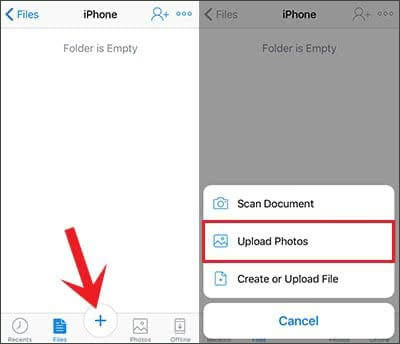
Further reading: The best iPhone to Android transfer software is here for your inference. Let's have a read.
Quick Start is a new feature for iPhone, iPad or iPod touch with iOS 11 or later, and it offers iPhone migration option for iDevices using iOS 12.4 or later. With this feature, you can also solve the issue how to transfer photos from iPhone to iPhone without iCloud.
How to get pictures from iPhone to iPhone without iCloud?
1. Turn on both iPhones and place them close. Then the Quick Start screen will start on your old iPhone automatically, check the Apple ID and tap Continue on your old device to set your new iPhone.
2. Wait for an animation to appear on your new iPhone, hold your old iPhone over the new iPhone and center the animation in the viewfinder. Then enter the authentication code appeared on your new iPhone onto the old iPhone. After that, input the old iPhone's password on your new iPhone and follow the on-screen instruction to set up Face ID or Touch ID on new device.
3. Click Start Transfer to transfer photos from iPhone to iPhone without iCloud. Note that you may need to follow the on-screen instructions to enter Apple ID password during transfer process.

After reading this article, you will find that the problem how to transfer photos from iPhone to iPhone without iCloud is very easy. In this post, we have offered 5 proven ways to export photos from iPhone to iPhone, which one do you prefer? As far as I can see, I highly recommend you to try iPhone Data Transfer, which is easy to operate, fast, highly secure and lossless in data quality. Certainly, you can also try other methods if you are interested.
If you encounter any problem during use, feel free to leave a comment below.
Related Articles:
How to Transfer Photos from iPhone to iPhone in 5 Ways [Ultimate Guide]
How to Transfer Photos from Google Pixel to Computer? Top 4 Ways You Need to Know
How to Transfer Contacts from iPhone to iPad Fast [4 Ways]
How to Transfer Contacts from iPhone to iPhone Effectively in 2023?
How to Transfer Photos from iPhone to Samsung?
How to Transfer Photos from Android to Laptop with 6 Awesome Methods in 2023
Copyright © samsung-messages-backup.com All Rights Reserved.