Are you making the switch from Android to iPhone and wondering how to bring your favorite ringtones along for the ride? Fear not, as we've got you covered with effective solutions to transfer ringtones from to iPhone. The transition will be smooth and hassle-free. Even though the you want to set a song as your ringtone, you can do it without effort.
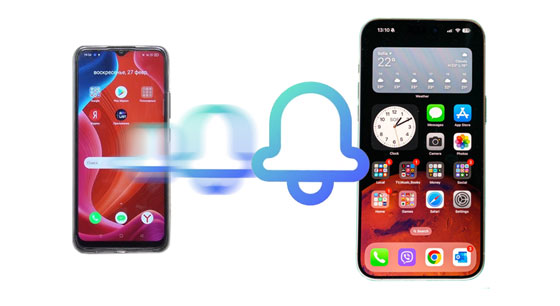
If you're looking for the easiest way to transfer your Android ringtones to your new iPhone, this Ringtone Transfer software is for you. With this specialized tool, you can achieve the migration in just simple clicks. Also, you can copy your photos, songs, and other files from your Android device to your iPhone at once.
- Move ringtones and other music files from Android to iPhone and vice versa with ease.
- Allow you to preview and select your ringtones on the interface.
- The ringtone maker feature enables you to make your special ringtones without difficulty.
- Allow you back up your iPhone music and other data to your computer.
- Android 4.0 or upper and iOS 6.0 or upper are supported.
- Work for iPhone 15 Pro Max/15 Pro/15 Plus/15/14 Pro/14/13/12/11/X/8, iPad Pro, iPad Air, iPad mini, Xiaomi, OnePlus, TCL, OPPO, ZTE, Sony, Samsung, Motorola, etc.
Download the ringtone transfer software.
Step 1: Install the transfer software on your PC or Mac after downloading it. Then connect the Android device and iPhone to the computer with their own USB cables. Then choose your Android phone on "Device List".

Step 2: Choose "Music" > "Ringtones", and check the audio files that you want to send.
Step 3: Click the "Export to Device" icon and choose your iPhone. Then the ringtones will be transferred to the iOS device.
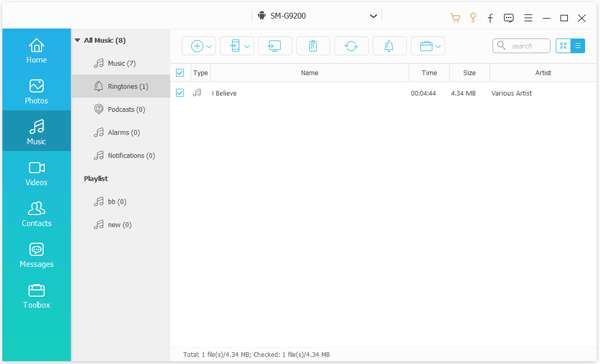
Step 4: If the format of the transferred ringtone files is not M4R, it cannot be set as a ringtone on your iPhone. In this way, please visit Convertio on your computer, and convert your MP3 files to M4R files. Then download the files to your computer.
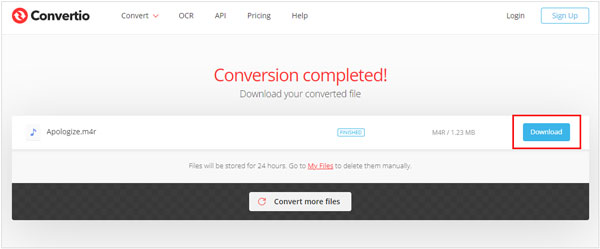
Step 5: After that, navigate to the transfer software and choose your iPhone on "Device List". Then tap "Music" > "Ringtones" > "Add Files" to select the M4R files. Once done, you can set these files as ringtones on your iPhone.
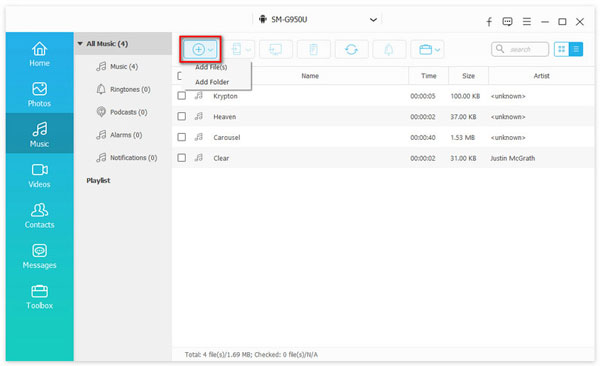
See more: Sync Ringtones from iPhone to iPhone Easily with 5 Tricks
For those who prefer the traditional route, iTunes offers a reliable method to transfer your Android ringtones to your iPhone. However, you should copy or move your Android ringtones to your computer first, and the built-in ringtones cannot be synced or moved.
Step 1: Connect your Android smartphone to a PC with a USB cord, and choose "Transfer files" on the phone. Then you can access your Android folders on the computer. Make sure the format of the ringtones is M4R, or you can change the format with Convertio online.
Step 2: Double-click "This PC" and open your Android drive. Then locate your ringtones, and copy them to your computer.
Step 3: Launch iTunes on your PC, and connect your iPhone with USB. Next, select your iPhone and choose the "Tones" tab.
Step 4: Drag the ringtones to from your computer to the "Tones" area. Once done, check "Sync Tones" and click "Apply" or "Sync" to transfer the tones to your iPhone. Now, you can set your new ringtones.
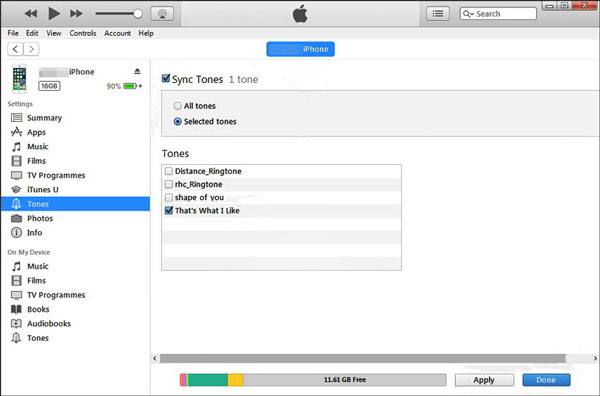
Read also: Can you transfer your ringtones between Android devices? Sure, you can follow this guide to move your ringtones to your new Android phone without effort.
If you're a fan of cloud-based solutions, syncing your ringtones via Dropbox provides a convenient alternative. It only requires that there is available cloud storage space on your account and you can link your phones to a stable network. By the way, you can also choose other cloud services like Google Drive and OneDrive to synchronize your ringtones.
Step 1: Download and install the Dropbox app on your Android phone, and sign up for an account. If you have one, please sign in with it directly.
Step 2: Click "+" > "Upload files" to select and upload your Android ringtone files to Dropbox. Please make sure the network is steady during the process. Otherwise, the files will be damaged.
Step 3: Install and open Dropbox on your iPhone. Log in with the same account, and download the ringtones directly. Then you can use them on your iPhone.

Further reading: New Guide to Top iPhone to Android Transfer Apps for Smooth Transitions
Want to personalize your iPhone further by setting a favorite song as your ringtone? It's easier than you think.
Step 1: Open iTunes Store on your iPhone, and click "More".
Step 2: Choose "Tones" and select a ringtone you want. Then buy it and click the price.
Step 3: You can set it as a default/default text ringtone or assign it to a contact.
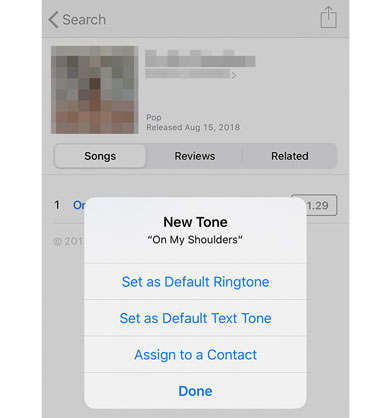
Besides, to set your iPhone in Settings, you can go to "Sounds & Haptics". Then you can pick a ringtone you desire directly. And these ringtones are free to use.
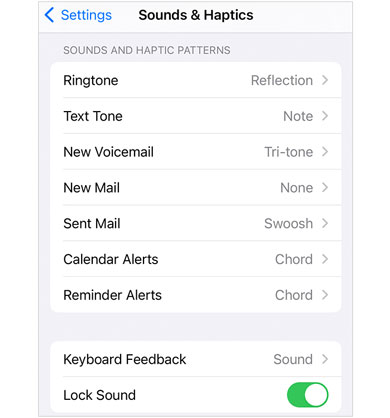
Q1: Can I directly transfer Android ringtones to an iPhone?
Direct transfer might not be possible due to the different file formats and systems used by Android and iPhone. You may need to convert and transfer them manually.
Q2: What format are iPhone ringtones?
iPhone ringtones use the M4R format. If your Android ringtones are in a different format, you'll need to convert them to M4R before transferring.
Q3: How do I convert Android ringtones to iPhone format?
You can use online converters or dedicated software to convert Android ringtone files (e.g., MP3) to the M4R format compatible with iPhones.
Congratulations! You've successfully navigated the process of transferring your beloved Android ringtones to your new iPhone. Whether you opted for the simplicity of the one-click Ringtone Transfer tool, the familiarity of iTunes, or the convenience of Dropbox syncing, your iPhone is now equipped with the sounds that make it uniquely yours. Furthermore, you can change your songs to M4R files and set the songs as your iPhone ringtones without trouble. Embark on your iPhone journey, and enjoy the personalized touch of your favorite ringtones accompanying your calls. Here's to a harmonious transition between Android and iPhone!
Related Articles
[6 Effective Ways] How to AirDrop from iPhone to Android?
Transfer Data from Android to iPhone in 8 Seamless Ways
How to Back Up WhatsApp Photos on Android and iPhone
How to Transfer Text Messages/iMessages from iPhone to Android?
Share Location Between iPhone and Android: Unveil Location Mystery
What to Do When You Get a New iPhone: 8 Important Steps for Your Phone
Copyright © samsung-messages-backup.com All Rights Reserved.