If you've purchased a new iPhone, you're excited to unbox it and start experiencing its new features. However, do you need to switch SIM cards when changing iPhones? And how can you make it? Many people are uncertain if the iPhone can switch SIM cards. Honestly, it is possible. You can transfer a SIM card from your old device to the newly acquired iPhone and sync contacts easily. Switching SIM cards between phones doesn't lose any of your data. Here, we will show you how to transfer SIM cards to new iPhones with detailed steps. So, read on.

Of course you do, unless you don't want to use your new iPhone to make calls, etc. Besides, iPhone devices allow users to change SIMs. Just remove your SIM card from the old phone and insert it into the new iPhone. It's as easy as that.
But there are some things to know before switching SIM from your old phone to a new iPhone.
1. Check If Your iPhone Is Carrier Locked
Before you transfer a SIM card to a new iPhone, you must check if it is locked to the network because most iOS devices are carrier locked. This makes it impossible for users to use their SIM cards on another network. Here is how to check if the iPhone is carrier locked:
Head to Settings on the new iPhone, then tap on "General" > "About". From there, If it shows "No SIM restrictions" next to "Carrier Lock", your SIM card isn't locked.
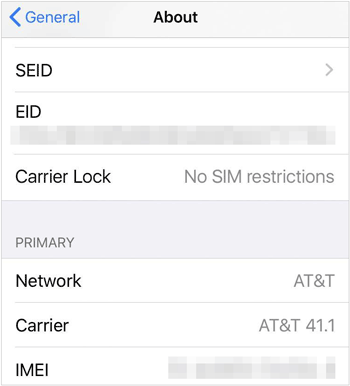
2. Check the Size of Your SIM Card
Another thing to do before transferring a SIM card to a new iPhone is to inspect the SIM card. Apple iOS devices support nano SIMs. If the SIM you intend to use isn't a Nano-SIM card, it won't be compatible with the iPhone. To ensure compatibility, you should verify the SIM card type before buying it.
3. Unpair Any Device Paired with the iPhone
If you own an Apple Watch and you've previously paired it with your old iPhone, ensure you unpair it from the device before setting up the new iPhone. Doing this will help create a backup, thus ensuring the safety of your files.
4. Transfer Contacts on the SIM to iPhone
While switching SIM cards between iPhones, you should transfer all the contacts saved onto the SIM card to the iPhone. This way, you can access contacts saved on a SIM card on the other device.
5. Have Apple ID and Passcode Ready
It's annoying when you try resetting your Apple ID/password during iPhone setup. Therefore, ensure your Apple ID is ready before switching SIM cards between iPhones.
See more: Apps Didn't Transfer to New iPhone? Fix the Issue in 9 Pragmatic Ways
Putting an old SIM card to a new iPhone isn't difficult, and you shouldn't encounter any problem if you can get a SIM card ejector tool. This tool is always in the phone's package, and if you cannot find it there, you can use a pin. However, consider cleaning your SIM with a dry cotton cloth before inserting it into your phone. Also, take out the SIM card tray from the phone with the tool. iPhone has a SIM card on the right side, so the SIM tray is also directly next to the Switch On or Off button.
Step 1: Switch off the old phone and find where your SIM card is located. Now remove the SIM from the phone using the ejector tool.
Step 2: Clean the SIM card properly with a dry cotton cloth before placing it into your new device.
Step 3: Next, take your new iPhone, locate the SIM tray and remove it from the phone using the SIM ejector tool. To do that, just press a small hole on the side of your iOS device.
Step 4: Place the SIM card in its correct position on the SIM tray and insert it into the iPhone. Now wait for your SIM to be recognized; you will see the network displayed at the top.
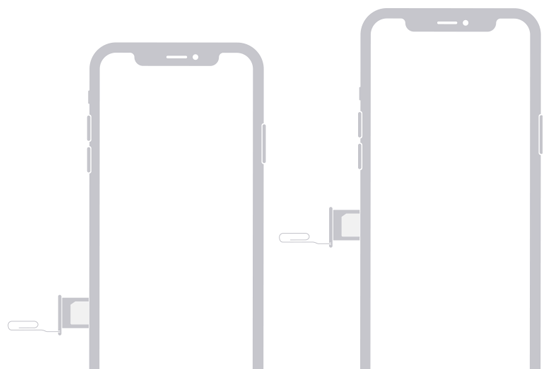
As said, when switching SIM cards between iPhones, ensure it is compatible with the new phone. Ideally, there are different sizes of SIM cards, standard, micro, and nano. The newest iPhone models use nano SIM cards. So, if your old iPhone had a standard SIM card, you can cut it to nano size to fit in your new iPhone.
Read also: Can you recover your deleted text messages from a SIM card on an Android phone? Actually, you can. Here is a helpful guide that you can use.
If you bought an iPhone 14 in the United States, you'll find no SIM tray on the side, which means you cannot insert a SIM card into it to complete the transfer. So, how can you transfer the SIM card to a new iPhone eSIM? Here are the steps:
You can transfer your SIM card while setting up the new device with the following steps:
Step 1: Start the setup process on the new iPhone until you see the "Set Up eSIM" screen.
Step 2: Click on "Transfer from another iPhone" and "Transfer Number" on your new iPhone. Then click "Transfer SIM" from the popup window on the old iPhone.
Step 3: Now key in the code shown on the new device on the old one. Double-click on the "Side" button on the old iPhone to confirm.
Step 4: Wait for the device to activate, and when done, click "Done" and restart your new iPhone. Then you can use eSIM services on your new iPhone.
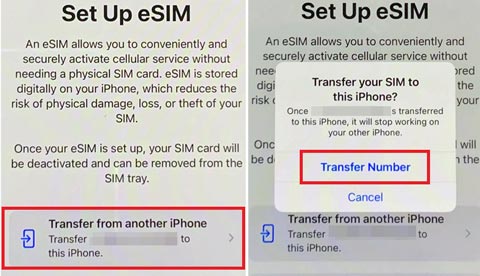
It's also possible to transfer SIM cards to new iPhones after the setup. Here's how:
Step 1: Head to Settings on the new iPhone and click on "Cellular". Then choose "Set Up Cellular".
Step 2: Select the line you want, and click "Continue" > "Transfer Number". Next, tap "Transfer SIM" on your old mobile phone, and double-click the "Side" button to confirm.
Step 3: Wait for your cellular plan to activate on the new iPhone. Then you can use your SIM card on your new iPhone without a hitch.
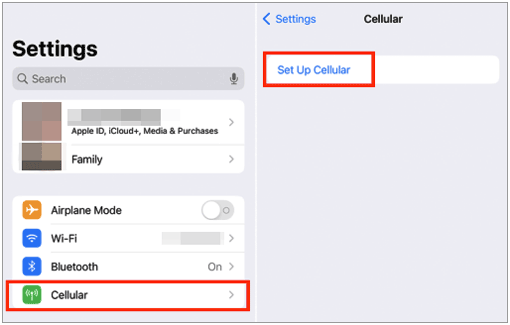
Further reading: Guide on Switching SIM Card from Android to iPhone
If you're a new iPhone with your old SIM, you will easily move all your contacts during the transfer. But you may have other files that need to be transferred to your new iPhone, such as notes, safari bookmarks, books, etc. For this, you can use a reliable tool - Samsung Data Transfer.
It is an intelligent phone-to-phone transfer program that helps you transfer files between iPhones without a fuss. You can move the selected data types at once without overwriting. Moreover, it's compatible with almost all iPhone models, including the latest iOS and Android devices.
- Transfer files between iOS devices in one click.
- Fast copy contacts, notes, calendars, eBooks, bookmarks, etc.
- Allow you to move photos, music, videos and other media data from iOS to Android.
- Compatible with the latest iOS and Android OS.
Download this software.
Step 1: Install the program on a PC and tap "Mobile Transfer". From there, connect both iPhones to the computer with USB. Tap on "Trust" on both devices to trust the computer.
Step 2: Ensure the iPhones are correctly positioned, and you can click "Flip" to change.
Step 3: Select the files to transfer and press "Start Copy".

If you've been wondering about putting an old SIM card in a new iPhone, this article has shown you how. However, the most important thing is to verify the SIM card size before the transfer.
Samsung Data Transfer is an efficient tool for transferring contacts and files to your new iPhone. It makes the transfer process smooth and swift. If you don't want to lose your data after switching to a new device, give it a shot.
Related Articles
Easily Transfer Notes from iPhone to Android [Proven]
Wonder How to Not Transfer Photos to New iPhone? Solutions Are Here
How to Send Videos from iPhone to iPhone with These Expert Tips
Seamless iPhone Switch: Quick Guide on How to Switch iPhones
Best iPhone Transfer Software: 11 Excellent Tools for File Transfer
Messages Didn't Transfer to New iPhone | Work It Out via 9 Tricks
Copyright © samsung-messages-backup.com All Rights Reserved.