Google Cloud has become a reliable partner in our lives and work, protecting our documents, photos, and other files from loss. If you want to manage your files and cloud storage on your Android device, you need to understand how to access Google Cloud on Android. That is the point that we are going to talk about. Read on to get 3 approaches.
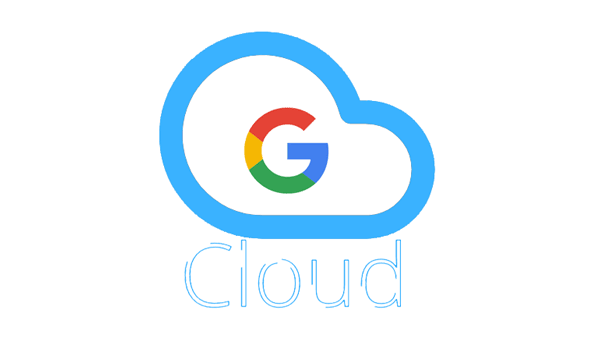
The Google Cloud Search app is a mobile application, and can help you search for information within your organization's Google Workspace content. However, it only for the users or organizations that enabled Google Workspace, not individuals. With it, you can access your Google Cloud on your Android device, including Gmail, Google Drive, Docs, Sheet, Slides, etc.
Step 1: Download and install the Google Cloud Search app on your Android phone or tablet.
Step 2: Sign in with your Google Account (not the individual account, but your organization account).
Step 3: Now, you can locate Google Cloud resources on your Android device.
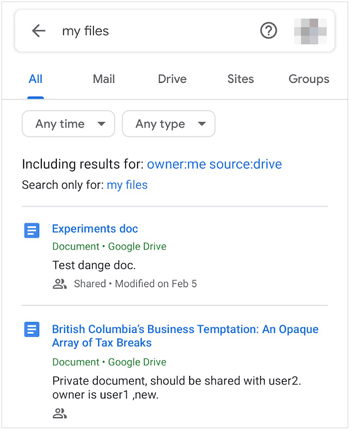
See more: Recover Permanently Deleted Files on Google Drive Without Trouble
I don't have an account for Google Workspace, how do I access my Google Cloud on my Android phone?" As for individual users, that will be easy to access and manage Google Cloud resources on smartphones. The solution is to use Google Drive. Aside from that, you can manage your uploaded pictures and videos on Google Photos.
Step 1: Please install the Google Drive app on your Android phone. It is available on Google Play Store.
Step 2: Log in to your Google Account (individual account). Then you can access your cloud files, and check and manage your cloud storage space.

Even though you don't want to install any apps on your Android device, you still have access to Google Cloud - using your Android browser. You can open the Google Cloud webpage on the browser as long as your device is connected to the Internet.
Step 1: Launch the Android browser, and type and search for "Google Cloud".
Step 2: Open its webpage, and sign in with your Google Account.
Step 3: Click the "Menu" icon, and you can choose what you want on the list, such as "Cloud Storage".
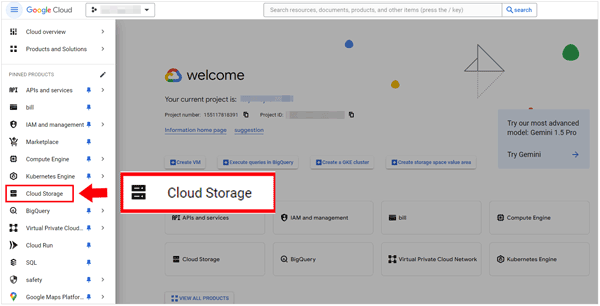
Further reading: Solved: Can We Transfer WhatsApp Backup from Google Drive to iCloud?
Q1: Can I access my files stored on Google Drive with Google One?
No, Google One doesn't allow you to access or manage your Google Drive files. You need to visit the web or app of Google Drive on your device.
Q2: Can I access and manage my Google Cloud resources on my smartphone with the Google Cloud app?
Yes, the Google Cloud app enables you to monitor the status of your resources, review your billing details, troubleshoot errors on Google Cloud, etc.
Q3: What's the difference between the Google Cloud Search app and the Google Cloud app?
Google Cloud Search focuses on searching information across your Google Workspace content. The Google Cloud app aims at managing your Google Cloud resources, like compute engine, cloud storage, billing information, and more.
You have mastered the access to Google Cloud on your Android device, but do you know how can you access your Android data on your computer without Google Cloud? That is, you needn't upload your files to Google but you can view and manage them on your computer without a network. In fact, it needs a Android data manager - Samsung Messages Backup. This software can display your Android contacts, SMS, photos, call logs, apps, music, videos, etc.
- Allow you to view your Android basic information on your computer, such as phone numbers, call history, and messages.
- Help you edit your contacts and reply to text messages on your computer.
- Transfer Android files to the computer via USB and Wi-Fi.
- Easily manage your media files and install or uninstall apps from Android.
- Back up and restore Android data in 1 click.
- Support Android 4.0 and upper without brand limit.
Download the Android data management software.
Step 1: Install the Android management software on your computer and click "Android Assistant" to open it.
Step 2: Link your Android device to the computer with a USB cable (or click "Connect via Wi-Fi" to set up the connection wirelessly). Then activate the USB debugging feature on Android. Then the connection will be established.

Step 3: Click a data type on the left. Now, you can view and manage the specific Android files on the computer.

You can breezily access Google Cloud on Android with the previous ways, and manage your cloud storage space, including individual and enterprise accounts. If your have queries about your bills of Google Cloud, you can check them with Google Cloud Platform.
Additionally, we provide you with a tool to manage your Android files on your computer - Samsung Messages Backup. If you are bored with cloud storage, utilize your computer to store your files.
Related Articles
Effortlessly Transfer Google Photos to iCloud [Easy Migration]
Retrieve Photos from Samsung Cloud? Must-Know Info [Latest]
Vivo Cloud Backup/Restore: Complete Guide & Best Alternative
How Do You Restore Photos from Mi Cloud? [Advanced Guide]
iCloud Contacts to Android: Transfer Contacts from iCloud to Android
How to Recover Files from Formatted SD Card in Android in 3 Ways [Solved]
Copyright © samsung-messages-backup.com All Rights Reserved.