Accidentally deleted photos or videos from Samsung Gallery may trouble you so much. You know, there is a Trash Bin on a Windows or Mac computer. So you tried to find the Samsung Galaxy Recycle Bin in the hope of restoring the deleted files.
But where is the Recycle Bin on a Samsung Galaxy? How do I restore from the Samsung Cloud Recycle Bin? And how do I find when something was deleted on my Samsung phone?
You are lucky to find this article. In this article, you will find these answers. And even if the deleted files have been emptied from Samsung's Recently Deleted folder, it is still possible to find back deleted items.

Unfortunately, unlike desktop or laptop computers, there is no Recycle Bin or Trash on a Samsung phone. And the limited storage ranging from 32GB to 512GB on a Samsung phone or the attribute of the Android operating system may contribute to this. Imagine that if there is a Trash Bin on a Samsung phone, the storage will be eaten up easily by deleted files and the system will become very slow or even break down.
However, If you have deleted photos and videos on a Samsung phone, you can find a Trash or Recently Deleted folder from inside the Gallery app or from the Recycle Bin of third-party apps. Anyway, whether there is a Recycle Bin on Samsung Galaxy or not, the current technology has made it possible to recover deleted files from your Samsung Galaxy.
So, don't ask people "where to find Recycle Bin in Samsung A30s". By far, there is no Samsung Galaxy Recycle Bin on the home screen for you to retrieve the deleted files from. However, if you lost photos or videos from a Samsung phone, you can find a Recycle Bin in Gallery app:
Click the Gallery app on your Samsung phone > Tap the three dots at the top right corner > Tap Recycle Bin from the drop-down menu.

Tips: To protect your Samsung contacts, you'd better know the essential tips about Samsumg contact backup.
Although there is no system Recycle Bin on the screen, you can access Samsung Cloud Recycle Bin in the Gallery app or other third-party apps if you have installed on your Samsung phone to access the deleted photos or videos. How to get to Trash in Gallery on Galaxy S3 Mini? You can refer to Part 2 to find it.
Here I will explain how to access Cloud Recycle Bin in Google Photos and Email app.
Google Photos:
1. Launch the Google Photos app on your Samsung phone.
2. At the bottom of the screen, click Library > Trash.
3. Browse the photos or videos in the Trash, you can restore them to your phone.

Notes: If the items are not in the Trash, they may be permanently deleted.
Email app:
All email apps, like Gmail, Yahoo, Outlook, and so on, have their Cloud Recycle Bin to temporarily store deleted Emails. You can access the Cloud Trash with the following steps:
1. Open your email app on your Samsung phone.
2. Find and tap the Trash or Deleted folder to access the deleted emails.
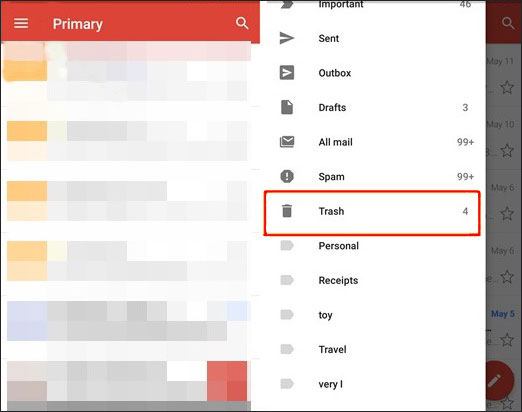
Bonus: Maybe you can find suitable ways to recover the lost videos from the Samsung Galaxy phone in this post.
When something was accidentally deleted from your Samsung phone, you may worry about all the day. Well, relax! The deleted files are possible to be recovered before new data overwrites them. Thus, once you are in this awkward situation, you must immediately switch off Wi-Fi or cellular data and stop using your phone to avoid producing any new data. Then, you can use the two ways below to get back deleted files.
Samsung Cloud Recycle Bin keeps the deleted photos and videos from the Gallery app for 15 days. As a result, you can restore deleted photos and videos from Samsung Cloud Recycle Bin before they are expired.
1. On your Samsung phone, open the Gallery app.
2. Click the three vertical dots at the top right corner and select Settings > Cloud Recycle Bin.
3. Long press an image, then continue to touch multiple pictures to select the items you want to retrieve. Next, hit the Restore option at the top right corner to restore deleted items back to your Samsung phone.
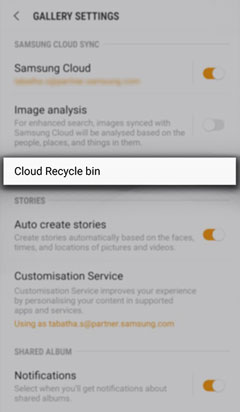
Check if you need: If you want the practical Samsung PC suite, don't miss this post. It has offered 5 nice assistants for Samsung.
Samsung Data Recovery is a professional Android Data Recovery app that can recover deleted contacts, text messages, call logs, photos, and other data from your Samsung's internal memory and SD card. Besides, it also backs up the existing data from your phone to the computer.
Overview of the main features of Samsung Data Recovery:
* Support two modes: Android Data Recovery and SD Card Recovery.
* Android Data Recovery: Recover the deleted messages, contacts, call logs, videos, music, photos and documents from Android internal memory and SD card (if any) to the computer, and back up the existing data from Android phone to computer.
* SD Card Recovery: Recover the deleted photos, videos, music and documents from SD card to computer, and back up the existing media files from SD card to computer.
* Preview both existing and deleted files before the operation, and selectively recover or back up desired files to the computer.
* Files will keep the original format and data quality after recovery or backup.
* Highly secure, read-only, easy to use, friendly UI and widely compatible with all Samsung phones (other Android phones supported) running Android 4.0 and above, including Samsung Galaxy S22 Ultra/S22/S21/S20/Z Flip/Z Flip Thom Browne/S10+/S10/S10e/S/S9+/S9/S8+/S8/A90/A70s/A70/A50s/A51/A30s/A20s/A80/A60/A40s/A8s/A9s/A6s/A9 Star/A9 Star Lite/M30s/M31/M21, etc.
Let's see how:
1. Install the Samsung Data Recovery program on your computer, launch it, and click the Android Recovery module from the toolbox to enter the recovery mode.
2. Connect your Samsung phone to the computer with a USB cable. Then enable USB debugging on your phone as prompted and grant permission. Follow the on-screen instructions to move on.

Notes: If you do not find what you want after scanning, you may need to root your device. Follow the guide to root your phone and try again.
3. After successful connection, select the file types you want to recover from the left panel (for example, Photos), preview and tick the items you want to recover from the right panel, and hit the Recover option below. Once the process is complete, you will view the recovered photos in your Samsung Gallery app.

See also: To recover and transfer SMS easier, you'd better know where text messages are stored on Android.
Samsung phone does not have a Samsung Galaxy Recycle Bin by far. If you lost significant files from Samsung Galaxy, you can refer to the above tips to access Samsung Cloud Recycle Bin from the Gallery app to check whether the deleted photos or videos are there. But to get back the deleted files successfully, I highly recommend you to try Samsung Data Recovery. This safe and easy app can fast scan out all deleted files, not only photos and videos, and recover them to the computer at a high success rate.
Well, if you get into difficulties during use, feel free to leave a comment below.
Related Articles:
How to Permanently Delete Photos from Samsung?
5 Trustworthy Tips about Samsung Contacts Backup You Are Worth Knowing
Samsung Tablet Data Recovery - 3 Best Ways to Recover Deleted Data on Samsung Tablet
Samsung Galaxy Recovery - How to Recover Deleted Files from Samsung Galaxy in 2022?
Deleted Folder Recovery - How to Recover Deleted Folder on Android?
How to Recover Deleted Files from Android Phone Internal Memory with 3 Ways (Proven)
Copyright © samsung-messages-backup.com All Rights Reserved.