Q: How can I access iCloud on an Android phone?
"I have a work based android device. I note that whenever I try to open "iCloud" on a Google Search on it, it is somehow blocked. I can imagine why this is so given the marketing strategies of Apple and Google but there must be a way around this stupid and childish barrier. I don't intend giving up my job and I can't tell my company which devices to use and I have no intention of switching from Apple devices to android. So I am between the devil (make you choice as to who is what) and the deep blue sea. HELP!" -- From Apple Communities
Unlike Android to Android file transfer, many users find it is hard to access iCloud files on Android directly.
When you try to visit www.icloud.com on your Android device, you might get a notification telling you that "Your browser is not currently supported." Then you might want to look for solutions online to access iCloud on Android phone, however, many people tell you that there is no way to access iCloud or access www.icloud.com on any mobile device or something like that. Is it true? In fact, there is not only one way to help your access iCloud on Android phone.
In some case, knowing how to access www.icloud.com on Android device is quite important, especially when your iPhone, iPad, iPod touch or Macbook is lost and you need to log into your iCloud account to use Apple's Find My iPhone feature to locate your iDevice and track your iDevice from an Android device. Now, let's see how to visit www.icloud.com on an Android phone for your reference.
Here's how:
Step 1. Open Google Chrome browser on your Android phone and visit www.icloud.com. Then you might get the notification of "Your browser is not currently supported."
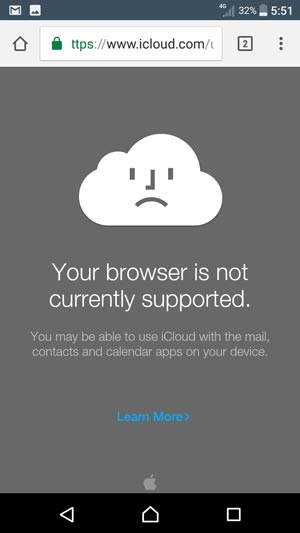
Step 2. Tap the More option (three-dot icon) at the top-right corner to pop up more options, then select "Request desktop site" option to switch to the desktop version of iCloud.com. This will allow you open iCloud's official website on Android phone or tablet.
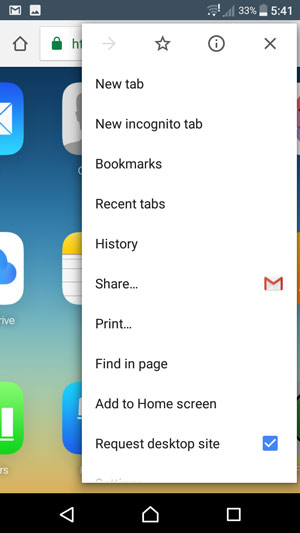
Step 3. When iCloud's home page appears, you might enter your Apple ID and password to sign in to iCloud. Thus you can access your iCloud backup files, and track your lost iDevice.

Tip 1. To track your lost iDevice with iCloud, please make sure you are logging into the iCloud account connected to the iDevice you want to track. Then you can choose "Find My iPhone" option on the main iCloud page to check your lost iDevice's last known location shown on a map.
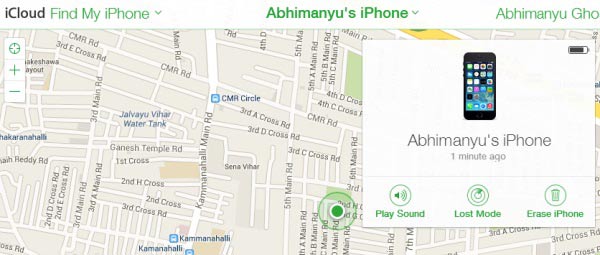
Tip 2. After logging into your iCloud account on iCloud.com, you can view iCloud emails, contacts, calendars, notes, reminders and more by entering the related tab on iCloud's home page.

You May Also Like:
How to Download Contacts from iCloud (to PC or Android)
[2 Solutions] How to Access iCloud Photos from Android Device
The most effective way to access iCloud on Android phone is to sync iCloud to Android, which allows you directly access and view iCloud files you need on Android phone or tablet. You may think it difficult, however, everything is possible.
With the iCloud for Android (Windows/Mac) software, you can easily restore iCloud backup files to Android and then directly access iCloud photos, iCloud messages, iCloud calendars, iCloud call logs and iCloud contacts on your Android device. What's more, it is compatible with almost all Android devices (Android 8.0 is supported), including but not limited to Samsung, Sony, Huawei, ZTE, HTC, Motorola, OPPO, Xiaomi, Meizu and more. For Samsung devices, it supports Samsung Galaxy S9+/S9/S8+/S8/S7/S6/S5/S4, Samsung Galaxy Note 9/Note 9 Plus/Note 8/Note 7/Note 6/Note 5/Note 4, Samsung J3/J3 Pro, Samsung Galaxy A9/A8/A7/A5 and etc.
That's perfect, right? Below are the free trails for Windows and Mac users, why not have a try? Please choose the right version to download on your computer and follow the instructions below to access iCloud on Android phone without hassle.
Step 1. Make the program detect your Android phone and choose the related mode.
In the beginning, please launch the iCloud for Android program on your computer after downloading and installation, and connect your Android device to computer with a USB cable. Then turn to the main interface of the program and choose "Backup & Restore" option to move on.

Note:
If you want to transfer iTunes backup to Samsung, you can click "iTunes" option in this step.
Besides, you can also copy iCloud backup data to Android devices without hassle.
Step 2. Sign into your iCloud account to access your iCloud backup files.
Later, you are required to enter your Apple ID and password to log into your iCloud account, which allows you to see all the iCloud backup files from your iCloud account. Of course, please make sure you have backed up all data you need to iCloud beforehand. Also, make sure your Android device is connected with the program with a "Connected" notification under your device.

Step 3. Choose an iCloud backup file and desired iCloud contents to access them on Android.
Now, please choose an iCloud backup file that contains the files you need, select the iCloud files from the middle panel. For example, if you like to transfer iPhone photos to Samsung, you can select photo folder and click "Restore to Device" button to restore iCloud backup file to Android phone immediately. Before long, when the restoring process is completed, you might directly access, view, modify, manage iCloud files on Android phone freely.

Switch phone and want to transfer your files?
How to Transfer Data from Samsung to Samsung?
How to Transfer Data from One Phone to Another [Safe & Quick]
People who use Apple ID often choose iCloud email as their default email service. However, after switching to Android device, you might find it difficult to access iCloud email on Android phone. Luckily, you can manually set up your iCloud mail to link your iCloud account on Android phone so that you can easily access iCloud emails on Android anytime and anywhere.
Here's how:
Step 1. On your Android device, please go to "Settings" > "User & accounts" > "Add account".
Step 2. On the next screen, please choose "Personal (IMAP)" option.
Step 3. Next, please enter your iCloud email ID to add your email address, and tap "MANUAL SETUP" option.
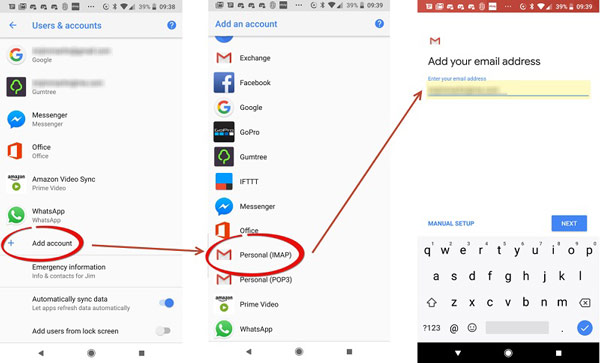
Step 4. Now, please enter your iCloud email user name and password, and other required information. For example, the server would be "imap.mail.me.com", the port number would be "993" and the security type would be "SSL/TSL". Then tap "Next" option.
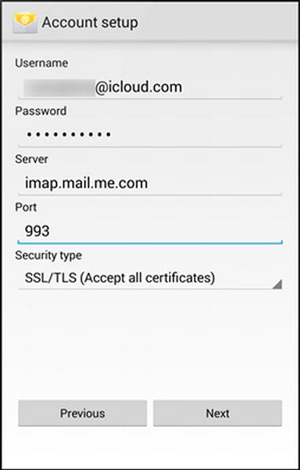
Note: If you choose to set up the email via the SMTP protocol instead of IMAP, you might choose the server as "smtp.mail.me.com" and the port as "587".
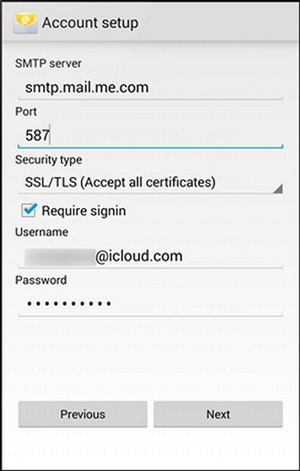
Step 5. When you add your iCloud account successfully, you can check your iCloud email on your Android device whenever and wherever you want.
Related Articles:
How to Transfer iCloud Photos to Android [2 Methods]
2 Ways to Transfer Photos from iTunes to Samsung Phones
How to Transfer iCloud to Android Phone/Tablet [2 Solutions]
How to Restore iCloud Backup to New Phone Effectively [Solved]
iTunes to Android Transfer - How to Transfer iTunes Files to Android Phone/Tablet
How to Sync Android to iCloud?
Copyright © samsung-messages-backup.com All Rights Reserved.