Spent lots of time downloading music to a Samsung phone? Maybe you can use other efficient ways to add music to your Samsung phone now. Whether you're switching from another device or simply want to expand your music library, there are 5 ways to transfer your favorite tunes. After that, you can enjoy your music on your Galaxy phone with ease.

If you're looking for a convenient and efficient way to manage your music files, this music manager - Samsung Messages Backup, can be an excellent tool. It allows you to directly transfer music from your computer to your Samsung phone, and create new playlists to groups your songs. Also, you can back up your Samsung music to your computer with it.
- Add music from a computer to a Samsung phone without effort.
- Do not damage music quality or change music file formats.
- Export Samsung music to a computer for backup.
- Manage your music on the computer directly.
- Enable you to import contacts, videos, documents, text messages, and more to your Samsung device.
Download this music management software.
Step 1: Install the music manager on your computer, and connect your Samsung Galaxy phone to the computer with a USB cable.
Step 2: Launch the software, and enable USB debugging the Samsung device. Then the program will quickly recognize your mobile device.

Step 3: Choose "Music" on the left panel, and click "Import" to select your audio files from your computer to your Samsung phone. Once done, you can access the music files on your Samsung phone.

Samsung's Quick Share feature allows you to wirelessly share music between your Samsung phone and other compatible devices. Thus, you can share your music from another Android phone or a PC to your Galaxy phone with Quick Share.
Step 1: Make sure both devices have Quick Share enabled. If your source device is a Windows PC, you need to download and install Quick Share first. If your sender is an Android device, please go to Settings and enable this feature.
Step 2: For PC, log in to the Google Account that you use on your Samsung phone, and navigate to the music files you want to share. Then drag and drop them to the Quick Share app. For Android, please locate the files on File Manager, click "Share" > "Quick Share", and click your Samsung device.
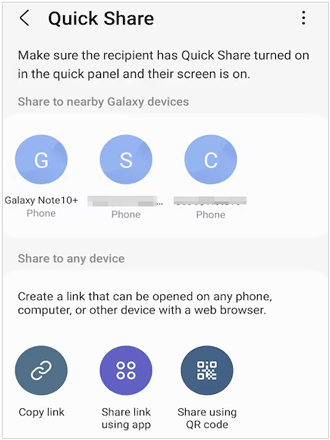
Step 3: Accept the music files on your receiving device. Then you will receive the songs.
Emailing music files to yourself is another way to get songs onto your Samsung phone, especially when you’re on the go and don’t have access to other transfer methods.
Step 1: Open the Mail app on your source device, and start a new email.
Step 2: Click the "Paperclip" icon to attach your songs to the email. Then send it to yourself.
Step 3: Log in to the same email account on your Samsung phone, and download the music files. Then you can access the music on the Samsung device.
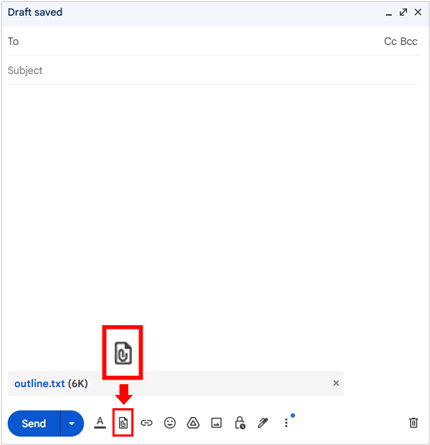
Spotify is one of the most popular music streaming services, and it offers an option to download music for offline listening. You can add music to your library on Spotify, and then save it to your Samsung phone.
Step 1: Go to Spotify on your Samsung phone.
Step 2: Find the song, album, or playlist you want to download.
Step 3: Tap the "Download" toggle to save the music for offline use.
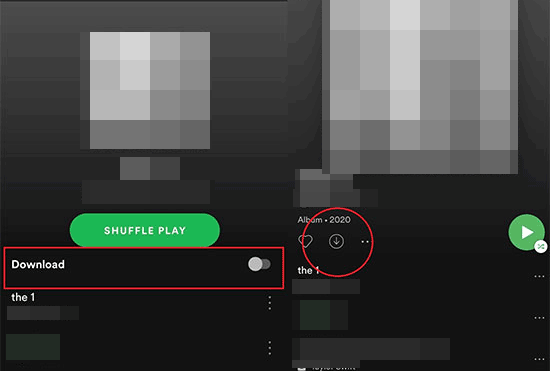
For those who prefer a hands-on approach, transferring music from your computer to your Samsung phone via USB is a tried-and-true method.
Step 1: Connect your Samsung phone to your computer using a USB cable.
Step 2: Open "File Explorer" on your computer and locate your Samsung phone.
Step 3: Copy and paste the music files from your computer into the "Music" folder on your phone.
Step 4: Once the transfer is complete, you can unplug your phone and enjoy your music.
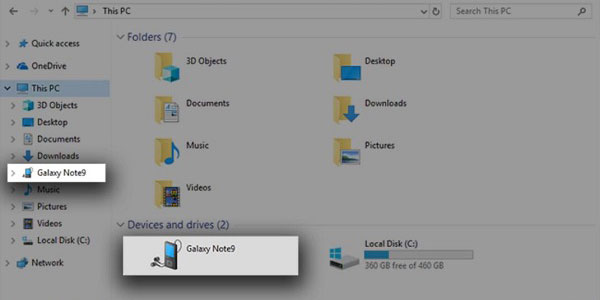
Q1: Where can I find the music files on my Samsung phone after transferring them?
You can find your music files using:
Q2: Can I set my own music as a ringtone?
Yes. You can do this through the phone's settings:
Q3: What if my purchased music files don't play on my Samsung device?
Music files protected by DRM (Digital Rights Management) might not be compatible.
With these five methods, you can easily add your favorite music to your Samsung phone and enjoy it anytime, anywhere. If you'd like to import your music with simple clicks and manage your Samsung music on your computer, you can choose the music manager - Samsung Messages Backup. This software has multiple features to organize and transfer your music and other files.
Related Articles
Want to Transfer Music from Android to iPod without a Hitch? Get These 6 Ways
[Updated] How to Transfer Music from iTunes to Android with 5 Useful Ways
[Top 5 Ways] How to Transfer Music from iPhone to Android with Ease
How to Transfer Text Messages from Samsung Phone to Computer [6 Safe Ways]
Effortlessly Transfer Music from iPhone to Samsung | Freely Select 5 Smart Ways
How to Transfer Photos from Mac to Samsung (Full Guide in 2025)
Copyright © samsung-messages-backup.com All Rights Reserved.