Imagine losing all of your precious photos, videos, and contacts in the blink of an eye. It's a nightmare scenario that no one wants to experience. But with the right backup strategy, you can rest assured that your data is safe and sound. In this article, we'll explore 8 options of Samsung backup software for Samsung users, so you can choose the best one for your needs.
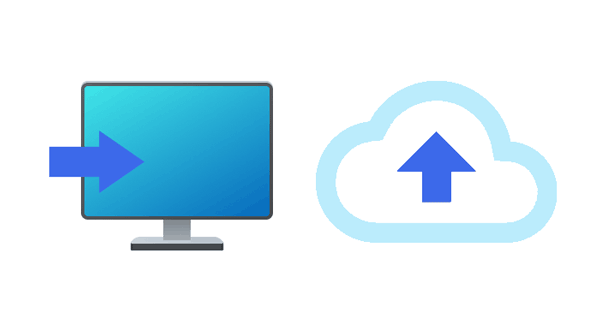
If you prefer to back up your data to your local computer, here are 4 trustworthy backup software options.
While Samsung Smart Switch is widely known for its data migration capabilities, it's important to remember that it also supports data backup and restore. You can use it to back up your Samsung data to your computer without effort.

+ Allows users to back up their data to a computer.
+ Supports Windows and Mac computers.
+ Supports multiple file types, including contacts, photos, music, videos, messages, notes, calendar events, and even some device settings.
- Backs up Samsung Galaxy devices only, not all Android devices.
- Some old Samsung models are not compatible with it.
- Provides the USB connection only for backup and restore on a computer.
Samsung Backup and Restore is one of the most professional backup and restore program for Samsung and other Android phones and tablets. You can back up multiple data types from Samsung to PC, and restore them from PC to Samsung in 1 click. In short, it is an efficient backup and restore manager for Samsung.
+ Backs up Samsung phone to the computer in 1 click.
+ Restores the backup data from the Windows or Mac computer to Samsung in 1 click.
+ Works with photos, music, videos, contacts, call history, messages, apps, and documents.
+ Allows you to use USB and Wi-Fi connections to connect Samsung phone and the PC.
+ Enables you to freely select the Samsung data types on the interface before backing up and restoring.
+ Support most Android devices, including Samsung Galaxy S25/S24/S23/S22/S21/S20/S10/S9/S8/S7, etc.
- The Wi-Fi connection is not as stable as the USB connection.
- Not a free Samsung backup program, and you can use limited features for free.
Download the Samsung Backup and Restore software.
Step 1: After installing this backup program on your computer, please connect your Samsung mobile device or an Android device to it with USB. Or connect your devices to the same Wi-Fi network.
Step 2: Enable USB debugging on your Samsung phone/tablet, and then click "Backup".

Step 3: Select the data types you want to back up, and choose a location to save your files. Then click "Back Up" at the bottom to start the process. The backup software will transfer your Samsung data to your computer without data loss.

What if you want to back up specific Samsung files to your computer? If so, you will need a backup app that enables you to preview and select your files on the interface. If so, you can use Samsung Messages Backup, a flexible and practical tool for data transfer and management.
+ Selectively backs up files from a Samsung Galaxy device to a computer.
+ Enables you to preview the thumbnails of your files on the desktop.
+ Transfers contacts, messages, call logs, music, videos, photos, apps, and more.
+ Enables direct media file organization and management, such as creating albums/playlists, deleting useless photos/videos/music/documents, and more.
+ USB connectivity ensures quick and stable data transfers.
+ Supports Android 6.0 and upper, including the latest Android 15.
- The free trial has restrictions on the number of files that can be transferred or backed up.
- This tool is only for Android users.
Download Samsung Messages Backup.
Step 1: Install this Samsung backup software on your PC or Mac, and then launch it.
Step 2: Link your Samsung device to the computer with USB. You can also use the wireless connection by clicking the "Connect via Wi-Fi" icon. Once connected, you can check your Samsung device's information on the interface.

Step 3: Now, choose the data type you plan to back up and preview specific files on the interface. Then select your target data, and click "Export" to save it on your computer for backup.

As a popular Android management tool, AirDroid allows you to control and manage your Android device from a desktop or other devices over the internet. What's more, it supports Android data backup, so you can transfer your Samsung data to your computer at once.
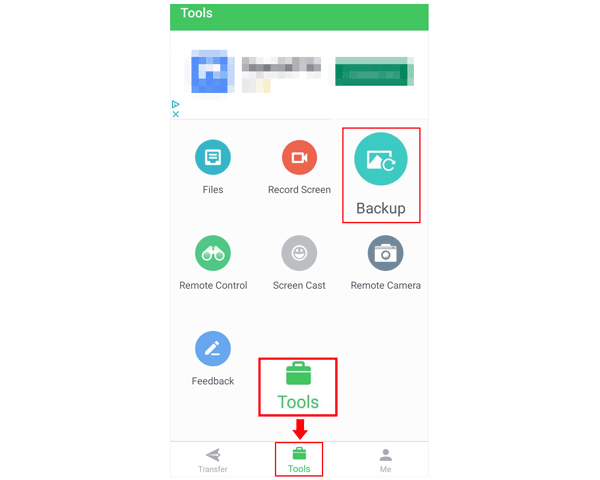
+ Backs up your Samsung data to your PC at one go.
+ Allows you to select folders you want for backup on your Samsung device.
+ Supports wireless backup.
- The free version has restrictions on some features, such as the amount of data.
- Wireless backup requires a stable internet connection.
- Some users report delays in syncing or backing up files, especially if they have large files or are using older devices with slower internet connections.
If you prefer to back up your Samsung data to cloud storage space, you can choose one backup app in this part. All of them can help you complete the cloud backup for your Samsung device.
Samsung Cloud is a cloud storage service that allows users to back up their data from Samsung devices, such as contacts, messages, documents, and other important files. It is an integrated service designed to help Samsung users manage their data easily and securely.
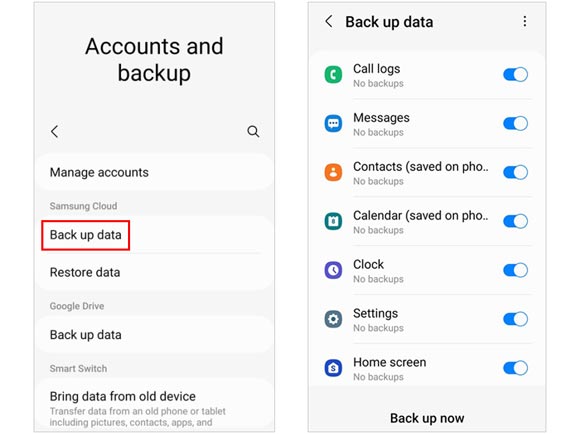
+ Supports automatic backup as long as you set up your Samsung device in the settings.
+ Makes it easy to restore data on your current or new Galaxy device.
+ Your data in Secure Folder can be backed up safely.
- Provides only 5 GB of free storage. If you need more space, you'll have to subscribe to a paid plan.
- Samsung Cloud is optimized specifically for Samsung devices.
OneDrive is a cloud storage service from Microsoft that allows users to store files online, enabling easy access and sharing across devices. When it comes to backup, OneDrive can serve as a reliable solution, especially for personal or small-scale business use.
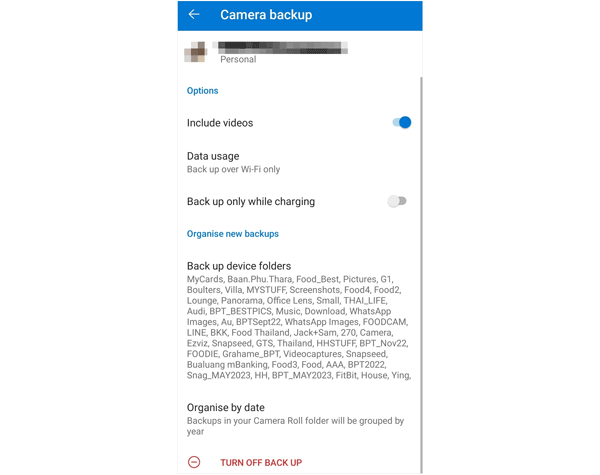
+ Samsung Galaxy devices has integrated with OneDrive to back up photos and videos.
+ Automatically syncs and backs up files from your Samsung device.
+ Keeps a version history of your files, which means you can revert to previous versions of a file if something goes wrong.
+ Allows you to access your files from any device with internet access—whether it's a computer, smartphone, or tablet.
- Offers a limited amount of free storage (5 GB).
- Supports camera backup only.
- Occasionally, OneDrive may run into syncing issues where files aren't backed up or updated across devices as expected.
Google Drive is a convenient and user-friendly backup solution for personal files, offering robust security features and easy accessibility. As long as you install Google Drive on your Samsung Galaxy device, you can enable the automatic backup feature without hassle. Your photos, videos, documents, MP4 files, and more can be backed up to your Google Account.

+ Wirelessly back up your Samsung data to your Google Account.
+ Allows you to select files you want and upload them to your account.
+ Enables you to directly access your uploaded files on other devices when logging into the same account.
- While 15 GB of free storage is available, this space is shared across all Google services (Gmail, Google Photos, and more).
- Doesn't natively support the backup of system files, applications, or other non-user-created content.
Dropbox is a reliable cloud backup app for Samsung and other mobile devices. It also supports automatic backup of selected files and folders.
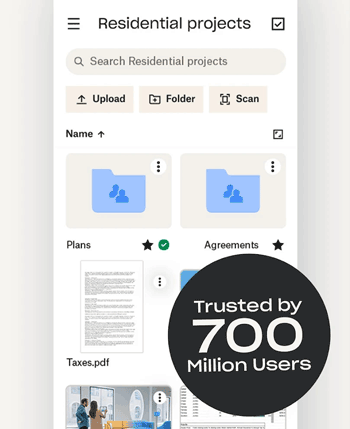
+ Allows you to set up the automatic backup on your Samsung device.
+ Enables you to manage your backup files with ease.
+ The ability to backup external hard drives, adds an extra layer of data safety.
- Offers limited free storage, and larger storage plans can be costly.
- Relies on a stable internet connection.
Q1: Can I back up apps and settings on my Samsung phone?
Yes, using Smart Switch or Samsung Cloud, you can back up apps and settings, including Wi-Fi passwords, wallpapers, and other preferences. Besides, Samsung Backup and Restore and Samsung Messages Backup can back up your installed apps.
Q2: How do I restore data from a Samsung backup?
It depends on your backup app. If you use Samsung Backup and Restore, you can connect your mobile phone or tablet to your computer, and launch the software. Then choose the "Restore" option to select your backup file and data types. Next, click the "Restore" icon to restore your data to your connected devices. The restored data will not replace your existing files.
Whether you're looking to back up your Samsung device to your computer or the cloud, there are numerous options available that cater to different needs and preferences. The one-click backup tool - Samsung Backup and Restore - is the most efficient backup app among them. With it, you don't have any file size limitations or cloud storage space restrictions. You can freely back up your Samsung data to your PC or Mac.
Related Articles
HTC Backup and Restore: Back Up and Restore HTC Data in 4 Reliable Ways
16 Samsung Smart Switch Alternatives for Easier Data Transfer
Samsung Contacts Recovery - How to Recover Deleted Contacts from Samsung
Useful Guide on Samsung Music Recovery | Recover Deleted Songs Easily
How Do I Sync My Samsung Phone to My Computer via 5 Easy Methods?
Best Samsung Cleaner App to Free Up Space on Samsung Phone and Tablet
Copyright © samsung-messages-backup.com All Rights Reserved.