Feel overwhelming to manage your apps on your Android device? Or feel troublesome to install apps on your new Android gadget? In fact, an Android app manager can help you organize, uninstall, back up, and even transfer apps between devices. These tools can make your experience more streamlined and ensure your device runs smoothly without unnecessary clutter. Read this article to get 7 options about app manager for Android.
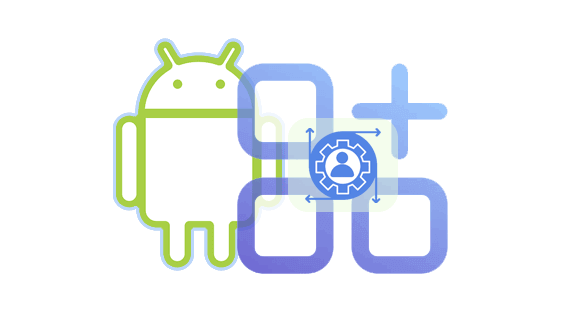
An Android App Manager is software or tool that allows you to manage the applications on your Android device more effectively. It can help you perform tasks like organizing apps, backing them up, moving them to different storage locations, or uninstalling them without leaving behind residual data.
So, why do you need one? Here are several reasons:
Efficient app management: As the number of apps on your device grows, navigating through the default settings to manage them individually can become tedious. An app manager centralizes these functions, making it quicker and easier to perform tasks like uninstalling multiple unwanted apps at once.
Space management: If your device is running out of storage, an app manager helps you transfer apps to your SD card or computer, or delete apps you no longer need.
APK backup and restore: App managers can create backups of your installed applications in the form of APK files. This is useful for reinstalling apps after a factory reset or sharing them with other devices without needing to download them again from the Play Store.
Batch operations: If you have multiple apps to uninstall or move, app managers let you handle these tasks quickly in bulk.
Yes, Android does have a built-in app management interface. You can typically access it by going to Settings and then navigating to Apps, Applications, or App Manager (the exact wording may vary depending on your Android version and device manufacturer).
This built-in manager allows you to perform basic operations such as:
While Android's built-in app manager covers the basics, some reliable app managers offer much more in terms of flexibility and features. Here are seven of the best app managers you can use to optimize your Android experience.
Samsung Messages Backup is computer-based software designed for managing data on Android phones and tablets connected to a computer via a USB cable. It is also the powerful app management software for Android devices. With it, you can install apps from a computer to Android devices, uninstall several apps at once, export apps to a computer for backup, etc.
* Transfer installed applications from your Android device to your computer.
* Allows you to uninstall applications directly from Android through a computer.
* Back up all apps from Android to a computer in 1 click.
* Restore apps from backups to any Android device.
* Manage and transfer Android photos, videos, music, and more to a computer.
* Import data from a computer to an Android device.
+ Manage your Android apps on a computer with a large screen and storage space.
+ App backup and restore is supported.
+ Manage Android apps via USB or Wi-Fi.
+ No ads.
- The free version provides limited features for free.
- Cannot remove system apps from Android devices.
Step 1: Download the app manager on your computer, and install it. Then open it on the computer.
Step 2: Connect your Android device to the computer with a USB, or connect both devices to the same Wi-Fi network. Then enable USB debugging on Android. The connection will be established.

Step 3: Choose "Apps" > "User Apps". Next, use the top menu bar to manage them, such as installing apps from the computer to Android, uninstalling multiple apps at one go, or exporting apps to your computer for backup.

AppMgr III is one of the most popular app managers on Android, and it's especially useful for users with limited storage. It enables users to move apps to the SD card, freeing up internal storage space. It also helps with app organization and provides batch uninstallation features.
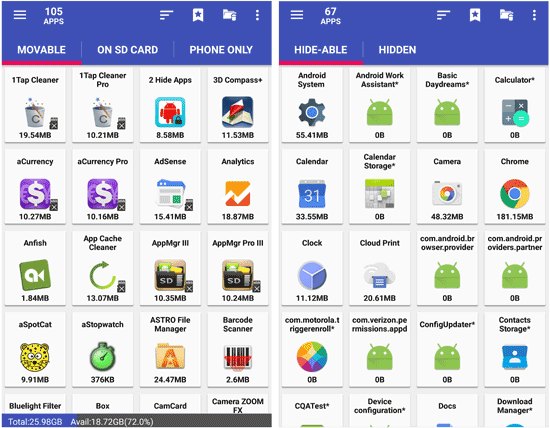
+ Easily transfer apps between internal storage and SD card to save space.
+ Move multiple apps at once rather than doing it individually.
+ Sort apps by name, size, or install date to quickly find what you need.
+ Hide pre-installed system apps you don't use to clean up your app list.
- Not all devices support moving apps to an SD card due to system restrictions, particularly with newer Android versions.
- Relying on an SD card for app storage can result in slower app performance, especially with older or slower SD cards.
- Certain Android security features may restrict the app's ability to move apps, especially with newer Android updates that limit SD card access.
MuntashirAkon App Manager is a feature-packed app manager with a focus on privacy and customization. It provides users with tools for uninstalling apps, disabling system apps, and cleaning up leftover files after app removal. It's perfect for advanced users who want more control over their devices.

+ Allows you to easily uninstall apps, including system apps.
+ Back up APKs of installed apps, preserving their versions for easy restoration if needed.
+ Provide an option to back up app data, preventing data loss when reinstalling or restoring apps.
+ Don't require root access.
- Require you to download APKs from external sources, which can pose security risks if not sourced from trusted websites.
- Certain devices or Android versions may not fully support all the features, especially when managing system apps or backups, leading to occasional instability or malfunction.
This app manager from AndroidDeveloperLB is often praised for its detailed information about installed applications. It typically provides insights into app components, permissions, and other technical details. It usually includes standard app management features like uninstall, clear data/cache, and the ability to view app information in a more comprehensive manner.
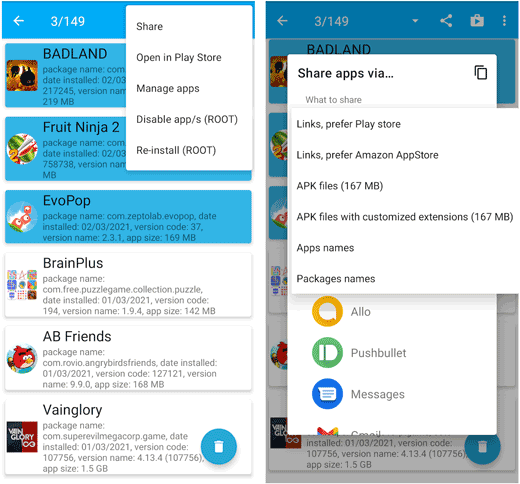
+ Allow for single-click uninstallation of user-installed apps, streamlining the removal process.
+ Enable you to perform actions like uninstalling, disabling/enabling, or re-installing multiple apps simultaneously.
+ Simplify the installation of APK, APKS, APKM, and XAPK files from various sources outside the Google Play Store.
+ Displays all types of installed apps, including system apps, widgets, plugins, live wallpapers, keyboards, and launchers, offering a complete overview.
- Many of the most powerful features, especially those related to managing system apps, require root access, which not all users have or are willing to obtain.
- Uninstalling or disabling system apps incorrectly can lead to instability or malfunction of the operating system.
- The free version of the app may contain advertisements, which some users might find intrusive.
Smart App Manager (SAM) is a lightweight, user-friendly app manager that focuses on simplicity and speed. It allows you to categorize and sort apps by name, size, or usage frequency, making it easy to find and manage apps you rarely use.
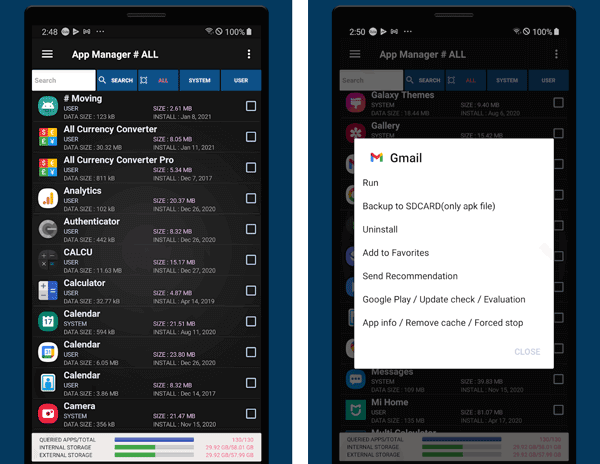
+ Provide a comprehensive list of all installed applications, including key information.
+ Simplify the process of uninstalling multiple user-installed applications at once.
+ Allow you to back up installed application files (APKs) to local storage or an SD card and restore them later.
+ Include options to sort apps by name, size, installation date, or other criteria, and a search function to quickly find specific apps.
- Modern Android operating systems already have built-in app management features that cover many of the basic functionalities.
- Some SAM apps themselves might contain ads or unnecessary features, contributing to bloat on your device.
- Downloading SAM apps from untrusted sources could expose your device to security risks.
My APKs is a straightforward app manager that lets you back up and restore APK files. If you often install APKs manually or need a way to manage them, this app provides an efficient solution for storing and organizing APKs on your device.
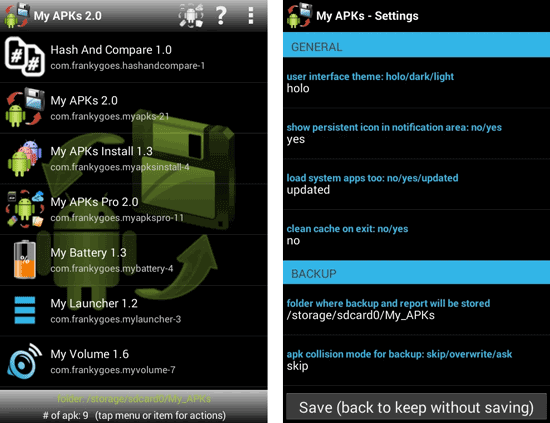
+ Allow you to filter apps by type (user, system, bundle, disabled) and sort them by various criteria like name, package name, install/update date, and size.
+ Provide a search function to quickly find specific applications by name or package name.
+ Extract the APK files of installed applications, and save them to your device's storage.
+ Enable you to share APK files with others via various methods like Bluetooth, email, Wi-Fi Direct, and messaging apps.
- Don't offer comprehensive management of running applications (e.g., monitoring resource usage, managing background processes, clearing cache/data of active apps).
- While My APKs itself might be safe, it facilitates the installation of APKs from various sources.
- APKs extracted from one device might not be fully compatible with another device due to differences in hardware or Android versions.
Titanium Backup is one of the most powerful app managers available, particularly for rooted devices. It offers comprehensive backup options, including the ability to back up apps, data, and system settings. It’s a great tool for users who want to ensure they don’t lose any important app data.
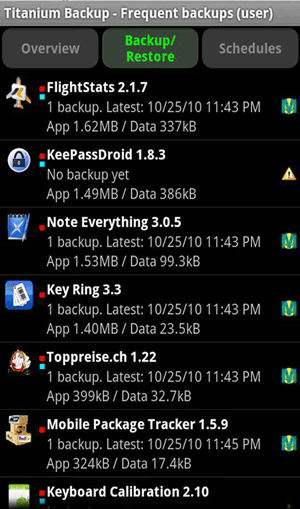
+ Back up not only the app's APK file but also its associated data, settings, and even market links.
+ Supports batch backups and restores, allowing you to process multiple apps at once, saving significant time and effort.
+ Freeze your apps, which disables them from running in the background and consuming resources without uninstalling them.
+ Move apps to an SD card to free up internal storage.
- Non-rooted devices cannot use Titanium Backup.
- The user interface is often described as outdated, cluttered, and not very intuitive for beginners.
- Incorrectly managing system apps (especially uninstalling them) can lead to system instability, boot loops, or other issues.
Q1: Can an App Manager help me move apps to an SD card?
Yes, many app managers, such as AppMgr III (App 2 SD), allow you to move apps from internal storage to an SD card. This can be especially helpful if you're running low on device storage. Or you can export your apps to your computer with iReaShare Android Manager, and then move the APK files to your SD card.
Q2: Will using an Android App Manager affect my device's performance?
In most cases, using an app manager should improve your device's performance by removing unnecessary files, clearing app caches, and freeing up storage. However, using certain features (like moving apps to SD cards) can sometimes cause slower load times for apps. If you don't want to install an app manager on your Android device, you can choose iReaShare Android Manager, which allows you to manage your installed Android apps on a computer.
Q3: Do I need a rooted device to use an app manager?
Not all app managers require root access. Many popular app managers like AppMgr III, iReaShare Android Manager. However, some apps provides full app backup like Titanium Backup may require a rooted device.
Whether you're looking to free up storage space, organize your apps, or back up important data, an Android App Manager can significantly improve your device's usability. If the basic built-in manager on your Android device cannot meet your needs, you can select another one from this post to manage your applications, such as Samsung Messages Backup, backing up, restoring, installing, and uninstalling Android apps on a computer.
Related Articles
How to Remove Duplicate Apps on Android Easily | No Skill Needed
Swiftly Transfer Apps from Old to New iPad [Guide for App Synchronization]
Where Are Apps Stored on Android and How to Access App Files with Ease?
App Share via Bluetooth - How to Send Apps via Bluetooth Without Effort
Copyright © samsung-messages-backup.com All Rights Reserved.