You may have collected a ton of favorite songs on your Android phone. But you can't predict when the music will be lost due to the system crashed or phone broken. The best way to avoid that is to transfer music from Android to a computer for backup. In this guide, you will learn how to transfer music from Android to PC or Mac easily.

One of the easiest ways to transfer music from your Android device to your computer is by using the Android Assistant software - Samsung Messages Backup. It is a highly efficient tool to transfer all your important files including music between your Android phone and PC/Mac with just a single click.
Key Features of Samsung Messages Backup:
You can free download the software here:
Following are the steps to move music from Android to a computer.
Step 1: Launch the program and connect your Android device to the computer via a USB cable. You need to turn on USB debugging on your Android phone.

Step 2: Follow the on-screen prompts to make the program detect your Android device. Once done, you can see the main interface as below.

Step 3: Go to the 'Music' folder on the left panel. You will find all your collected songs from the interface. Checkmark the ones as you like and tap on 'Export' to transfer music from Android to your computer.

Step 4: You can also go to the 'Super Toolkit' from the main interface, tap on 'Backup' and checkmark the 'Music' from the file list. Then click 'Back Up' to save the music on your computer.

People Also Want to Know:
How to Transfer Music from iPhone to Samsung Galaxy?
How to Transfer Music from Computer to Android?
If you don't like to download any third-party software, you can copy music from your Android device to PC/Mac using a USB cable only. However, it may take some time to transfer your files and if you are unable to locate the exact folder where these files are stored on your Android phone, then it may take even longer.
To transfer music from your Android phone to a PC, follow the steps mentioned below:
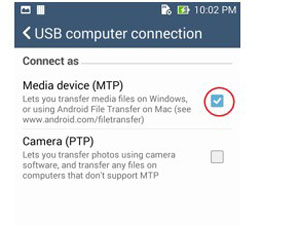
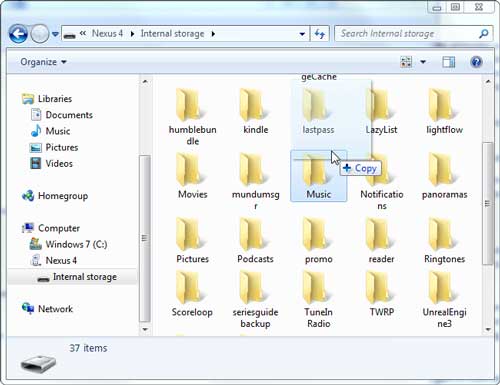
To transfer files from Android device to Mac, you need to download Android File Transfer on your Mac at first. Below are the steps to transfer music files from your Android phone to your Mac:
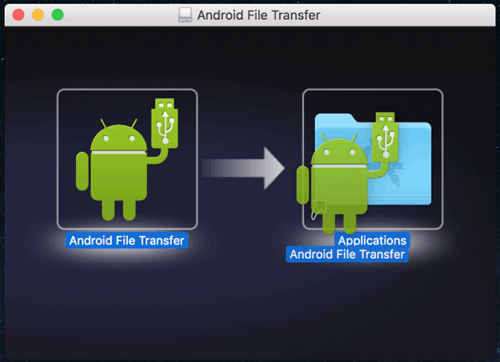
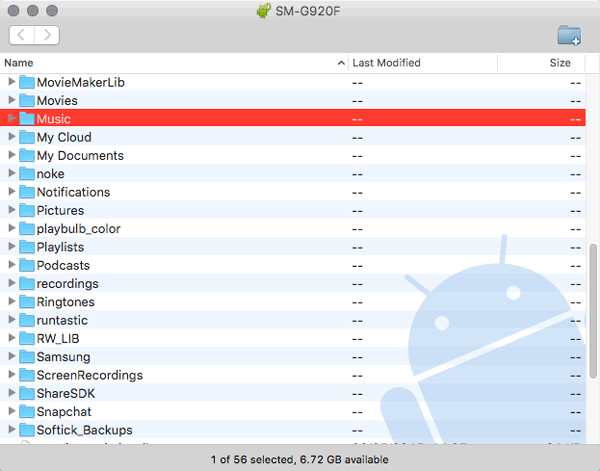
Check if You Need:
How to Transfer Photos from Samsung to Mac? [4 Easy Ways in 2023]
To sync music from an Android phone to a computer/laptop wirelessly, you can use the Bluetooth File Transfer. However, it will last quite a long time if you have a ton of songs to move. Another shortage is that the Bluetooth feature is not available on all of computers and laptops.
To sync Android music to a laptop/computer wirelessly, you need to:
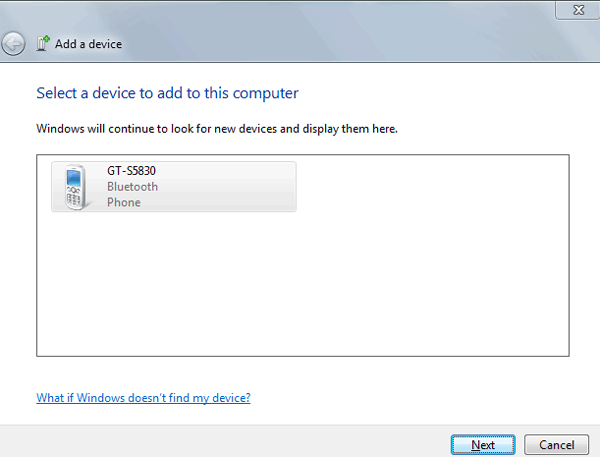
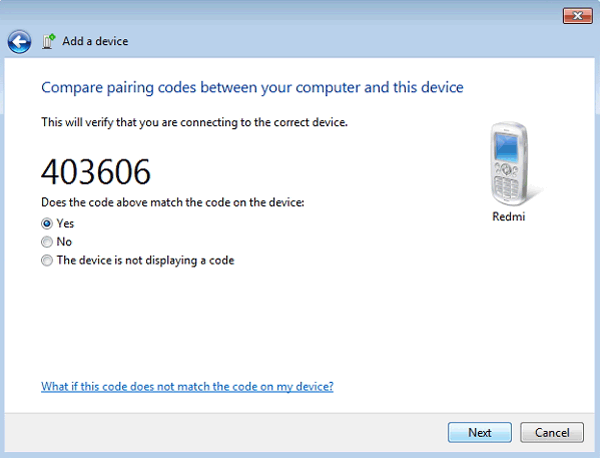

Note: The items of Bluetooth settings are different on Windows 7, Windows 8, and Windows 10. We take Windows 7 as an example. If you want to know how to connect your Android phone to other Windows OS, you can read this page: How to Connect Samsung Phone to PC in 2023? - 5 Easy Ways
Here are the 3 easy methods to upload music from your Android device to a computer/laptop. Which one would you prefer to? Please leave your comments below and share your experience with us.
Related Articles:
Wonder How to Backup Android to Mac? Here Are 5 Ideal Answers!
Samsung File Transfer for Mac - How to Transfer Samsung Files on Mac?
How to Transfer Photos from Android to Android?
[Updated in 2023] How to Transfer Contacts from Samsung to Samsung?
One Click to Transfer Contacts from Computer to Android [3 Ways]
Copyright © samsung-messages-backup.com All Rights Reserved.