Android File Transfer is used to transfer files from Android to Mac generally. However, what can you do when Android File Transfer not working occurs, such as no Android phone found, unable to connect to the device, etc.? Find out the reason and fix it with effective and easy tricks. Besides, you can use an alternative to Android File Transfer to copy files between your Android device and Mac computer.

Generally speaking, there are multiple reasons about Android File Transfer not able to transfer files via USB as below:
Check if you like: Looking for a useful app to copy Android data to iOS? Click this link to get it.
After knowing the reason for Android File Transfer not recognizing a phone, next, it's time to fix it. Luckily, this part will tell you the detailed solutions to cope with different cases, so you can solve the problem by yourself easily.
The USB cable and USB port are necessary for file transfer on Android, and if one of them is defective, Android File Transfer would not recognize your Android device.
Firstly, you can insert the USB cable to another USB port on the Mac to connect your Android phone, if it works, you can make sure the previous port is at fault. Once it doesn't work yet, you can switch another USB cable to try. In this way, you can troubleshoot problems one by one.

See also: How to Play Android Games on PC with Easy Steps [4 Effective Tools]
When Android File Transfer can't detect your Android device, you can check if the program is installed in the correct way and ensure it is the latest version. Otherwise, you need to update your File Transfer program, even reinstall it.
If you don't enable the file transfer feature on your Android phone, the situation of Android File Transfer not recognizing Android phone will show up. Therefore, when you connect your Android phone to the Mac and see a pop-up window on the Android phone, please choose the "File transfers" option on the phone. Then the app will recognize your phone fast.
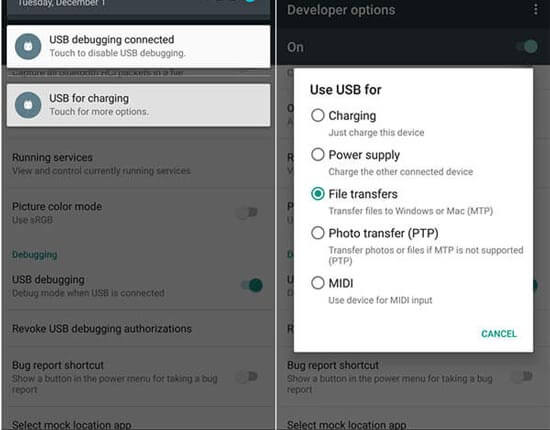
Forgetting to enable USB debugging on Android is one of the usual phenomena. You can check your Android phone to confirm whether you enable the USB debugging. Different Android OSes have different paths to make it but don't worry, it still has the normal way: Go to the Settings app and tap on the "About phone" icon, and then tap on the "Build number" 7 times, next you can see the "Developer Options". Enter it and you can enable USB debugging now.
If needed, you can read how to enable USB debugging on Android in details.
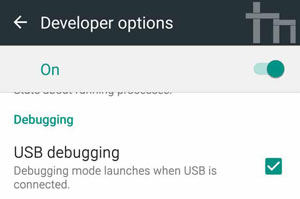
Is Samsung USB file transfer not working on Mac? Maybe you installed something wrong on your Apple computer. If you have installed Smart Switch or Samsung Kies on your Android device or on the Mac, Android File Transfer would not work on the Mac computer probably because installing Smart Switch or Samsung Kies is not compatible with Android File Transfer. Thus, you'd better remove them from your Android phone and the Mac.
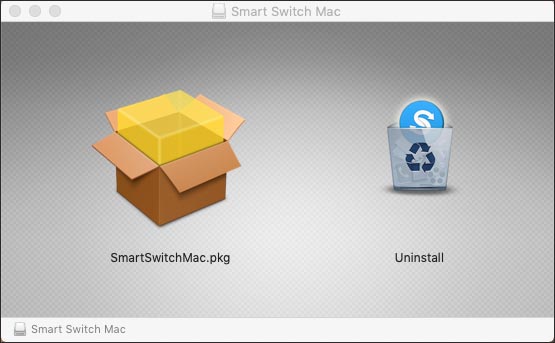
See more: Here are multiple fixes that can help you solve the problem of Xperia Transfer Mobile not working.
Sometimes, the memory cache on Android phone will interfere with connectivity. If Android File Transfer cannot detect your Android phone, clear out the cache data.
Please open the Settings app, click "Apps" and choose an app. Then hit "Storage" > "Clear cache". This way requires you to clear cache app by app. But you can use Device Care to clean up your phone storage at a time.

When Android File Transfer displays no Android device found on your desktop, it's likely that your Android OS is out of date. As your Android OS is no longer compatible with Android File Transfer, the software couldn't connect your Android phone to the Mac. In this case, you need to check your Android OS on the Settings app, and then go to "Software update" to update your Android OS. After that, connect your Android phone to the Mac again.

Additionally, the OS of your Mac may affect Android File Transfer. Thus, please check and update macOS. To do so, you can click the Apple menu on the desktop, and hit "System Settings" > "General" > "Software Update". If there is a new OS avaiable, you can install it immediately.
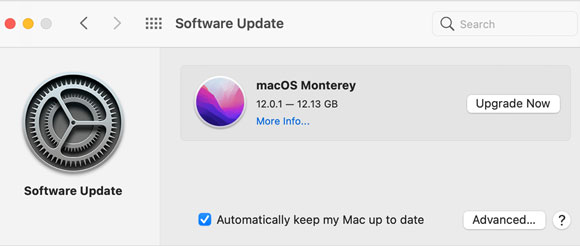
After you try all the methods mentioned above, your Android device still could not connect to Mac device with Android File Transfer, please reboot your Mac computer. Perhaps it is just activated by mistake.
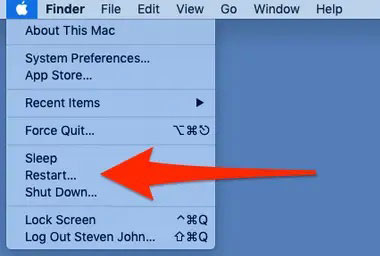
Once rebooting your Mac can't work out Android File Transfer not working on Mac, maybe you can choose an Android File Transfer alternative that can manage your Android files on the Mac greatly. If needed, please head to Part 3 below.
If you have tried all fixes but Android File Transfer is still unable to transfer files via USB, try another transfer tool. Some transfer tools can work better than Android File Transfer in data transmission between Android and Mac, like Samsung Messages Backup. This software can transfer files from Android to Mac and vice versa, including contacts, text messags, photos, users apps, videos, and more.
What's more, you can preview your files on the Mac distinctly, which helps you select the files you want and manage them with exporting, importing, deleting, editing, copying, moving, and more features.


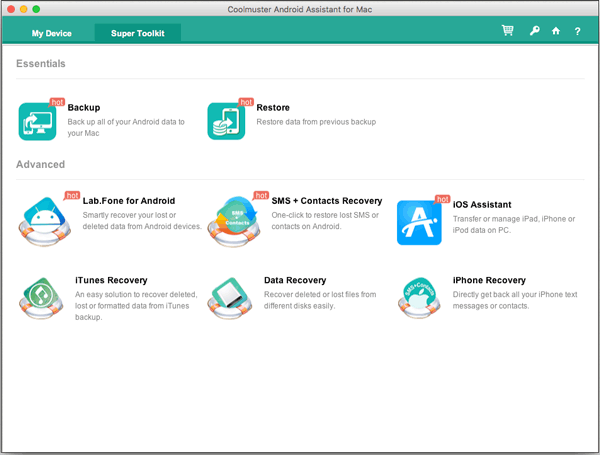
Learning these tips in this article, you will not worry about Android File Transfer not working anymore. If it is helpful for you, please feel free to share it with your friends. Last but not least, welcome to leave your opinions on the comment part, and try Samsung Messages Backup to transfer data between Android and Mac.
Related Articles
Sync Android with Mac Automatically in 2023 [Updated]
How to Transfer Photos from Samsung to Mac? [4 Easy Ways]
Wonder How to Backup Android to Mac? Here Are 5 Ideal Answers!
Transfer Music from Mac to Android -- 5 Simple Ways Enough
Android File Transfer Alternatives: Can't Miss the 5 Best Apps for Mac
Android File Transfer - Transfer Files between Android and PC/Mac Effectively
Copyright © samsung-messages-backup.com All Rights Reserved.