Whether it's for personal conversations or professional correspondence, our text message inboxes can quickly become cluttered with numerous threads and conversations. To help manage this overload, many Android users turn to the convenient feature of archiving text messages. In this guide, we'll explore the ins and outs of how to archive text messages on Android devices, covering various methods and apps to streamline your messaging experience.
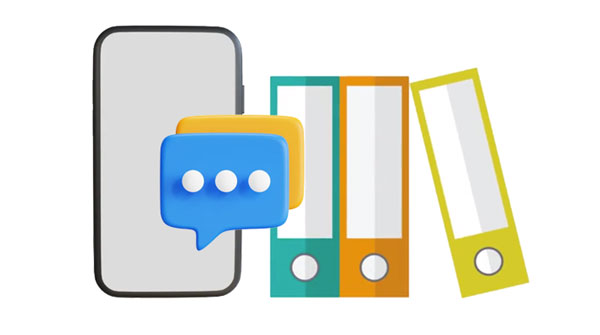
Archiving text messages on Android involves the process of moving messages out of the main inbox and into a separate archive folder. This action helps users declutter their inboxes without permanently deleting important conversations. Archived messages remain accessible for future reference while keeping the primary messaging interface organized and tidy.
Simply put, it is a way to preserve and organize your messages without deleting them.
Google Messages, the default messaging app on Android Google Pixel devices, offers robust archiving functionality. You can set it as the default app on other Android phones. It allows you to archive individual messages or entire conversations with a simple swipe or tap gesture. Additionally, Google Messages provides the option to automatically archive old messages, helping users maintain a clutter-free inbox effortlessly.
Step 1: Open the Messages app on your Android phone/tablet. Then long-press a conversation and pick the messages you want to archive.
Step 2: Tap the "Archive" icon on the top right corner. Then the messages will be archived immediately.
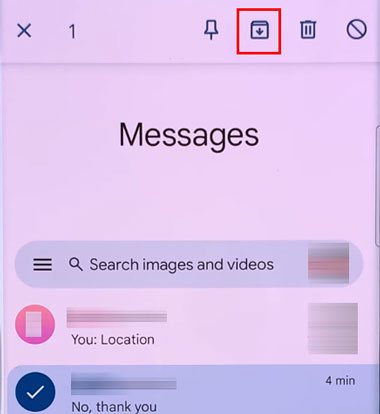
Read also: Easily Get Android Messages on Mac [Mastering Cross-Device Communication]
For users who prefer voice messages, Google Voice can help you archive texts, calls and voicemails in your inbox. Furthermore, this app can work on mobile phones as well as computers, so you can sync your data across different devices.
Step 1: Launch Google Voice on your Android smartphone, and choose the "Messages" tab at the bottom.
Step 2: Press and hold the messages that you want to archive, and tap the "Archive" icon. Then the SMS will be archived.
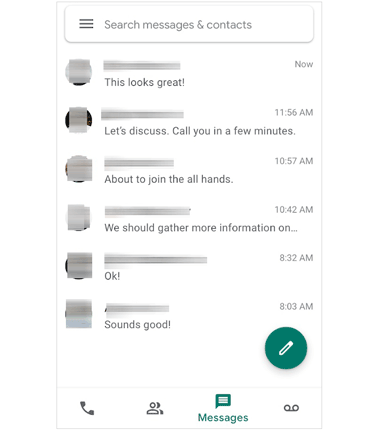
Further reading: How can you efficiently delete your messages on your Samsung phone? Read this article, and master various methods.
SMS Backup & Restore is a popular third-party app that allows you to archive your Android messages by backup. Users can archive messages selectively or in bulk, ensuring that important conversations are safely stored. The app also offers scheduling options for automatic backups, enhancing user convenience. Plus, this app supports SMS and MMS.
Step 1: Download and install the SMS Backup & Restore application on your Android phone, and then run the app.
Step 2: Allow the app to access your Android message data, and click "GET STARTED" > "SET UP A BACKUP".
Step 3: Check the "Messages" option and click "NEXT". Then choose "Your phone" or other locations to archive your Android messages.
Step 4: Tap "NEXT" > "BACK UP NOW". Then your Android SMS and MMS are archived. You can delete them from your phone. Whenever you want the messages, you can restore them without a hitch.

How do you archive text messages from Android to your computer? In fact, with this backup software - Samsung Messages Backup, you can make it fast. This desktop app can scan and display all your text messages on the interface, and allows you to select and transfer SMS for archiving on your computer. Besides, you can use it to receive and send text messages on your PC or Mac with a large screen and keyboard.
- Archive text messages from Android to a computer with ease.
- Allow you to save your SMS in different formats, such as XML, TEXT, HTML, CSV, and BAK.
- Enable you to preview your Android messages on your computer.
- You can reply to messages directly on your PC.
- Back up contacts, photos, videos, music, apps, and more at once.
- Support Samsung Galaxy S24 Ultra/S24/S23/S22/S21/S20/S10/S9/S8/S7, Note/A/F/M series, and other Android models like Honor 100/90/80/70/60/50, TCL 50 5G/50 SE/501/40 NxtPaper 5G/40 NxtPaper/40 XL, OnePlus 12/11/10/9/8/7/6, Sony, Motorola, Vivo, etc.
Download the Android message backup software.
Step 1: Install the message backup program on your computer, run it on the desktop, and click "Android Assistant".
Step 2: Connect your Android phone to the PC via USB, and then enable USB debugging on the phone. Then you will see the homepage.

Step 3: Click "SMS" to view your text messages. Then check the messages you desire to archive, and then click "Export" to save them on your computer.

Learn more: Latest Guide: How to Transfer Text Messages from Android to Android
Q1: Can I retrieve archived text messages?
Yes, archived text messages can usually be retrieved. Most messaging apps have an archive folder where you can find and restore archived conversations. Look for an option like "Archived Conversations" or "Archived Messages" within your messaging app.
Q2: Does archiving text messages free up space on my device?
Archiving text messages typically doesn't free up space on your device because the messages are still stored locally. However, it helps organize your messages and declutter your inbox.
Q3: Will archived messages still show up in search results?
Yes, archived messages usually still show up in search results within your messaging app. Archiving simply moves them out of the main inbox; they're still accessible when you search for them.
Q4: Are there any downsides to archiving text messages?
One potential downside is that if you have a large number of archived messages, it may become difficult to find specific conversations quickly. Additionally, archived messages still consume storage space on your device.
Q5: Does the Android built-in Messages app support archiving messages?
Unfortunately, most Android phones' Messages apps have no archiving feature, but you can use other apps and tools to archive your SMS.
Archiving text messages on Android is a simple yet powerful tool for managing message clutter and organizing your digital communications effectively. Whether you choose to archive your SMS on your Android phone with Google Messages and Google Voice, or even complete the message archiving on your computer with Samsung Messages Backup, the ability to archive messages offers convenience and peace of mind.
Related Articles
Proven: How to Restore Deleted WhatsApp Messages of One Contact in 5 Ways
How to Back Up Text Messages on Android Without App [Easy Steps]
How to Retrieve Deleted Kik Messages on Android without Trouble
How to Forward Text Messages on Android Devices with 4 Easy Approaches
How to Print WhatsApp Messages Easily on Android and iOS Devices
Text Messages Disappeared on Android: Retrieve Android Messages Easily
Copyright © samsung-messages-backup.com All Rights Reserved.