We know that the Android phone and Mac computer are not the same operating systems, if you use the Android handset and the Mac computer in daily life, you would find that it is not convenient to transfer Android contacts to the Mac. Thankfully, we get 3 helpful methods on how to back up Android contacts to Mac, so these excellent methods are shared in this article with you.
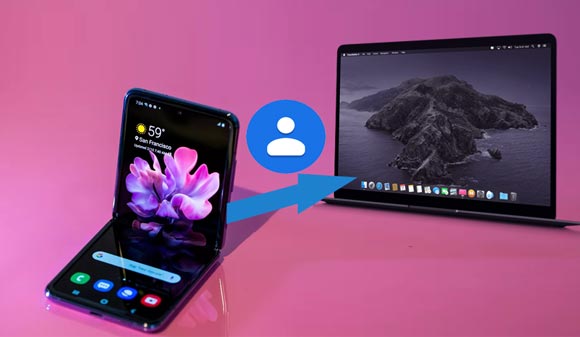
This Android backup manager - Samsung Backup and Restore, is a professional backup program for Android. You can back up all the contacts from your Android device to the computer without hassle. Besides, it also has the restoration feature, so you can fast restore your backup contacts to another Android handset.
Hallmarks and highlights of this Android contact manager:
- Besides contacts, text messages, music, apps, call logs, videos, photos, and documents are supported.
- The brief interface makes the operation simpler.
- USB connections and Wi-Fi connections are available.
- Allow you to select file types by category on the computer.
- Compatible with almost all Android phones and tablets.
Download the Android backup and restore program for free below.
Step 1. Install the Program
After downloading, please install the software on the desktop.
Step 2. Launch and Connect
Launch it and connect your Android device to the computer with a USB cable. It will detect and recognize your device in no time.

Step 3. Transfer Contacts to Mac for Backup
- Then click the "Backup" feature and tick off the "Contacts" category. Then you can choose a location on the Mac to store the Android contacts. Finally, hit on the "Back Up" button to begin the procedure.
- It will be finished in a short time.

If you want to back up your Android contacts to Mac in 1 click, this Android data backup app - Samsung Messages Backup will be your strong helper, for you can transfer all the contacts from Android to Mac without hassle. Furthermore, you can select the wanted contacts on the Mac before backup and export them to the Mac quickly as well. Besides, it has multiple functions for managing Android data on Mac.
- Transfer contacts from Android phone to computer, including Mac and Windows OSes;
- In addition to contacts, it also supports to transfer messages, call logs, photos, videos, music, applications and books;
- You can preview the Android contacts and other data on the Mac computer easily;
- Edit, add, delete, import and export the contacts on the Mac with ease;
- Save your contacts as CSV/HTML/VCF/BAK/XML formats from on the Mac computer;
- Send and reply to the SMS on the computer conveniently;
- Export the files from Android to Mac quickly;
- Install and uninstall the Android applications on the Mac;
- You can connect your Android device to the Mac with a USB cable and Wi-Fi freely;
- This app has Mac and Windows versions, so that you can download the correct version according to your requirements.
More importantly, this Android data backup app works with most Android devices, such as Samsung Galaxy S23/S22/S21/S20/S10/S9/S8/S7, Motorola G Stylus/Moto G Powerful/Razr/E6/E5G8 Play/G8 Plus/One Zoom, ZTE Axon 50 Ultra/Axon 40 Ultra/Axon 40 Pro/Axon 30 Ultra, Sony Xperia 1 IV/Xperia 5 IV/Xperia 10 IV/Xperia Pro-I/Xperia 1 III, Xiaomi, Huawei, Oppo, OnePlus, Vivo, and so on.
Download the Android contact backup software for free below.
Step 1: Download and Install
First of all, you need to download and install the Android data backup app on the Mac. Then launch the app and select the "Android Assistant" module.
Step 2: Connect Android to Mac
Connect your Android phone to the Mac with a USB cable and enable USB debugging on the phone. The program will recognize your Android phone quickly;
Step 3: Transfer Contacts from Android to Mac
- Once done, please click on the "Super Toolkit" icon on the interface.

- Then you can tick off the "Contacts" category on the Mac. Finally, choose a location to save the contacts and click the "Back Up" button at the bottom right corner. Your contacts will be backed up from your Android phone to the Mac soon.

Tips: With the powerful Android PC Suite, you can manage your Android files without trouble.
Besides using the professional Android backup app to transfer the contacts, you can also transfer Android contacts to Mac with a Google account. Although it is slower than the first method, it is useful to back up your Android contacts to the Mac computer.
Furthermore, you needn't download another app on your Android phone, and it can also transfer messages and other data types to Mac.
Step 1: Enter the Settings App
On your Android phone, please enter the Settings app directly.
Step 2: Add Google Account
Then please tap on the "Account" option on the screen. You can hit on the "Add account" to add your personal Google account on your phone. If you have added, please click the Google icon.
Step 3: Back Up Contacts from Android to Mac
- After that, you need to switch on the "Sync Contacts" button, and your contacts will be synced to your Google account.

- Now, please log in to your Google account on the browser of the Mac and tap on the "Contacts" option. Next, choose the "More" icon on the left side and select the "Export" icon. You will see a prompt on the interface.
- On the "Export contacts" window, you can choose which contacts and which format you want to export. Then tap on the "Export" icon at last. You will get the Android contacts on the Mac after a while.
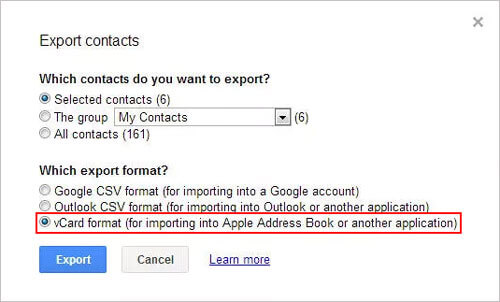
Further reading: Think it hard to transfer Android apps on computers? If you read this post, you can make it without hassle.
Between the different OSes, it is not easy to solve how to back up Android contacts to Mac, but now you have 2 practical methods to transfer your Android contacts on the Mac as a backup. What's more, the Android backup app - Samsung Messages Backup can back up all the contacts to the Mac in 1 click, and you will make it effortlessly.
Related Articles
Looking for the Best Contact Recovery Software for Android? You Cannot Miss These Details
Android Manager for PC: Manage Your Android Phone on the PC Easily
Android SMS Manager: How to Manage Messages on Android with 3 Practical Methods
Great Guide - How to Transfer Videos from Android to Mac in 6 Methods
How to Completely Remove Contacts from Android SIM Card
6 Methods to Backup Photos on Android Effortlessly [Proven]
Samsung File Transfer for Mac - How to Transfer Samsung Files on Mac?
Copyright © samsung-messages-backup.com All Rights Reserved.