Secure Folder is not alien to most Samsung users. This folder adds a lock to our important data to make the data safe. When you store too many files in your Secure Folder, you might want to back up the Secure Folder on Samsung, since you are worried about suffering data loss due to loss or damage to your Samsung device. But how do you back up Samsung Secure Folder? All the details you need are here.

Secure Folder is a security feature on Samsung Galaxy devices, allowing you to create a private, encrypted space on your device where you can store sensitive apps, files, and data. The space of Secure Folder is separate from the rest space of your normal content on your device. According to user feedback, Secure Folder is particularly useful for protecting personal information, confidential documents, and private photos and videos.
If you want to use Secure Folder on your Samsung phone or tablet, you need to set it up via Settings.
Step 1: Open the Settings app on your Galaxy device, and click "Security and privacy" > "More security settings".
Step 2: Choose "Secure Folder" and click "Continue". Then allow the necessary permissions by tapping "Continue" again.
Step 3: Tap "Done" and set a secure lock type. Then it will remind you to turn on "Reset" with Samsung account. This feature allows you to reset the lock of your Secure Folder using your Samsung account when you forget the PIN or pattern of your Secure Folder. If you don't turn it on, you cannot access your Secure Folder if you forget how to unlock it.
Step 4: Finally, click "Next", and enter your PIN or pattern to access and use your Secure Folder.
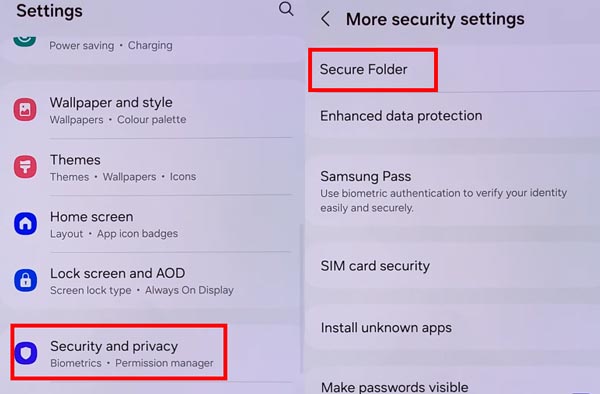
Does Samsung Secure Folder get backed up with Samsung Cloud? Before 2021, you could back up Secure Folder to Samsung Cloud with your Galaxy device's Settings. However, this feature has been stopped because of enhancing security. Thus, you cannot back up items in Samsung Secure Folder with the built-in Settings app.
By the way, if you have backed up your data in Secure Folder, you can restore your data from the backup. Besides, you can transfer your Secure Folder to a new Samsung device with Smart Switch.
Even though Samsung Cloud no longer supports Secure Folder, you can try another way to back up your Secure Folder, such as using an external USB drive. You can purchase a flash drive that is compatible with the USB port of your Samsung phone. Then start the backup without a computer. So, are pictures backed up on Samsung Secure Folder with a USB drive? Of course, they are. You can back up all your files.
Step 1: Insert your flash drive into your Samsung phone, and get into your Secure Folder.
Step 2: Open Smart Switch on your Samsung phone, and click the "SD card" icon on the top. Then choose "USB storage".
Step 3: Choose "Custom" and click "Next". Then select "Apps", and check "Secure Folder" only.
Step 4: Click "Done", and scroll down the screen to tap on "Back up" > "Next". Then it will require you to enter your PIN or fingerprint. Once done, click "OK" to start backing up your Secure Folder.
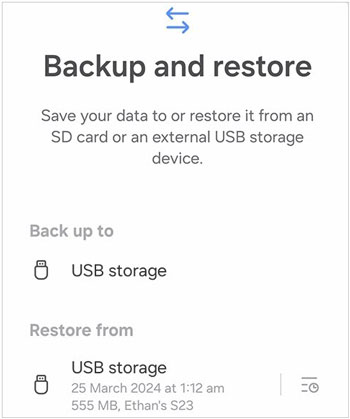
Q1: Can I recover deleted data from Samsung Secure Folder without backup?
Yes, it is possible, but it is very difficult to recover deleted data from Secure Folder even though the data will not be overwritten because the data is encrypted.
Q2: Why does Samsung no longer support backing up Secure Folder to Samsung Cloud?
Samsung no longer supports backing up Secure Folder data to Samsung Cloud primarily for security and privacy reasons.
Q3: Can I restore my backup of Secure Folder from Samsung Cloud at present?
Yes, the restoration of Secure Folder is feasible, and you can restore your previous backup data of Secure Folder from Samsung Cloud.
Do you know how to back up Samsung Secure Folder to PC? Actually, at present, no tool can back up Secure Folder to computer unless you move your data out of your Secure Folder first. But if you want to back up other data from your Samsung to your PC, Samsung Backup and Restore can help you. This program can back up and restore various file types at once, including contacts, photos, text messages, videos, call logs, apps, etc. Furthermore, most Android devices are compatible with it, like Samsung Galaxy S24/S23/S22/S21/S20/S10/S9/S8/S7, and other models.
Step 1: Download Samsung Backup and Restore on your PC, and double-click it to install the program. Then open it.
Step 2: Use a USB cable to connect your Samsung phone to the PC, and enable USB debugging on Samsung. Then the connection will be ready.

Step 3: Click "Backup", and then select the file types that you want, and click "Back Up" to save your Samsung data to your computer.

Even though Samsung Cloud no longer supports the backup of Samsung Secure Folder, you can use a flash drive and Smart Switch to complete the backup. The steps have been explained above, so you can easily back up your Secure Folder now. Last but not least, be careful to back up your Secure Folder if you store much private data in it.
Related Articles
How to Recover Photos from Secure Folder on Samsung | Effective Skills
Delete Secure Folder in Samsung Phone and Tablet [Viable Methods]
Transfer Text Messages from Samsung Phone to Computer [6 Safe Ways]
Transfer Music from Samsung to Computer and Vice Versa [Full Guide]
How to Retrieve Deleted Videos on Samsung: 4 Dependable Solutions
Does Samsung Smart Switch Transfer Apps? Can You Transfer Apps Easily?
Copyright © samsung-messages-backup.com All Rights Reserved.