Backup is highly needed to keep our data safe. But what if this data is not backed up? Is it still safe? Well, the answer is no. So, to be safer, you must do data backup regularly. But, what if the root access is not granted or you don't have the root access? Then, should we give up on backup? No! You can still create your backups without root. This guide shows you the best Android backup without root.
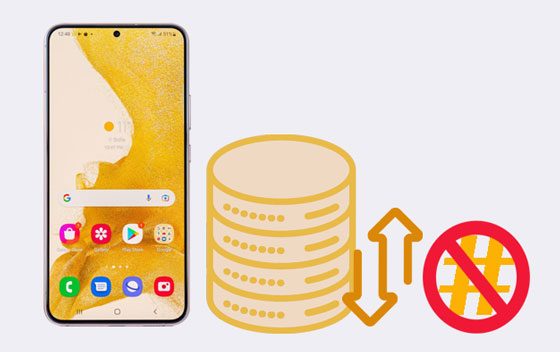
Samsung Messages Backup is the best app to do Android backup without root. This is the best mobile assistant software that guarantees data safety during times of problems like factory reset, phone upgrades, and more. It helps you to back up and restore data in 1 click, even if you don't have root permissions.
It allows you to save all your contacts, call history, text messages, photos, videos, documents, etc., before resetting or upgrading the phone. And don't worry about the size of the data. You can still back up files that are too large for Gmail because this Android backup program can transfer your files to your computer instead of cloud storage space.
- Support multiple file types on Android, like apps, videos, music, contacts, photos, call logs, SMS, and more.
- Back up all files from Android to a computer without root or losing quality.
- Easily restore the backup data to any Android device.
- List your Android files on the interface for your choice before starting the transfer.
- You can send, forward, resend, copy and delete messages on your PC directly.
- Supports Windows 11/10/8/7/Vista/XP and Mac OS X 10.9 and later.
- No data loss.
- Compatible with various Android devices.
- Allow you to transfer data selectively.
- Have practical features to help you manage your Android files.
- It is a paid program.
Download the best Android backup software below.
Step 1. Launch the Program
Once done downloading and installing the software on the computer, launch it. You'll then see the toolbox where you can enter the "Android Assistant" module to access the program.
Step 2. Connect Your Device
Use a USB cable to connect your Android device to the computer and enable the USB debugging mode. The program will now start to detect and recognize the device. Then you will get the homepage after connecting successfully.

Step 3. Backup Android Data without Root
- First, select the file types you wish to back up. Click on their icons from the menu on the left side of the panel to see all the detailed data on the main interface.
- Check the specific files you wish to back up and tap the "Export" button to transfer them to the computer.

See also:
Let's click it to learn how to transfer text messages from Android to computer.
Want a replacement for iSpoofer for playing Pokemon Go? Then please don't miss this recommendation.
This app has a lot of features, and it enables you to do backups without root access. The only drawback of this app is that it takes a lot of disk space, and the backup process is just too slow. However, it offers features like app backup, system apps backup, and some other very useful features.
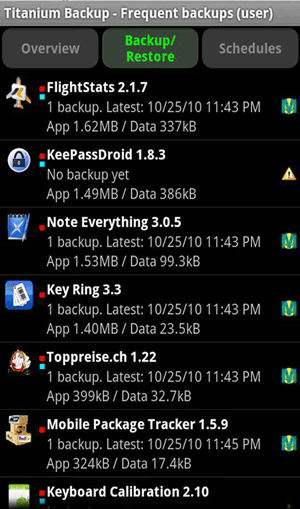
- Effectively back up apps and app data on Android devices.
- Come with many useful features.
- Restore your data without hassle.
- Rooting is required to use this app.
- Take a lot of disk space.
- The process is slow.
You might like:
You can uninstall unwanted apps at once on your Android with this guide.
Let's follow this guide to move data from Pixel to Pixel without trouble.
iSkysoft Android Data Recovery will always bring the best outcomes. It is one of the great apps you can use to back up data on your Android without root. You'll never have to worry about losing your data with this app.
What's great about it is that it allows you to choose from different backup modes: cloud, local, images, and even SMS. You can also set a timer for your backups, so you don't have to worry if it's working or not.
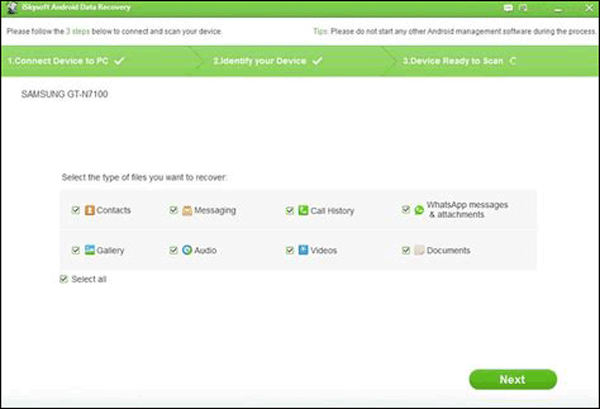
- Restore data without any risk.
- Support various devices and data types.
- It's efficient and quick.
- Handpick the file to be restored and backed up.
- Take a lot of disk space.
- Cannot directly restore the backup data to Android.
Learn more: These tips make it convenient to move photos from an SD card to a computer. Let's check it out.
Helium is a great app that allows you to back up important data without root permissions. It allows you to back up data from your phone to your computer easily. It's just that it doesn't back up everything all the time, so it may not work for your personal need. But it is worth a try.
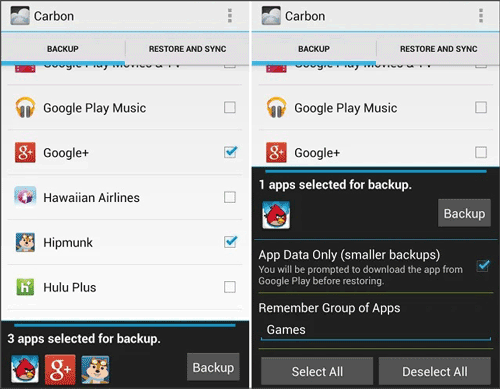
- Back up data on Android without a computer.
- Support backup and restoration on cloud servers, such as Dropbox, Google Drive, and Box.
- No ads.
- Some devices aren't compatible with the Helium app.
- You have to upgrade to a premium version to save to the cloud.
Maybe you like: This article has introduced 8 proven ways to transfer data from Android to iOS. If needed, you can browse it.
G Cloud Backup is also a way to back up your data without root permissions. A great app that you can use as an alternative to Helium. You don't have to worry about keeping files in only one location. Instead, you can sync and backup files to your cloud service with this app.
![]()
- Easier to use.
- Safe while transferring your data to the cloud.
- Back up various types of data.
- It has a limited storage space which can get finished faster.
- It provides limited options with cloud.
- You'll have to subscribe to 10GB for 2 dollars each month.
Guess you need: Fretting about transferring files from an Android device to a USB flash drive? This full guide can help you out.
Resilio Sync is cloud storage that will enable you to back up your files and share them with other devices. It's great, but the con here is that it only allows you to back up the files stored on your device. However, it gives you an easy way to share and sync files through this app. And the best thing about this app is that it's free.
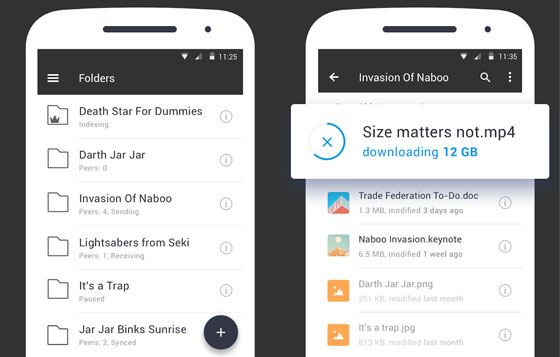
- Help you handily send videos, documents, and other media files between Android devices.
- Allow you to upload your files to your private cloud space.
- Have a faster download speed.
- Contain ads.
- Fail to sync data at times.
Read also: You can also back up the data on your SIM card to your computer with these approaches.
Another app with great cloud storage will allow you to back up your files. It offers more than just the storage of your data; it also allows you to share and sync files. So, it's easier to manage your files in the cloud. It's easy to use, and it has great online support.
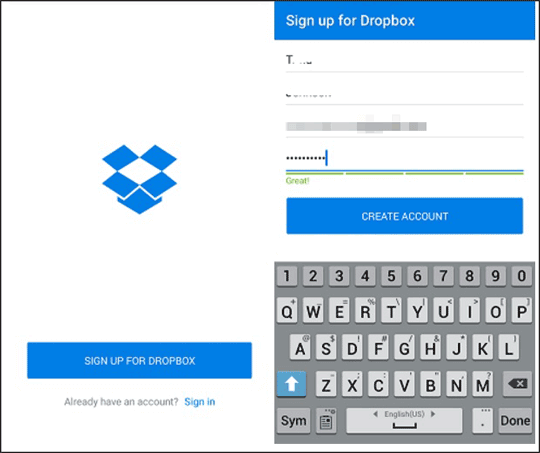
- Have a free version with ads.
- It's easier to use than most apps.
- Backup is smooth and fast via a stable network.
- Works well for most Android phones and tablets.
- Require a paid version to access all modes of storage.
Google Drive is one of the most known solutions that will allow you to store and back up your data. It keeps a safe online backup of all your files, photos, documents, and other files. It also allows you to share your files with other people in just a second.
It supports all your devices, and it's backed up by Google itself. It's totally free, and you only need to sign up on the Google website.

- Back up various file types on Android and require no root.
- Transfer files quickly between devices.
- Allow you to access your Android data on the website after you upload the files.
- Enable file-sharing of any size or picture that is categorized into different folders.
- Offer limited cloud storage space.
Swift Backup is a backup app that is compatible with various brands of Android phones. It is one of the best options that can be used to back up your data without using root permissions. Its feature includes an app, system, and phone backup, which make it a great choice for users.
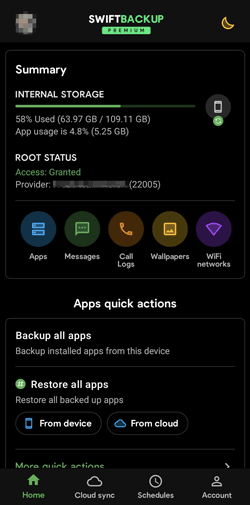
- There is no data loss in the backup.
- Allow you to create backups in stages.
- Back up to both your phone and computer at a time.
- You need to upgrade to a premium version to get more features.
This is one of the apps that you can use for Android backup without root. It has a simple and easy-to-use interface. You can easily find your files in the app with this great app. The only downside to this app is that you'll need to pay for its service.
Moreover, this app also lets you take a backup of call logs, SMS data, contacts, calendars, photos, and videos. It's great because it offers you multiple backup schedules.
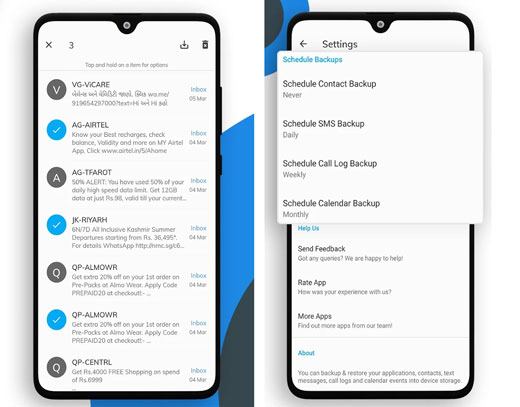
- Back up to your Google Drive account or local storage.
- Have an option to create a backup schedule.
- Support many Android phone models.
- You need to upgrade to the premium version if you want better features.
- The automatic backup feature sometimes fails.
That's it for our list of the best Android apps that will allow you to back up your data without root permissions. It's great to know that there are many ways that you can use to back up and keep your data secure. It's not just about having a smartphone with a powerful processor or RAM but also having an app that will help you without root permissions.
If you're looking for the best Android backup without root permissions, the above apps are what to look for. Moreover, Samsung Messages Backup is one of the best apps as it will allow you to back up multiple files to your computer without size limitations.
Related Articles
Quickly Transfer Outlook Contacts to Android with 4 Methods
How to Transfer Files from PC to Samsung Tablet in 4 Nimble Ways [Modern]
How to Back Up Android Phone before Rooting With Ease | Check the Full Guide
Android Music Sync Approaches: Sync Music Between PC and Android with Ease
How to Print WhatsApp Messages Easily on Android and iOS Devices
How to Transfer Photos from Mac to Android in 5 Expeditious Ways
Copyright © samsung-messages-backup.com All Rights Reserved.