If you want to save your important contacts securely, OneDrive is an excellent option. With its free online storage and compatibility with various platforms, you can store contacts from any device using a Microsoft account. In this article, we are going to set Windows phone as an example, to tell you how to backup contacts from Windows phone to OneDrive. In the beginning, you should be prepared with the following things:
1. Your Windows phone (Lumia 930/830/640/630/535/530/520, etc.)
2. Your Microsoft account that you have used to log in to OneDrive.
3. Turn on mobile data or Wi-Fi when doing backup.
Step 1: Go to settings
Turn on your Windows phone, tap "All apps" from the screen. Then you will have a list of all kinds of apps in your phone. Scroll down the page and choose "Settings".

Step 2: Add an Account
Choose, "emal+accounts". Then you can tap the option "add an account". This allows you to set up email, contacts, and others.
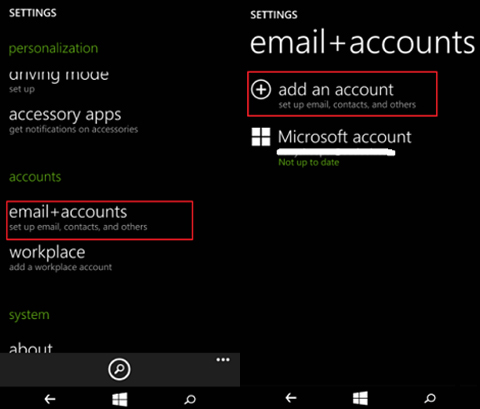
Step 3: Sign in Microsoft Account
Choose a mailbox type from the list. For example, you can choose "Outlook.com", which includes Outlook.com, Live.com, Hotmail.com and MSN. Just enter your email address and password and click "Sign in". Then, you will log in to your account successfully and the sign-in information will be saved automatically.
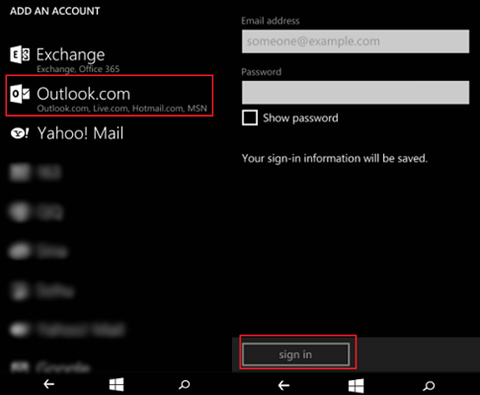
Step 4: Backup Windows phone contacts to OneDrive
Now, you can click the button of "Yes" and your Windows phone's contacts can be backed up to OneDrive automatically with your Microsoft account.
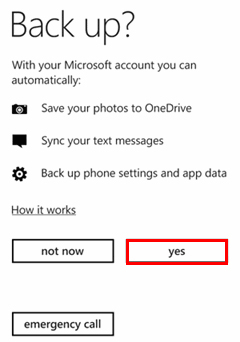
After you have your contacts backed up on OneDrive, you can access it or download it anytime you like.
Related Article:
How to Transfer Text Messages from Motorola to Computer
How to Transfer Contacts from Samsung Galaxy to PC
Copyright © samsung-messages-backup.com All Rights Reserved.