If you are a Samsung Galaxy S23/S20/S10 user, you might want to backup all your important Samsung mobile device data to the cloud. After all, files can be lost easily from the Samsung device, no matter because of accidental deletion, device formatting, system corruption and so forth. In the following part, we focus on telling you how to setup a Samsung account, to help you backup Samsung to cloud and how to use additional application to do Samsung cloud backup.
Step 1: Tap "Settings" on your Samsung device and scroll down the screen until you find the option of "Accounts and Sync". Just tap it and click "Add account" on the pop-up screen.
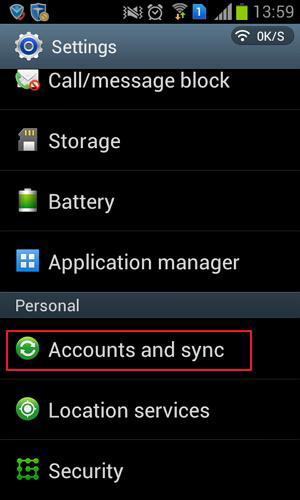
Step 2: Tap Samsung account. Then, create an account. Enter your email, password and others.
Step 3: After signing into your Samsung account, tap your Samsung account > Device backup. Choose Backup options.
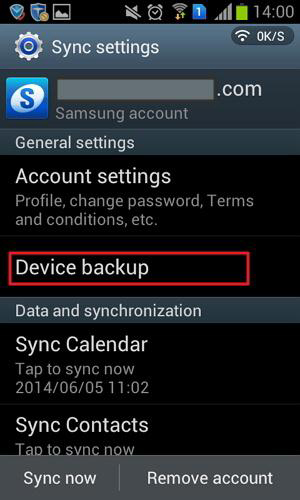
Step 4: A small dialog pops up. Tick Samsung data you want to backup. In fact, you can backup logs, SMS, MMS, and settings. Then, tap OK.
Step 5: Then, tap Back up now to back up your wanted data to samsung cloud. Or you can tick Auto backup to let samsung phone backup data once a day automatically.
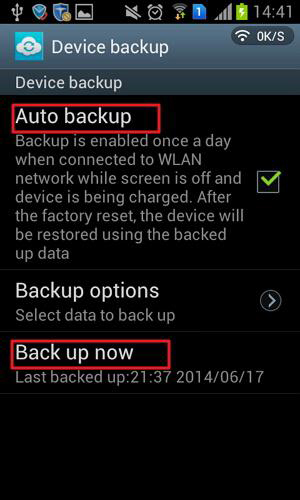
Related Article:
How to Transfer Text Messages from Motorola to Computer
How to Transfer Contacts from Samsung Galaxy to PC
You can also use additional applications to help backing up your Samsung Galaxy to Cloud. Here, we list top 5 apps for your choice. Just click to read more about them to pick out the most ideal one.
Tool 1: G Cloud Backup
Tool 2: Super Backup & Restore
Tool 3: IDrive Online Backup
Tool 4: Easy Backup & Restore
Additional Tips: Backup Samsung Galaxy Data on Computer
Well, creating backup on the cloud service can lead to the problem of slow restores. To avoid that, we present a better way to backup your Samsung data and preserve it on your computer. What you need is the professional Android data manager tool called Samsung Messages Backup, with which you can transfer data, such as apps, photos, videos, music, contacts, text messages, books and more from Samsung Galaxy S23/S20/S10/S9/S8/S7/S6, Note 20/Note 10/Note 8/Note 7/Note 6/Note 5/Note 4, etc. to PC or Mac computer. The tutorial of using this program is as below:
You can download it for free from the following button.
Step 1. Connect Samsung phone to computer
Run the Android Assistant on your computer and connect your Samsung mobile phone to the computer through USB data cable. The program will detect your Samsung phone and show it in the primary window.

Step 2. Backup Samsung Galaxy on computer
Click on the file types you want to backup from the left panel, preview and select the files you want to backup on computer and click the button of "Export" button. Then, all the selected Samsung data will be exported to computer.

Related Article:
[Total Guide] How to Transfer Contacts from iPhone to Samsung? - 7 Ways
Samsung to LG Transfer - How to Transfer Data from Samsung to LG?
How to Recover Deleted Folder from Samsung? - 3 Methods
How to Delete Documents and Data from Samsung Permanently?
How to Retrieve Deleted Photos on Samsung Galaxy in Ease
Samsung Manager - How to Manage Samsung Easily in 4 Top Methods
Copyright © samsung-messages-backup.com All Rights Reserved.