We all store crucial data such as messages, photos, videos, notes, and more on our Android devices. However, data loss can happen unexpectedly whether due to system malfunctions, physical damage, accidental deletion, or stolen devices. As such, it is prudent to back up Android device's data to a PC.
In fact, backing up your Android device on a PC is reliable and greatly easy because a PC offers large memory space and is accessible. So, which is the best Android backup software for PCs? This article provides a detailed review of the best software for backing up Android to PC, its features, pros, cons, supported operating systems, and prices. Keep reading to learn more.

It is important to back up your Android device's data to your computer on a frequent basis. This enables Android users to restore their Android data easily in case the data is lost due to accidental deletion, loss of the device, and more. You can make the process of backing up your Android device's data seamless by using professional Android phone backup software for PC, such as the Samsung Backup and Restore application.
The phone backup software has a user-friendly interface and supports a wide range of data types, such as videos, music, photos, call logs, documents, and more. What's more, it supports most Android phones and tablets, including Samsung Galaxy devices, Google Pixel, Sony Xperia, HTC, ZTE, OPPO, Honor, etc. It can back up all files to a computer at once with their original quality. Thus, it won't damage your photos, videos, and audio files.
- Android, Windows, and Mac devices.
- Back up Android data to a PC or Mac seamlessly.
- Support a wide range of data types, including contacts, SMS, photos, videos, music, call logs, apps, and more.
- Effortlessly restore Android phone data from backups on a computer.
- Enable you to select file types before the backup and restoration.
- Scan your phone data fast and safely with the read-only mode.
- Work natively with almost all Android devices.
- A Secure and trusted read-only app.
- Fast data backup and restoration speed without losing data.
- Restore the backup data to another Android device without trouble.
- Users can create multiple backups.
- Users can selectively restore the data types and backups.
- Support USB and Wi-Fi backup and restoration.
- Have no features for data management and editing on a computer like Samsung Messages Backup.
- Display file types only but not detailed files.
- A one-year license for 1 PC costs $19.95 per month.
- A lifetime license for 1 PC costs $29.95.
- A business license for 5 PCs costs $29.95.
Tips: It's free to scan and back up Android data on a computer.
Download the cell phone backup software on your computer.
Step 1: Download, install, and launch the backup software on your PC.
Step 2: After that, select the "Android Backup & Restore" module by hitting on it. Then connect your Android phone to the PC using a USB data cable, and turn on the "USB debugging" feature on your phone. The connected interface will appear as below.

Step 3: Hit on the "Backup" button, and then select the content you want by ticking off the checkboxes on the interface. Finally, click "Browser" to select a location for your Android data, and click "Back Up" to start the process. Once done, you can view the backup data on your PC.

See more: Want a comprehensive management tool for your Android device? This guide will help you.
AirDroid Personal may be one of the best apps to back up an Android phone to a PC if you plan to transfer some specific files wirelessly. With this outstanding application, you can transfer Android contacts, messages, photos, music, call logs, files, and more to a PC via a network. It also supports remote control of Android devices, so you can cast your Android screen to a computer and control it even though your phone is not around.

- Android, iOS, Windows, Linux, and Mac devices.
- Support a wide range of Android data types such as messages, videos, contacts, and more.
- Have a backup feature to help you back up Android data with a few clicks.
- Allow wireless data transfer from an Android device to a PC and vice versa.
- Support iOS, Windows, Android, and Web platforms.
- Remote controlling, SMS notification, and Screen mirroring capabilities.
- Allow you to view and select files.
- Connect two devices easily.
- Allow you to manage files with the web version.
- The free plan cannot transfer a file of more than 30 MBs.
- Have a free plan.
- The paid plan starts from $3.9 per month.
Read also: Tutorial on WhatsApp Local Backup: Where It Is and How to Take It
If you want to back up your Android files to a PC, Google Drive can be a good option. It's a great cloud storage service that allows users to upload Android files without much effort. You just require a Gmail address to access your Google Drive to upload your files. With Google Drive, you can easily save, share as well and collaborate data and folders.

- Android, iOS, Linux, Chromebook, and Mac devices.
- Back up various Android data to Google Cloud space.
- Allow you to organize data into folders, search, and preview them freely.
- Real-time collaboration.
- Sync data across devices & platforms.
- Support multiple devices.
- Access files from anywhere.
- Allow editing of files.
- Easier to share files.
- Need a stable internet connection.
- 15GB free storage.
- A paid plan starts at $1.99 per month.
Further reading: How can you transfer your photos from a phone to a computer without losing quality? Don't worry. This article has explained the solutions.
As a photo-sharing app and a storage service, Google Photos can act as a great phone backup software for Android photos and videos. Similar to Google Drive, it offers users 15GB of free storage space, but if you use up of the free storage memory on Google Drive, you cannot back up images with Google Photos unless you buy additional storage space.

- Android, iOS, Windows, Mac, Linux, and Chromebook devices.
- Allow storing, sharing, editing, organizing, and backing up Android images and videos.
- Integration with other tools and applications.
- Protect files against malware and spam.
- Act as an additional space on Android devices.
- Free to use.
- Automatically back up photos and videos on Android devices if you enable the feature.
- Files are accessible from web pages and devices.
- Work seamlessly with other Google products.
- Require users to pay for more storage.
- Can only back up image and video files.
- Users must sync images to be able to access them later.
- Free 15GB storage.
- 100GB at $1.99 per month.
- 200GB at $2.99 per month.
As a powerful Android phone backup program, Syncdroid allows users to not only back up but also transfer, manage, and edit Android backup data on a Windows PC. With this tool, you can back up all your files on Android to a Windows 10/11 PC in just a click. The software supports both Android and iOS devices, so it is a go-to option for most mobile phone users seeking a way to backup their files for future use. After backing up your data, you can easily view it.
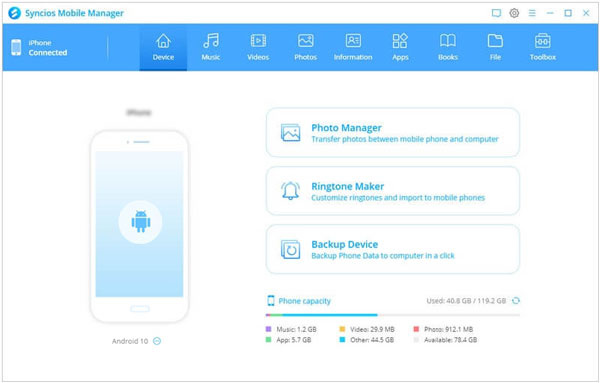
- Android, iOS, Windows, and Mac devices.
- Back up data on Android and iOS to PC.
- Support editing and managing playlists and contacts.
- Allow data preview and transfer between mobile phones and PCs.
- Seamlessly manage files.
- Easily delete useless Android files on a computer.
- Media data management.
- Back up some Android data for free.
- Connect only with Android 10 or lower OSes.
- Support only Android phone's native browsers.
- Can't backup all Android files.
- Some features are not available on the free version, like one-click backup.
- Free.
- $34.95 for one year.
- $44.95 forever.
- A business license for unlimited devices on 1 PC costs $249/year.
Guess you like: How to Back Up Motorola Phone: A Step-by-Step Guide with 6 Methods
Another simple yet intelligent Android backup tool that works awesomely and is very easy to use is Moborobo. You can back up almost everything, including contacts, apps, messages, contacts, and much more, without difficulty. It is a great data manager app as it effectively allows users to send messages from a computer and even manage files without a fuss.
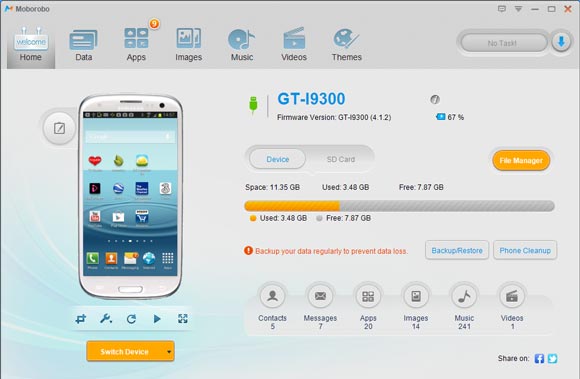
- Android, iOS, Windows 10/8/7 devices.
- Allow data backup and restore.
- Easily manage various types of files like music, apps, etc.
- Allow you to download apps from Google Play on your computer.
- Back up and restore Android files on a PC.
- The Setup procedure is a bit complex.
- Can't backup some files like music.
- The latest version was released on Oct 30, 2015.
- No Mac version.
- Free.
MOBILedit is another useful app to back up Android phones to PCs. It's toolbox can help you manage your Android files on a computer without effort, such as editing and deleting contacts.
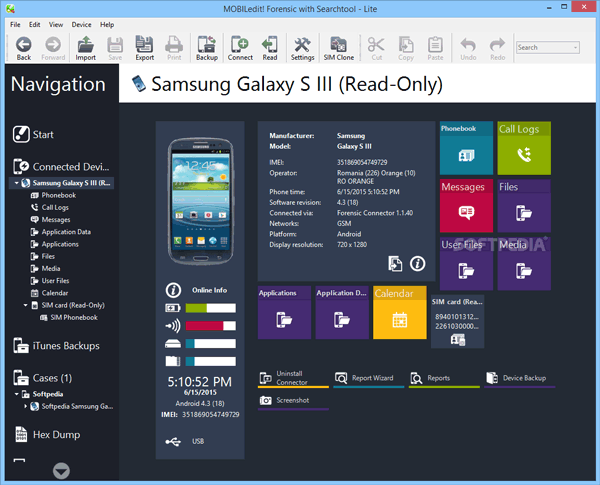
- Android, iPhone/iPad, Windows 10, 8, & 7 devices.
- Automatic data backup.
- Drag and drop photos and videos from Android to iOS.
- Freely manage phone applications.
- Support a wide range of mobile phones, including Android, iPhone, Windows Phone, Symbian, Meego, etc.
- Allow you to back up the data while you're using the phone.
- Work with almost all Android devices.
- Save data to cloud service.
- Manage phone apps with ease.
- Need a Wi-Fi connection to access all files.
- Quite costly.
- Start at $49.
You might need: This is a full guide for Vivo Cloud backup and restoration. If you have queries about this, open the link.
This is primarily SMS backup software that lets users copy their SMS messages on their mobile phones and restore them when needed. The tool has wonderful features that enable phone users to transfer messages to the PC. Since it majorly deals with SMS backups, it isn't a good tool if you want to create a full backup of all your files. Despite that, it's an effective SMS backup app that comes in handy when you have lots of messages you want to save on the PC so that you can access them in the future. Additionally, you can search for a particular SMS and arrange them the way you want.
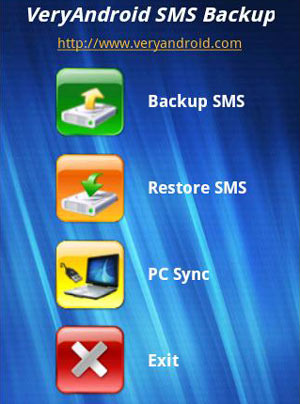
- Android and Windows devices.
- Back up SMS from Android to PC without loss.
- Restore SMS from backups breezily.
- Allows search for specific SMS and arrange them in different parameters.
- Free and available for download.
- Messages on the phone are saved as TXT or CSV.
- You can send or receive messages on the PC.
- Support only SMS.
- Start at $19.99.
TunesBro Android Manager is a third-party software program designed to manage, transfer, and back up data on Android devices. It provides various features that can help you better manage your Android device's content and perform tasks such as data backup, data recovery, file transfer, and more.
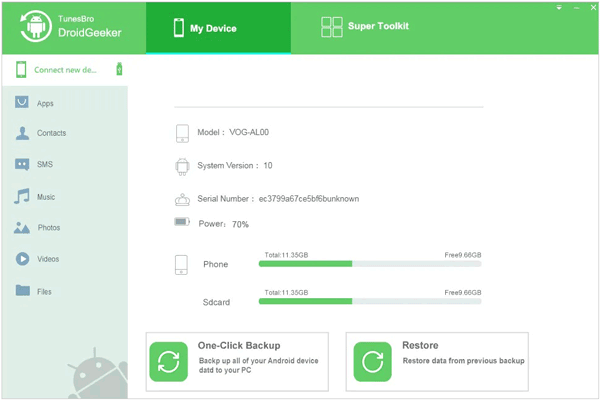
- Android devices running Android 2.0 to 7.0, and Windows Vista/XP/2000/7/8/10 devices.
- Backup and restore your Android phone on a PC with just one click.
- Transfer and exchange music, videos, photos, contacts, messages, and other data between phones and computers.
- Install and uninstall apps on your Android device.
- Root your Android device with easy clicks.
- Allows you to control most phone content.
- Provide a ton of applications that can be installed on your phone.
- Support nearly all modern phones and tablets, including most iPhones, iPads, iPods, LGs, Samsung's, Sony's, and an extensive collection of Motorola devices.
- Some features require payment.
- Rooting your phone can be risky and void your warranty.
- $29.00 for one year.
- $39.95 forever.
- $199.95 for a business license.
Mobogenie is another Android phone backup software to a PC that can allow you to back up various types of data. It's quite easy to use, and with its advanced organizational features, sorting out your files is greatly achievable.
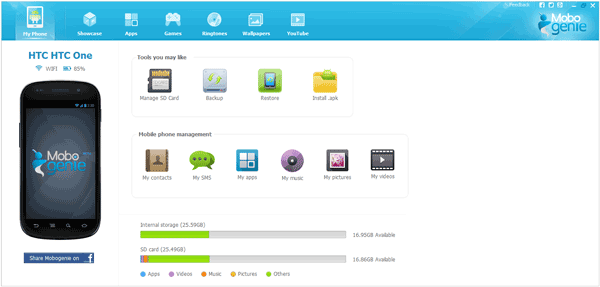
- Android, Windows 8/7/Vista/XP.
- 1-click data backup and restoration.
- Support transfer of music, apps, contacts, messages, etc., from Android devices to PC.
- Let users manage data on mobile phones easily.
- Advanced organization features.
- Easily backup and restore data.
- The interface is easier to navigate.
- Contain ads.
- Known to contain malware.
- Don't back up all data like calendars, playlists, etc.
- Free to use.
This is a free app to back up, sync, and share data Android data. One amazing feature of MobileSync Pro is that it acts as a central repository, as it allows data transfer between platforms. The data sync feature, on the other hand, helps in easy data sharing. Amazingly, MobileSync Pro can backup all files on your phone, such as email, messages, etc. Moreover, you can back up your data to its servers, which becomes very easy to access.
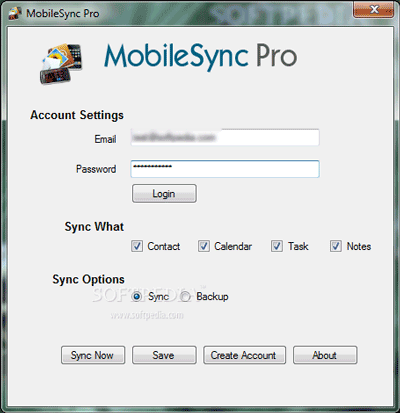
- Some Android And Windows devices.
- Back up, sync, and share phone data with ease.
- Manage data on Android devices.
- Quickly transfer data between platforms.
- Safely back up data on the program's server.
- Totally free to use.
- Back up emails and messages.
- Back up data slowly without reason from time to time.
- No restoration feature.
- No reliable website for download.
- Free to use.
Learn more: Seamlessly Put Music on Android Devices via 5 Methods
Q1. Why should I read Android backup software reviews?
Reading Android backup software reviews helps you make an informed decision about which backup solution to use. Reviews provide insights into the features, performance, user-friendliness, and reliability of various backup software options.
Q2. Can I use Android backup software to transfer data between devices?
Yes, many Android backup software solutions offer data transfer features that allow you to move your data from one Android device to another, such as Samsung Backup and Restore in Part 1, Google Drive, Google Photos, etc. This can be useful when upgrading to a new phone or when switching devices.
Q3. How secure is my data when using Android backup software?
The security of your data depends on the software you use. Reputable backup software providers use encryption and secure storage options to protect your data. However, it's essential to choose a trusted and well-reviewed backup solution to ensure your data's safety.
Q4. Can I restore data selectively from an Android backup?
Many Android backup software solutions offer the option to selectively restore specific data, such as contacts, photos, or messages. This can be helpful if you only need to recover certain items from your backup.
Q5. How often should I back up my Android device?
It's a good practice to back up your Android device regularly, especially before performing system updates or making significant changes. Many users choose to back up their data on a weekly or monthly basis to ensure they can recover it if needed.
If you don't want to lose your precious files, data backup is the solution. If you want to find an ideal software to save files on your PC, the apps listed here will do the job perfectly. However, the best tool for this task depends on your specific needs. Some apps outlined here perform data transfer between various devices, data syncing, etc.
Samsung Backup and Restore is more affordable and easier to back up Android data to a PC or Mac. With it, you can back up your Android phone without seeing any ads. Its simplicity and excellent user interface make it stand out from the crowd.
Related Articles
Add Contacts on Android Phone with Easy Clicks [5 Ways]
Handily Back Up Android Tablet with 5 Reliable Approaches [Detailed Guide]
How to Send Large Videos on Android in Hassle-free Ways [Must-read Guide]
How to Move Files to SD Card on Android Rapidly (Latest Tutorial)
Effortlessly Transfer SIM Card Data to Computer without Data Loss
Swiftly Transfer Calendar from Android to Android [4 Practical Tips]
Copyright © samsung-messages-backup.com All Rights Reserved.