Few people could mirror their Android screens in the past because there were very few mirroring apps in the app market. But now, you can easily get the best screen mirroring app for Android to PC, and mirror your Android device's screen to your PC without hassle.
The following apps can cast a phone to a PC with simple steps. Let's check their features and guides to cast your Android screen to the PC/laptop immediately.

Android screen mirroring means that you can cast your Android device's screen to another device, such as your computer. In general, you can use a mirroring app to view and control your Android screen remotely and without a cable connection. Also, you can access your Android device and transfer files to another device after casting its screen.
Additionally, please note that you will need to enable the USB debugging mode on Android and connect your Android device to a strong network.
There are 7 practical screen mirroring apps for Android to laptop in this part. You can check their features below and then select one to mirror your Android screen to your PC.
This Android Screen Mirror app is the best screencast app for Android to PC. It allows you to effortlessly control your Android phone on the computer with a large screen. Of course, you can use it to play a mobile game with your keyboard and PC, which gives you an excellent sense of experience.
- Easily cast an Android screen to a PC.
- Allow you to access and control your Android phone freely.
- Save your game records on your Android phone.
- Support you to edit your document, send SMS, and more with the large screen and keyboard.
- Capture and save screenshots of your Android screen on the PC.
- Widely work for Android devices running Android OS 6.0 and higher, including Samsung Galaxy A72/A71/A70/A52/A51, Google Pixel 5a/5/Pixel 4a/4 XL/4/3a XL/3a/3/2, Motorola G Pure/ G Fast/G Power/G Stylus/G9/G9 Play, Xiaomi, OnePlus, OPPO, LG, Sony, and so on.
Download the mirror app for Android to PC for free below.
Step 1. Install the Mobile Mirroring Software
After downloading the software, please install and launch it on your PC or laptop.
Step 2. Choose the Transfer Files Option
- Connect your Android device to the PC via a USB cable, and select the "Transfer files" option on the prompt.

- Then enable the USB debugging mode on Android.

Step 3. Cast Android Phone to PC
Tap the "Turn on" icon to allow the software to download the mirroring APK file on your mobile device. After that, it will cast your Android screen to the PC successfully.

See also:
Follow the full guide to back up your Android phone before rooting.
This guide can teach you to share an Android screen to a Windows 10 computer with 5 approaches.
AirDroid is not merely a wireless file transfer app between mobile phones and computers, but the best app to mirror Android to PC. What's more, AirDroid web and desktop client both can mirror your phone screen to a PC. Thus, you don't have to install the program on your computer.
- Allow you to use the screen-mirroring feature without downloading a desktop app.
- Help you share your Android screen with your friends smoothly.
- Support you stream your broadcast without trouble.
- Fully control your Android device wirelessly.
- Help you make calls on your PC, and import your contacts on the desktop client.
Step 1. Download AirDroid
Please download the Android version of AirDroid on your mobile device. Then log in with your AirDroid account.
Step 2. Go to AirDroid Web
Open its web on your PC, and sign in with the same account.
Step 3. Mirror Your Screen
Tap the "Mirroring" icon on the interface, and you can see your Android screen on the PC.
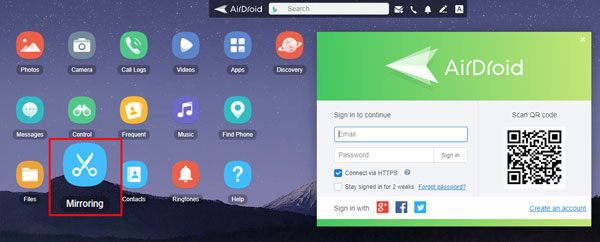
See more: Fast Repair Android Boot loop [Ultimate Guideline]
Vysor is another mobile-to-laptop mirroring app known by many people. You can use it to control your Android phone, play games, take screenshots, etc. And it also supports iOS devices. However, high-quality mirroring, wireless connection, file drag and drop, and more features are available on the Pro version.
- Mirror an Android device to a computer with easy steps.
- Take your screenshots of Android and iOS devices for free.
- Control an Android device with a mouse and keyboard.
- Support plenty of Android and iOS mobile devices.
Step 1. Install the App
Please download and install Vysor on your computer and Android smartphone.
Step 2. Set Up a Connection
Enable the USB debugging mode on Android, and link your smartphone to the PC via USB. Then use USB for transfer files.
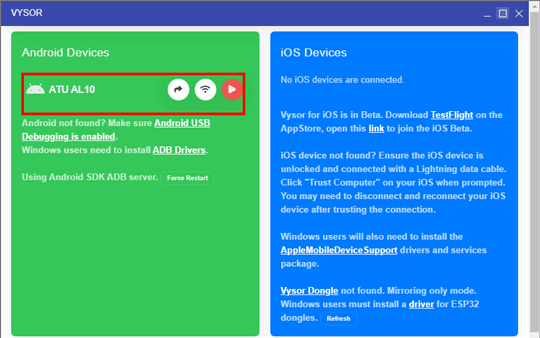
Step 3. View the Android Screen on the PC
Launch the software on your PC, and click your Android device. You can now mirror your Android phone to your computer.

Another handy screen-sharing app is MirrorGo. With it, you can effortlessly share, capture, and record your Android screen on a PC. Also, you can receive all notifications, play games, watch movies, etc., on your Android phone and computer.
- Share a real-time Android screen to a computer without hassle.
- Conveniently record the excellent highlights of the movies.
- Easy to make step-by-step guides of the operation on Android.
- Highly compatible with Windows 10.
Step 1. Installation
Please download the MirrorGo package on your laptop, then double-click it to install the software.
Step 2. Settings
Please connect the Android device to the PC with an Android charger cable, and select the "MTP" option. Then enable USB debugging on Android.
Step 3. Mirroring
Once connected, the software will cast your Android screen to the PC without delay. Then you can control the mobile screen on your PC without restrictions.
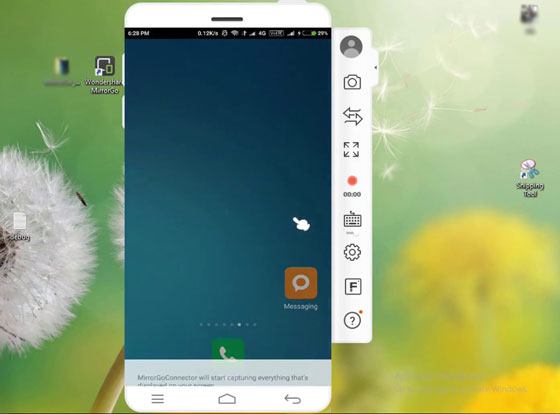
Maybe you like: Your text messages disappeared from your Android phone? Don't worry. You can fix this issue via these solutions.
Remote Desktop, created by Microsoft, can help you control your PC's screen on your Android phone. Therefore, you can always manage the resources on your PC with your Android device and other devices. But it requires your Windows PC to runs Windows Professional or Enterprise version. By the way, it is slightly complicated on setup.
- Remotely control your PC desktop on your Android, iOS, or Windows device.
- Access your home computer from other locations.
- Windows Home edition is not supported.
Step 1. Check Your Windows Edition
- Please confirm you have installed the Windows Pro edition. You can check it in this way: Start > Settings > System > About, and find the Edition. Then click the "Remote Desktop" option, and enable it.
- Please note down the name of your PC under the "How to connect to this PC" icon.
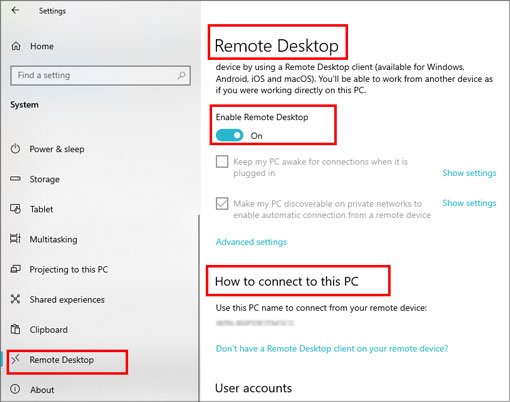
Step 2. Set Up the Connection
Type the Remote Desktop Connection in the search box. Then you can open it, enter the name of your PC, and click the "Connect" button.
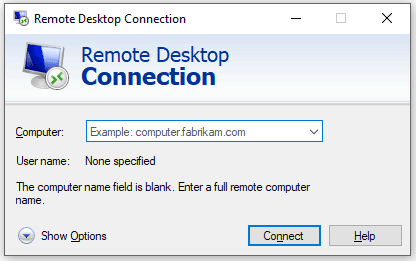
Step 3. Install the Remote Desktop App
Install the app from Google Play to your Android phone. Next, open it, add your PC's name. and select the PC you added. After the connection is established, you can view your PC screen on Android.
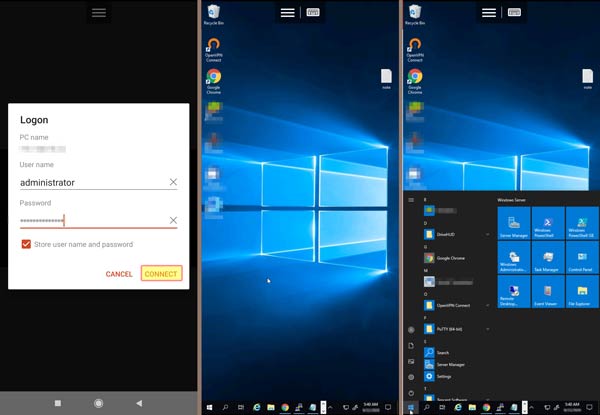
Similarly to the former, Chrome Remote Desktop is an app to access your computers from your Android mobile device securely. It is convenient to view your files on your home or company computer when you are traveling.
- Allow you to complete the remote control via its web.
- You can create your PIN to protect your privacy.
- Support you to remote control multiple computers on your Android device.
- Work for Windows and Mac computers.
- Cannot mirror an Android screen to a PC.
Step 1. Download the Software
If you want to use more keyboard shortcuts, please download and install Chrome Remote Desktop on your computer. Then, enter your computer password for access.
Step 2. Open the App on Android
Please install the mobile version on your Android phone. Then tap the PC you want to access. Now, you can view your PC desktop on Android.
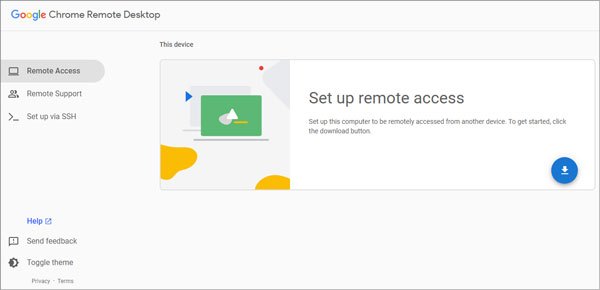
ApowerMirror is an application to mirror your Android phone to your PC, Mac, TV, and other mobile devices. Furthermore, it offers two connections to you, including Wi-Fi and USB.
- Cast your Android screen to most devices, like PC, laptop, Mac, tablets, and more.
- Help you complete the casting via a PIN code, QR code, or auto-detection.
- Its advanced feature can mirror your phone screen to another device in different places.
- Effectively stream your PC to your phone.
Step 1. Launch It
After downloading and installing this software on your PC, please run it on the desktop.
Step 2. Link Android to PC
Use your Android cable to link your phone to the PC, and enable USB debugging. Then tap the "OK" icon on Android.
Step 3. View Your Android Screen on the PC
After that, you can see the screen of your Android phone on the PC. So, let's start controlling your mobile phone with the big screen and keyboard.
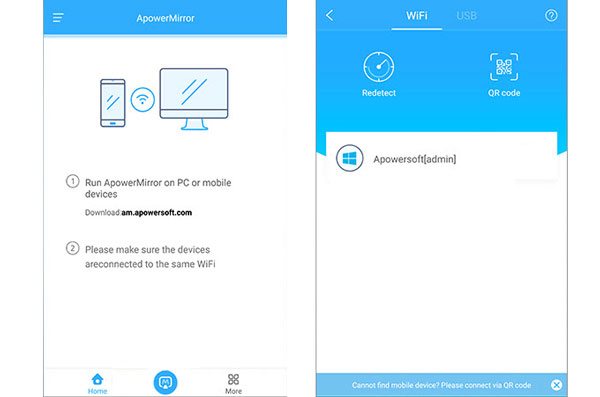
All the helpful mirroring apps has been listed in the previous parts. Which is the best screen mirroring app for Android to PC? Have you made your decision? The Android Screen Mirror App is highly recommended by many Android users, which can seamlessly cast various Android devices' screen to PCs. So, try it?
Related Articles
Recuva Software for Android: Useful Review and 5 Recuva Alternatives
[Fast Transfer] How to Transfer Your Photos from iPhone to Android Effectively?
How to Transfer Music from Android to Android? 5 Ways to Fix It
[Practical Guide] Transfer Files from Android to iPhone with 8 Tips
How to Delete Contacts on Android Phone in 2023? 5 Smart Methods for You
[Informative Introduction] 8 Top Options of Android Data Eraser Software
Copyright © samsung-messages-backup.com All Rights Reserved.