We set a password on our Samsung Galaxy phones to avoid others access to the private data without permissions. You are allowed to set PIN/pattern/fingerprint as a password on modern Samsung devices. However, sometimes we forget the password and can't access our own Samsung phones.
Here are some free ways to bypass Samsung lock screen. Method 1 or Method 2 should be the first choice for most of you. Method 3 and Method 4 have their limits to unlock your Samsung phone. If all the above methods fail to unlock your phone, try the last method to go through a factory reset.
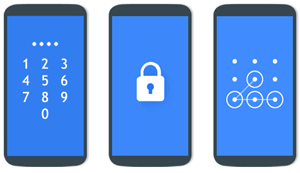
Forget the password, PIN, or pattern for your Samsung device? Or the fingerprint reader is dead on your Galaxy? Please don't worry, Android Unlock allows you to bypass your Samsung lock screen without any data loss in 5 minutes.
The software offers two work modes. The standared mode can unlock some Samsung/LG models without data loss, and the advanced mode can unlock more brands of Android phones. As the topic today is to remove password and fingerprint on Samsung Galaxy, we will show you the standared mode in the following.
Supported Samsung device: Galaxy S23/S22/S21/S10/S9, Note 20/10/9/8/7/4/3/2/Edge, Tab S8/S7/S6, etc. (Note: Not all supported models can be unlocked without erasing data.)
You can now free download Android Unlock and go on.
Step 1. Download the software and select "Unlock" from the toolbox.
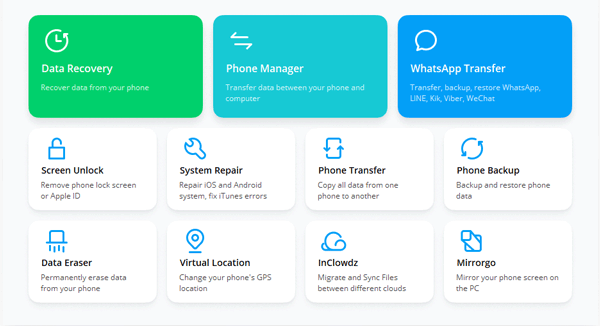
Step 2. Link your Samsung Galaxy to a PC, then select the "Unlock Android Screen" tab.

Step 3. Fill in your device info to the blank. You are required to offer your device brand, name, model. Just open the dropdown menu to choose the detailed info so that the software will offer a customized recovery package to unlock your Samsung.

Step 4. Enter the download mode.
1) Turn off your Samsung phone.
2) Press and hold Volume Down + Home button + Power key at the same time.
3) Press the Volume Up to get into the Download Mode.

Step 5. Wait for the program to download a recovery package.
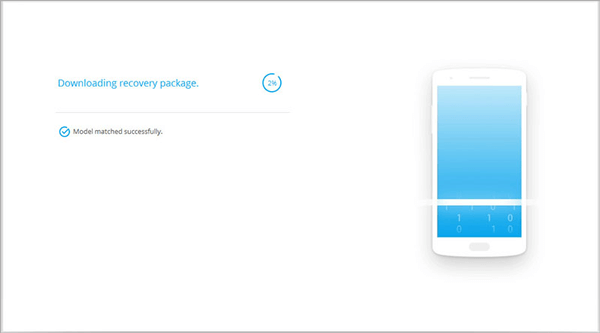
Step 6. Confirm the info by typing "000000" to confirm your device info and click on "Remove Now" to unlock your Galaxy without data loss.

Step 7. Now, you can access your Samsung phone without any password.

People Also Ask:
How to Recover Data on Samsung Galaxy with Broken Screen?
[Solved] How to Unlock Samsung Galaxy S5 with 5 Effective Solutions
Forget your password/PIN and want to unlock your Samsung Galaxy? Find My Mobile must be the first option for you because it is a built-in feature of all Samsung devices. To use this handy tool, you are required to log in your Samsung account on your device before it is locked.
If you have not yet set a Samsung account or logged in this account on your Galaxy, this tool can not work for you. In addition, some mobile phone carriers block this feature to protect users' private from mobile phone hackers. But if you have kept your Samsung account being logged in your device, try the method!
Supported Samsung devices: Samsung Galaxy S/Note/A/J series, and more.
Here's how:
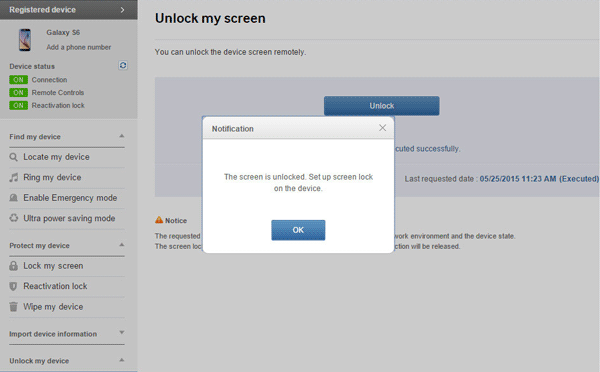
Further Read:
3 Ways to Recover Data When Samsung Fails to Enter Password
Data Recovery on Samsung Galaxy with Broken Screen
As we talk above, a Samsung account should have been logged in your Samsung Galaxy before you failed to lock it with the old password. What if you are used to using a Google account on your Samsung phone instead of a Samsung account? Please don't worry, go ahead to Method 2.
Like Samsung, Google has its own "Find My Mobile" feature for all Android users, which is well-known as Android Device Manager. With the same rule as the Samsung Find My Mobile, before the failure of unlocking screen, you need to have logged in your Google account on your Samsung Galaxy phone.
Supported Samsung devices: Samsung Galaxy A73/A53/A52/A33/A13, Galaxy J8/J7/J6/J5, and more.
To unlock your Galaxy with Android Device Manager, you need to:
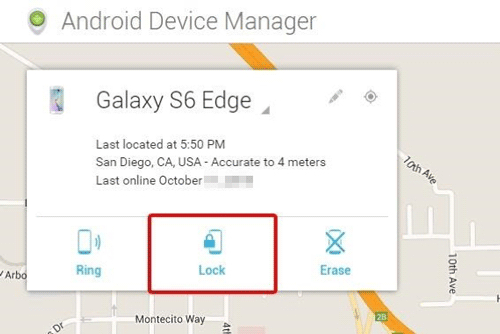
Read Also:
How to Track Android Phone? 3 Effective Ways are Here for You
Unfortunately, if you can't meet the conditions of Find My Mobile or Android Device Manager, you can jump to other methods on this page. Please go on.
It is quite an effective method to unlock your Samsung Galaxy without losing data, however, it only works on Android OS 4.4 and lower. Many of you should have upgraded Android OS to a higher version, so this may be the easiest but useless one on modern Samsung devices.
If you need to unlock your aged Samsung phone, you can charge it and try this method. Apart from the Android version, the condition to use this method is that you can still remember the backup PIN or the Google account that you used on this phone.
Supported Samsung devices: Samsung smartphones running Android OS 4.4 and lower.
To do that:

Here are the 3 ways for free to unlock your Samsung Galaxy. They are easy enough for novice users to bypass the lock screen without losing data. The last free way to remove the forgotten password is to perform a factory reset via Android Recovery mode.
People also read: Fast Unlock Android Tablet without Password in 5 Ways
Android users can access to the Android System Recovery Mode on each Android phone. You can restart the system, perform a factory reset and wipe cache partition. It can be used in these cases:
#1. Forget your password.
#2. The fingerprint reader is dead.
#3. Frozen screen/touch screen can't work.
Here's how:
Notice: Performing a factory reset has a risk of losing all user data on your Galaxy phone although it is said to have a 50% chance for data recovery. And this way is a bit complex for novice users.

For more details, you can go to:
Android System Recovery - How to Fix Android Stuck at Android System Recovery?
[Factory Reset Android] 2 Ways to Restore Android to Factory Settings
Here are the 5 easiest methods for novice users to bypass Samsung lock screen. Method 5 is not recommended for its complex steps and risks to lose data without recovery. Method 4 has limits on Android OS. Method 1 or Method 2 should be the first choice for most of you because they are easy to use, yet with preconditions.
If all the above methods failed, try the fifth method to remove the fingerprint password and back up files from your Samsung Galaxy to PC and send your phone to a repair shop.
Related Articles:
[Solved] How to Recover Android Data with Black Screen?
How to Transfer Files Between Samsung Phone and Computer?
How to Transfer SMS from Samsung Galaxy to Computer Effectively?
[Solved] How Can I Fix Bricked Android Phone without Data Lost?
Forgot the Password of Your Samsung Tablet? Unlock It Without Password Now
Effortlessly Bypass Your Android Fingerprint Lock with 3 Methods
Copyright © samsung-messages-backup.com All Rights Reserved.