Open the Contacts app on your Android phone, take a close look at the contacts list, and you will probably find some contacts are no longer needed. It's true! When one of your friends changed the phone number or yourself decided to stop using the old Android phone forever, you may want to clear out one or all contacts from your Android phone. The question is: How to delete contacts on Android phones easily?
Generally, you can manually delete them from the Contacts app. However, this way will cut no ices when you want to delete Facebook, Skype, and WhatsApp contacts. This post shows you 5 ways to delete contacts on Android phone via the professional Android Assistant, Contacts app, Google Contacts, WhatsApp/Facebook/Skype, and un-syncing an account. You will be able to delete contacts from your Android phone effortlessly after reading the instructions below.

The easiest way to delete contacts from Android phone is deleting them from the Contacts app. You can delete a single one or overall contacts from the Contacts app. However, when removing some unwanted contacts from your Android phone, you have to click every contact to check the detailed information. Consequently, it may take a little longer time to finish the process. Also, this way does not delete the social media contacts, like Facebook, Skype, and WhatsApp contacts.
If you want to try this way, you can refer to the operations below:
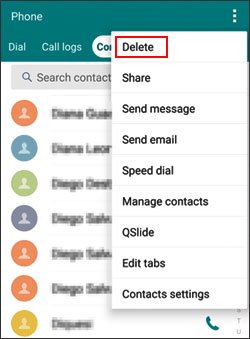
Tips: One Click to Transfer Contacts from Computer to Android [3 Ways]
This Android contact assistant - Samsung Messages Backup, is a professional tool to manage your Android data on a computer. You can use it to back up and restore the overall Android data on your computer, transfer everything from Android to PC, and manage the contacts, messages, call logs, videos, photos, music, apps, documents, and more files in one click.
Besides, it supports Samsung, Sony, HTC, Google, Motorola, LG, Huawei, Xiaomi, and any other Android phone running Android 4.0 and later versions, including Samsung Galaxy S23/S22/S21/S20/S20+/S20 Ultra, Google Pixel 5/4/4 XL, Motorola Edge/Edge Plus/Razr/G Stylus/G Power/One Hyper, Huawei Nova 7/Nova 7 Pro/Nova 7 SE/P40/P40 Pro. I strongly recommend you give it a try.
The key features of the Android Assistant:
* Back up and restore overall Android data on PC in one click.
* Transfer contacts, SMS, call logs, music, videos, photos, etc., between PC and your phone.
* Add, delete, un-duplicate, and edit contacts on PC.
* Directly send and reply to text messages on your computer.
* Install and uninstall apps from a computer.
* Import, export, and delete Android call logs.
* Export contacts to Outlook and import contacts from Outlook.
How to delete all contacts on an Android phone?
1. Install and launch Android Assistant on your computer, and enter the Android Assistant module from the toolbox.
2. Connect the Android device to the computer using a USB cable and enable the USB debugging on your computer as prompted. Once the program recognizes your computer, you will see the interface below.

3. Delete contacts from your Android phone. Choose the Contacts option from the left panel, preview and tick the contacts you want to remove, and hit the Delete button on the top menu to start the deleting process.

You may like:
How to Delete Backup on Android Phone Completely [Fixed]
How to Back Up and Restore Contacts on Android Phone/Tablet [4 Methods]
Google Contacts is another way to do this job. Deleting contacts from your Google account will also delete the contacts from your Android phone when you sync the contacts from your Google account to your Android device next time.
How to delete phone contacts?
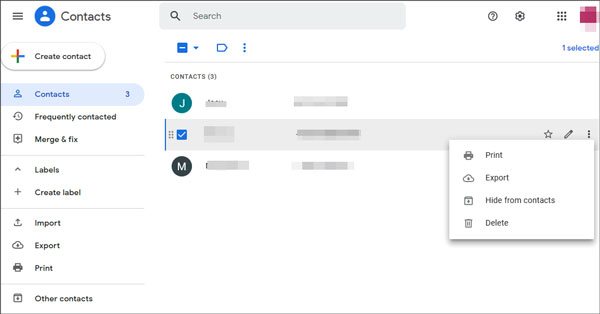
See also:
One Click to Transfer Contacts from Computer to Android [3 Ways]
Fast Fake GPS on Android without Mock Location [Vital Tips and 4 Useful Methods]
Another way to delete contacts from Android phones is by un-syncing the accounts linked with your address book, such as Google, WhatsApp, etc. You can open the Contacts app, click the three dots at the top-right corner, and tap the Manage accounts option to check whether there are accounts associated with the Contacts app. If yes, you can un-sync them.
How do you clean up contacts on Android by un-syncing certain accounts? Check the following instructions:

Bonus:
[Fixed] 4 Ways to Transfer Contacts from Samsung to A Computer in 2021
Quickly Find Where Your Contacts Are Stored on Android?
Some people may also want to delete contacts from instant messaging apps, like WhatsApp, Facebook, Skype, etc. If there are contacts you don't need anymore in these apps, you can follow the tips to remove them from your Android phone.
How do I delete a contact on my Android phone via WhatsApp?
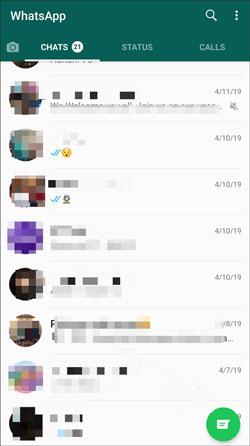
How do I delete contacts from my phone via Facebook?
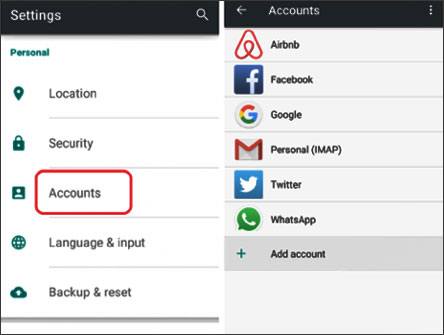
How to permanently delete blocked contacts in Skype on Android phones?
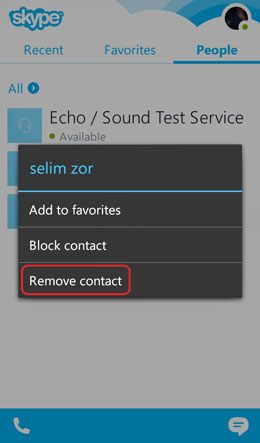
Further reading:
Top 5 Ways on How to Transfer Contacts from iPhone to iPhone without iCloud (Latest in 2023)
How to Retrieve Contacts from SIM Card with 3 Useful Methods
When there are unnecessary contacts on your Android phone, the first thing you consider is to delete them from the Contacts list. After reading this post, you may have already understood how to delete contacts on Android phones quickly and not be bothered when finding one or two unwanted ones from thousands of contacts.
In my opinion, the contact assistant - Samsung Messages Backup, is the best tool to delete a single contact or all contacts from an Android phone since it fast locates the unwanted contacts by providing the contact details on the screen for you to preview and deletes the selected contacts in one click. If you use other ways, you may feel dizzy with the complex ways and long contacts list. So, you know which one is the optimal choice.
If you find this article helpful, you can share it with your friends.
Related Articles:
How to Completely Remove Contacts from Android SIM Card
How to Erase/Delete Call History on Android (Android 11 Supported)
How Can I Permanently Delete Text Messages on Android?
Wonder How to Transfer Contacts from LG to Samsung? 5 Ways You Cannot Miss
How to Permanently Delete Photos from Samsung?
[Best Guide]How to Delete Photos from Android Phone Permanently in 4 Ways
Copyright © samsung-messages-backup.com All Rights Reserved.