Secure Folder is a built-in feature on almost all Samsung Galaxy devices, helping us save important or private files with a passcode. However, not everyone needs it, especially when people want to free up storage space. No matter what reason you have, we'll tell you how to delete Secure Folder on Samsung Galaxy devices, which includes different viable methods and tips.

Above all, you need to know Secure Folder is a built-in feature on Samsung devices. In other words, you cannot remove it like a typical uninstall for a downloadable app on a Samsung device even if there is an option labeled "Uninstall" for Secure Folder.
If you uninstall Secure Folder on your Samsung Galaxy phone or tablet, the files stored in the folder will bot be erased, but they will be integrated back into your main storage. A Samsung device will ask you whether you move media files out of Secure Folder before uninstalling it. After that, you can access these files via the regular file manager app. However, if you have any important files stored in Secure Folder, it's always a good idea to back them up before disabling Secure Folder.
It's easy to delete Secure Folder on Samsung via the Settings app. That is, you can turn off Secure Folder on your mobile device.
Step 1: Launch the Settings app on your Samsung device, and then choose the "Security and privacy" option.
Step 2: Scroll down the screen and locate "Secure Folder", and then click "More settings".
Step 3: Tap "Uninstall", and choose "Uninstall" again on the popup. Once done, Secure Folder will be removed.
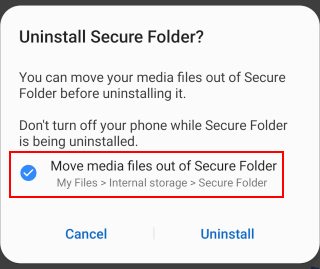
The settings of Secure Folder can help you get rid of Secure Folder, and the steps are easy.
Step 1: Access Secure Folder on your Samsung phone, and click the "Menu" icon on the top right.
Step 2: Choose "Settings" on the list, and then select "More settings".
Step 3: Tap "Uninstall" to remove Secure Folder.
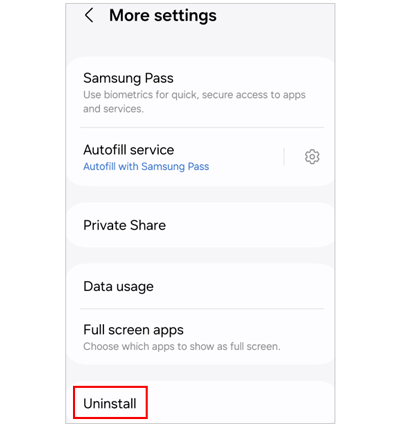
Some guides said that Samsung users can uninstall Secure Folder via Google Play or Samsung App Store. However, this way is not available according to our test. We can install and update Secure Folder on Google Play, but it cannot be uninstalled with Google Play because it is a pre-installed app on Samsung. You can uninstall it via settings, but the built-in feature is still available on your phone, as long as you reinstall it or enable it again.
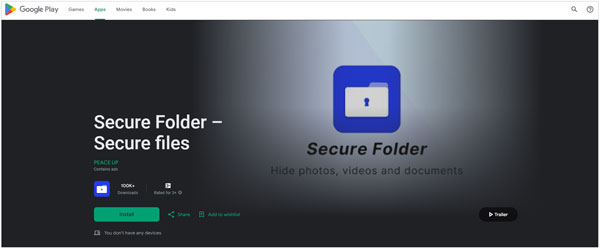
Q1: If I factory reset my Samsung phone, will my files stored in Secure Folder be removed?
Yes, if you factory reset your Samsung phone, all the data and settings will be removed, including the files stored in Secure Folder.
Q2: Can I back up my data stored in Secure Folder?
Yes, you can back up your data stored in Secure Folder. Samsung Smart Switch can back up some data types, but not all. For example, it might back up documents and photos but not necessarily app data or specific secure settings within Secure Folder. Thus, if you want to back up all the data, you can move it out of Secure Folder first, and then complete the backup. After that, move to Secure Folder.
Q3: How do I reset the PIN of Secure Folder?
To reset the PIN of your Secure Folder on Samsung, you can open Secure Folder, and then enter a wrong PIN. Then tap "Forgot" > "Reset", and sign in to your Samsung account. Next, select a type, and set a new PIN, pattern, or password.
You have known the correct steps of deleting Secure Folder on Samsung in 2 ways. which are both simple. Plus, you cannot uninstall Secure Folder in Samsung App Store or Google Play because it is different from those apps that you downloaded. Remember that Secure Folder is a built-in feature on Samsung devices, and you cannot completely remove it unless you root your device and flash it.
Related Articles
How to Transfer Secure Folder to New Phone (Feasible Ways for Samsung)
Recover Photos from Secure Folder on Samsung | Feasible
Transfer Videos between Samsung Phone and Computer in 6 Easy Ways
Easily Recover Data from Samsung SD Card (Safe & Proven)
How to Delete Apps on Samsung via Easy Approaches [Accurate Steps]
How Do I Sync My Samsung Phone to My Computer via 5 Easy Methods?
Copyright © samsung-messages-backup.com All Rights Reserved.