Google Drive provides limited free cloud storage space for users. If you nearly run out of your cloud memory on Google cloud drive, it is high time to delete those useless data, such as your old WhatsApp backup files. Therefore, in this article, we will explore how to delete WhatsApp backup from Google Drive, and help you manage your WhatsApp data with ease.
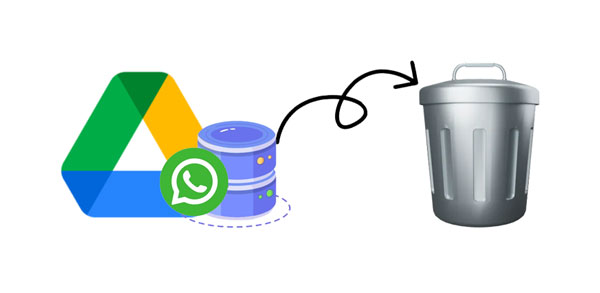
While Google Drive provides a convenient solution for backing up WhatsApp data, there are instances where users might opt to delete these backups.
It's important to note that deleting a backup means you won't be able to restore your WhatsApp messages and media from that particular backup in the future. If you want to keep a backup for safekeeping, you may consider downloading it to your local storage before removing it from Google Drive.
Before taking the plunge and erasing your WhatsApp backup from Google Drive, it's essential to take certain precautions. In this section, we outline the necessary steps to ensure that important data is safeguarded, preventing unintended loss. By understanding the preparatory measures, users can confidently proceed with the backup deletion process. Here's a checklist of things to consider:
Verify Recent Backups:
Download Backup (Optional): If you want to keep a copy of the backup for your records, download it to your local storage.
Check Local Backup (Android): On Android devices, WhatsApp also creates local backups stored in the /sdcard/WhatsApp/Databases folder.
Back Up Important Conversations: If there are specific conversations or media files you want to keep, consider manually saving them before deleting the backup.
Note Down Settings: Take note of any specific settings, like your chat wallpaper, custom notification settings, or any other preferences you may want to reconfigure after a fresh installation.
Verify Account Information: Ensure that you know your WhatsApp account information, including your phone number and the associated Google account (if applicable).
Check Google Drive Storage: Confirm how much space your WhatsApp backups are currently occupying on Google Drive. This can help you assess whether deleting the backup will significantly free up storage space.
Read also: Full Guide: Save Photos from WhatsApp in 4 Easy Ways
Now that you've weighed the reasons and made the necessary preparations, it's time to start the practical aspect of deleting WhatsApp backups. We provide detailed instructions for both Android phones and computers, ensuring that users from various platforms can easily navigate the deletion process.
For Android users, the steps are tailored to the mobile interface, making it a seamless experience. Follow our guide to efficiently remove your WhatsApp backup from Google Drive without any hassle.
Step 1: Open the Google Drive app on your Android smartphone, and then log in to the Google account that you used to back up your WhatsApp data.
Step 2: Click the "Menu" icon like three lines on the upper left. Then choose "Backups".

Step 3: You will see your backup files on the screen. Please click the "More" icon like three dots next to the WhatsApp backup file you want to remove, and tap "Delete backup". The file will be removed from Google Drive.
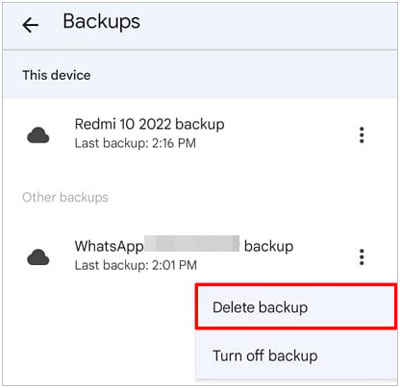
Users who prefer managing their WhatsApp backups on a computer will find this section invaluable. Clear, step-by-step instructions guide you through the process of deleting WhatsApp backups from Google Drive using your desktop or laptop.
Step 1: Open a browser on your computer, and visit the Google Drive web: https://www.google.com/drive/.
Step 2: Input your Google account info to log in. Then choose "Storage" on the left panel, and click "Backups" at the top right.
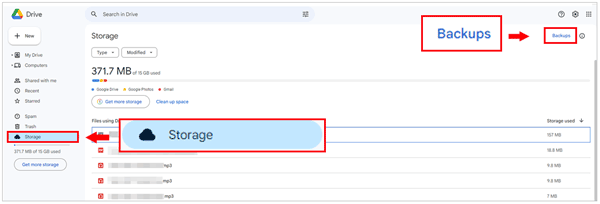
Step 3: Now, choose your desired WhatsApp backup file, and tap "Delete backup".
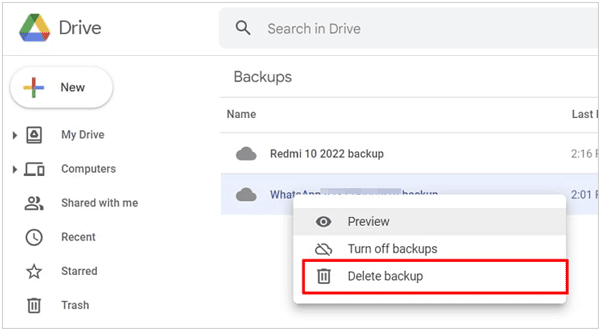
Further reading: How can you move WhatsApp data to an SD card? Fret not, you can utilize these methods.
In addition to Google Drive, WhatsApp also stores backups locally on your device. Discover how to manage and delete these local backups directly from your Android phone, giving you full control over your data.
Step 1: Go to the File Manager application on your Android device, and access "Internal storage".
Step 2: Find and click "WhatsApp" > "Databases".
Step 3: Long-press a file, and select the files that you plan to remove. Finally, tap "Delete" to eliminate the WhatsApp backup files from the local folder.

Q1: Will deleting the backup remove my chat history permanently?
Yes, deleting the backup from Google Drive will remove the stored chat history associated with that backup. It's essential to ensure you have a local backup or alternative storage solution if you wish to preserve your chat history.
Q2: How do I know which backup file to delete?
Navigate to the "Backups" section in Google Drive and identify the WhatsApp backup file based on the date or timestamp. Ensure you select the correct backup to avoid accidental data loss.
Q3: Can I delete WhatsApp backups for specific chats only?
No, the deletion process removes the entire WhatsApp backup, including all chat histories. There is no option to selectively delete backups for specific chats.
Q4: Can I disable automatic WhatsApp backups to Google Drive?
Yes, you can adjust your WhatsApp settings to disable automatic backups to Google Drive. This can be done within the app settings, helping you control when and how backups are created.
In addition to using Google Drive, you can back up your WhatsApp data from your Android device to a computer, and then directly access and manage your WhatsApp backup files on your computer without Google Drive. If you want this management for your WhatsApp data, WhatsApp Data Recovery can make it. It is a desktop app to back up and extract WhatsApp files on a PC.
Furthermore, you can view your WhatsApp messages and attachments on the desktop. When you want to check your backup data, the software can scan the backup file and display the data in detail.
Download the WhatsApp recovery software.
Manage your WhatsApp backup with WhatsApp Data Recovery:
Step 1: Install the software on a PC, and click "WhatsApp Recovery" to launch it. Then link an Android phone to the PC with USB. Activate USB debugging on the phone and the connection will be done, Please click your mobile device and tap "Next" on the interface.

Step 2: To scan your WhatsApp data from the Android phone, please follow the instructions on the interface to turn on "End-to-end encrypted backup" and get a 64-digit key. It will input the key by itself, and please click "Confirm" to go on.

Step 3: Click "View It", select the data, and click "Recover to Computer" to transfer your WhatsApp data to your computer. Plus, you can select the folder you want on your PC to store your WhatsApp data.

Step 4: Once done, choose the "Recover from Backup File" tab on the left side. If you cannot see your WhatsApp backup file, please click "Select" to pick it. Then click "Start Scan".

Step 5: Now, you can view your backup data clearly on the interface.
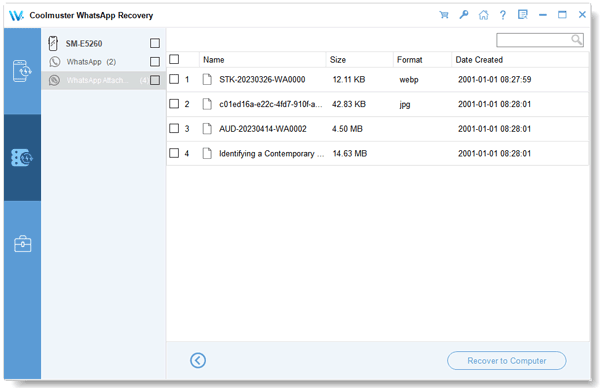
Step 6: When you don't need the WhatsApp backup files, you can move them to the computer's Recycle Bin.
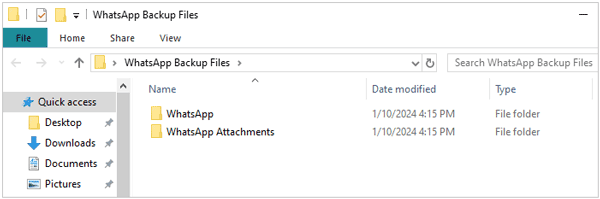
The decision to delete your WhatsApp backup from Google Drive is a personal one, influenced by various factors. By understanding the motivations, taking necessary precautions, and following our comprehensive guide, users can confidently navigate the process. Whether you're reclaiming storage space, starting anew, or prioritizing privacy, this article empowers you to manage your WhatsApp data effectively. Even if you don't like Google Drive, you can back up and manage your WhatsApp data with WhatsApp Data Recovery, which makes the deletion much easier.
Related Articles
Where Is WhatsApp Backup Stored on Different Devices? [Cover Android and iOS]
WhatsApp Download Failed on Android and iPhone? Fast Figure It Out
Access WhatsApp Backup Seamlessly for Android and iOS
Does Samsung Smart Switch Transfer WhatsApp Messages? (Solved)
How to Print WhatsApp Messages Easily on Mobile Devices
Remove Apps on Samsung Devices Breezily [4 Simple Ways]
Copyright © samsung-messages-backup.com All Rights Reserved.