When you get a new Android and want to transfer the WhatsApp chats from the old phone to the new one, you must wonder how to transfer WhatsApp messages from Android to Android. In this page, you will learn about 3 easy ways to complete the transfer and realize this kind of transfer is very simple and easy to play.
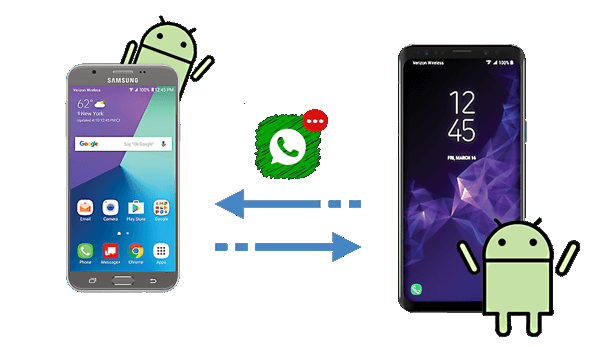
To transfer WhatsApp Messages from Android to Android, the first way that we want to introduce is utilizing Google Drive, which can save your WhatsApp messages as a backup from your old Android to a new phone using your personal Google account.
Note: Before you use Google Drive, please make sure that:
- Your old Android phone has been synced by Google Drive already.
- Your Google Drive has enough space for all your WhatsApp chats.
- Your old Android has enough space to create a backup for your WhatsApp.
To do that:
Here are the detail steps for you to operate.
Step 1: Backup WhatsApp Messages from Old Android to Google Drive.
Open WhatsApp on your old Android, click the "Menu" icon and go to "Settings". Press the button of "Chats and calls", then select the option of "Chat backup". Tap on "Account" and choose or add your Google Drive account. Click "Back Up" to back up the data. Now the process will start automatically.
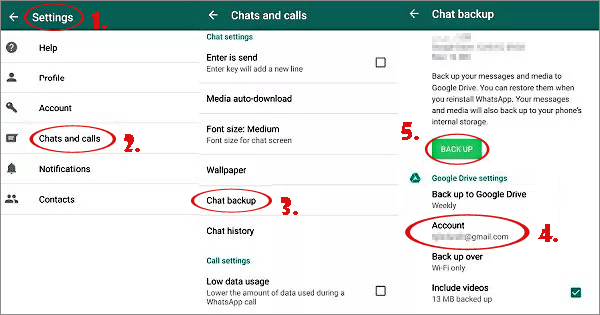
Step 2: Transfer the WhatsApp Messages from Google Drive to your New Android.
Install WhatsApp on your new Android. Follow the instructions to verify the phone number, which is same as you used on your old Android device. Then click on "Restore" to restore the data when it asks you whether you want to restore your messages and media from Google Drive. Once the process achieves 100%, the chats are restored to your new Android phone.
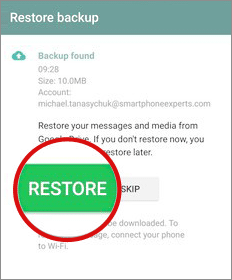
Some Hot Topics People Also Ask:
How to Transfer from Huawei to Samsung Galaxy S9/S9 Plus [2 Solutions]
How to Transfer WhatsApp Messages from iPhone to Android?
How to Export WhatsApp Chat to PDF via 4 Reliable Approaches
You can also back up the WhatsApp messages to SD card or internal memory, then transfer the backed up files from Android to Android. However, unlike backing up to Google Drive, you may need a computer or insert the SD card into another Android device to transfer WhatsApps chats to a new phone.
To do that, you need to:
#1. Back Up WhatsApp Messages to Local Storage.
#2. Move WhatsApp Messages to A New Android Phone via SD Card.
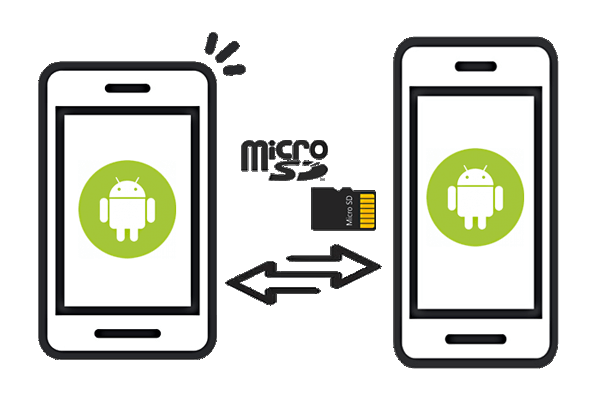
#3. Switch WhatsApp Messages to Another Android Phone with PC.
If the data have stored on internal storage already, you need to use the computer as an intermediate platform. Follow the steps below to operate.

Read Also:
How to Transfer Files Between Huawei and Computer? (2 Ways)
How to Transfer SMS from Samsung Galaxy to Computer Effectively?
WhatsApp Backup Extractor: Top 6 Options to Extract WhatsApp Easily
The third way which is using the comprehensive and efficient mobile transfer - WhatsApp Transfer to help you to transfer WhatsApp from Android to Android with 1 click.
The program is designed to transfer WhatsApp data between two phones. It's simple for you to transfer the WhatsApp application from your Android to Android. Not only that, you can use it to back up LINE, Kik, Viber, and so on from one phone to another one. Of course, it also supports other 3 modes like iPhone to iPhone, Android to iPhone, and iPhone to Android.
Don't worry about the type of your phone. This WhatsApp chat transfer software can support almost all Android phones like Samsung Galaxy, HTC, Huawei, Xiaomi, Sony, LG, ZTE, Motorola, etc. What's more, it also supports popular models of iPhone, iPad, iPod, and iTouch.
Download the right version of the program on your computer, and follow the tutorial to transfer WhatsApp from Android to Android via 1 click.
Step 1: Connect both your Android phones to a computer via USB cables.
After downloading the program, please run the it and choose the "Restore Social App" > "Transfer WhatsApp Messages" tab.

Step 2: Connect Android Phones to the Computer
Please connect both android devices to the computer with the respective USB cables, and enable the USB debugging mode on the cell phones.
Step 3. Send WhatsApp Messages from Android to Android
After that, please click the "Transfer" icon, and tap the "Yes" option. It will start transferring your WhatsApp chats from the Source phone to the Destination phone.
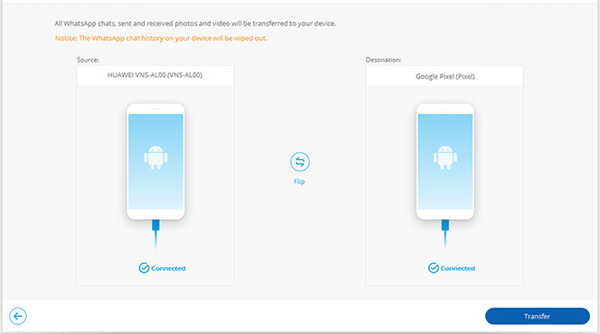
Tips:
If needed, you can send WhatsApp files from an iPhone to Huawei without hassle. This post will tell you what do do.
Additionally, you can tap this link to learn how to save photos from WhatsApp to your Android gallery.
As you can see, it is simple for you to transfer WhatsApp messages from Android to Android. You can use different ways to realize the transfer. Pick one method as you like to transfer WhatsApp and its data from your old phone to a new one.
Related Articles:
Top 6 Methods to Transfer Files from Android to Android
3 Top Ways to Transfer Contacts from Android to Computer
4 Effective Ways to Transfer Photos from Android to Android
How to Transfer Text Messages from Android to Android [4 Ways in 2023]
Transfer Apps from Android to Android
[Fast] How to Transfer WhatsApp from Old Samsung to New Samsung via 3 Methods
Copyright © samsung-messages-backup.com All Rights Reserved.