Lots of apps need USB debugging mode for correctly installing and working, and USB debugging can help you synchronize data between the computer and your Samsung Android phone without hassle. So, how to enable USB debugging on Samsung? To resolve this problem, we have offered a full guide in this article. Please read on and check it out.

How to enable USB debugging on Galaxy S21/S20/S10/S9/S8/S7 and other Galaxy phones? Take it easy. In general, the steps are the same to enable USB debugging on the Samsung devices running Android 6.01 and higher. Besides, you can follow another guide to enable this feature on other Samsung devices running Android 6.0 and lower. Without further ado, please go on with the tutorial.
Step 1: Open the Settings App
Please open the Settings app, and choose the "About phone" > "Software information" option.
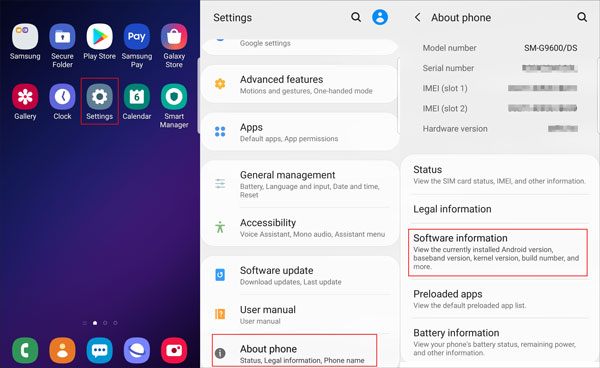
Step 2. Find Developer Options
Tap the "Build number" icon seven times and go back to the "Settings" page. You will find the "Developer options" feature.

Step 3. Enable USB Debugging Mode
Scroll down the screen and navigate to the "USB debugging" icon. Then enable it and choose the "OK" option. Now you have enabled the USB debugging feature on your Samsung phone.
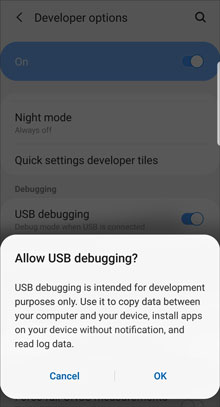
Step 1. Launch Settings App
Please unlock your phone, and click the Apps folder to open the Settings app.
Step 2. Tap Build Number
Click the "About device" > "Software info" option, and tap the "Build number" option 7 times.
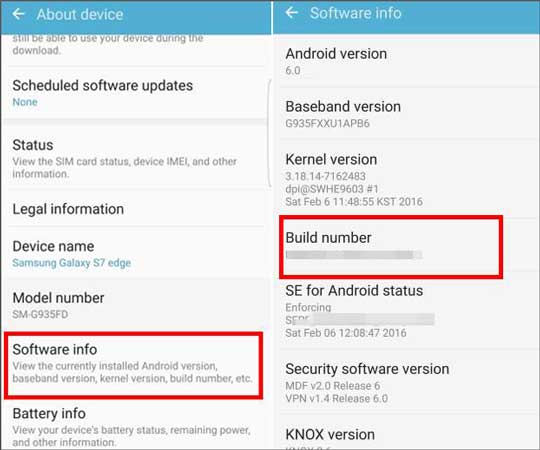
Step 3. Allow USB Debugging
Return to the Settings page, and hit the "Developer options". Next, toggle on the "USB debugging" icon, and choose the "OK" option on the popup.
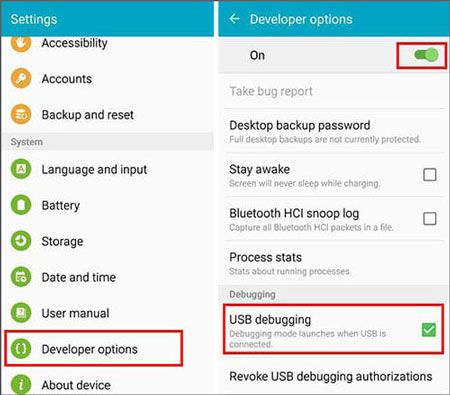
If you have further queries about the USB debugging on Samsung, please contact us by email at support@samsung-messages-backup.com. The technical support team will offer you professional help.
What's more, please clarify the problem in detail:
1. Your phone's model and the OS version;
2. The point you stuck.
Read also:

So, have you known how to turn on USB debugging on Samsung Galaxy phones? If you can't remember the steps, you can add the webpage to your bookmarks. Then you can access developer options whenever you want. If your friends are trapped in the same case, please share the article with them.
Related Articles
How to Enable USB Debugging Mode on Android?
How to Enable USB Debugging on Android with Broken Screen
Samsung Smart Switch Alternative: 6 Equivalents Worth Pursuing
How to Transfer Text Messages from Samsung Galaxy to PC [4 Methods]
How to Retrieve Deleted Videos on Samsung: 4 Dependable Solutions
Samsung Tablet Data Recovery - 3 Best Ways to Recover Deleted Data on Samsung Tablet
Copyright © samsung-messages-backup.com All Rights Reserved.