Our Android devices have become extensions of ourselves, storing a plethora of personal and sensitive information. Whether it's photos, messages, or confidential documents, the need to safeguard our digital footprint is more critical than ever. When switching to a new Android phone, how will you cope with the data on your old phone? In fact, deleting data from an Android phone is a routine task. In this guide, we will provide 6 useful ways on how to delete data from an Android phone permanently. Let's delve into them.

Understanding the importance of permanently erasing data is the first step towards securing your privacy. Regular data deletion may leave remnants that savvy individuals with malicious intent can exploit. From protecting your personal information to preventing identity theft, this section will shed light on the vital reasons behind the necessity of permanent data deletion.
Privacy Protection
Regular deletion methods, such as simply removing files or performing a standard factory reset, may leave traces of data that can be recovered using specialized tools. Permanently deleting data ensures that personal and confidential information is thoroughly eradicated, protecting your privacy.
Preventing Identity Theft
In an era where identity theft is a prevalent threat, permanently deleting data becomes a crucial defense mechanism. Erasing all traces of personal details, financial information, and other sensitive data minimizes the risk of identity thieves gaining access to valuable information.
Avoiding Data Residue
Even after apparent deletion, residual traces of data may linger on the device. Permanently deleting data involves thorough measures to overwrite existing information, reducing the likelihood of any remnants that could potentially be exploited.
Secure Device Recycling or Resale
If you plan to recycle or sell your Android device, permanently deleting data is essential. It prevents the new owner from accessing your personal information and helps maintain the security of your data even after parting with the device.
See more: 8 Practical Tools of Android Data Eraser Software
Want a professional Android file shredder? Then this data erasure tool - Samsung Eraser, provides a comprehensive solution for wiping your Android device clean. This tool can not only wipe current Android data completely but also permanently erase deleted files on Android. All the phone data, settings, accounts, passwords, caches, etc., will be deleted forever. Thus, we highly recommend you to back up your important files first because it's difficult to recover your data after using this data eraser.
- Thoroughly remove all data from an Android phone with no possibility of recovery.
- Enable you to wipe your data with a few clicks.
- Offer 3 erasing modes: Low Level, Medium Level, and High Level.
- The high level can overwrite your phone data 3 times, which is suitable to wipe sensitive data.
- Support most Android models, including Samsung Galaxy devices, ZTE, OPPO, Vivo, OnePlus, Honor, Sony, Google, Motorola, etc.
- Compatible with Android 4.0 to the latest Android 14.
Download this Android eraser.
Step 1: Launch the data shredder software on your computer after downloading and installing it, and connect your Android device to the computer with USB.
Step 2: Enable USB debugging and the recognition will complete fast. Click "Erase".

Step 3: Click "Medium" to select an erasing mode, and then type "delete" to confirm your operation. Then click "OK".

Step 4: The program will begin to erase your phone data. Once done, please perform a factory reset on your phone. Then there is no chance to recover your data.

Factory reset is a commonly used method for wiping an Android device. However, its effectiveness in ensuring permanent data deletion is often debated. Some people think that it cannot delete data permanently. Anyway, it is still a helpful way to delete all files from Android phones.
Step 1: Open Settings on the Android smartphone, and navigate to "General management".
Step 2: Tap "Reset" > "Factory data reset" > "Reset" > "Delete all". Then the phone will begin to reset itself.
Step 3: Once done, it will require you to finish the setup. Please do not enter your private info again if the phone you plan to resell.

Further reading: Delete Everything on a Samsung Phone with 3 Pivotal Approaches
How do you permanently delete something off your phone? In this case, manual deletion is more suitable than the previous methods. You can utilize the File Manager app on your Android device. However, manual deletion will make it easier to recover data than other methods.
Step 1: Launch File Manager on your Android phone, and this app is called "My Files" on Samsung.
Step 2: Navigate to the folder storing the files that you desire to delete. Then long-press one file, and select what you want by checking.
Step 3: Click the "Delete" icon like a trash bin to delete the data. Once done, check if there is a recycle bin on File Manager. If yes, please delete the files from the bin again.

Connecting your Android device to a computer opens up additional avenues for secure data deletion. When deleting a file from your Android phone on a computer, the file will not be moved to the Recycle Bin on the desktop. Instead, it will be removed permanently.
Step 1: Connect your Android device to a PC with a USB data cable, and choose "MTP" on the mobile phone.
Step 2: Double-click "This PC", and open your phone drive on the desktop.
Step 3: Find the files that you intend to delete, and highlight them. Then right-click your mouse, and choose "Delete". Then they will be eliminated forever.

Google's Find My Device feature not only helps locate your phone but also offers a remote wipe option. We'll explore how to utilize this tool effectively, allowing you to erase all data from your Android device even if it's no longer in your possession.
Step 1: Unlock your Android phone, and navigate to the Find My Device web on your computer.
Step 2: Make sure you signed in with your Google account on the Android phone, and log in with the account on the computer.
Step 3: Click "ERASE DEVICE" and enter your account credentials again. Finally, tap "Erase" to initiate the process.

Learn more: Is It Possible: Recover Permanently Deleted Photos on Android with/without Backup
Shreddit, a data deletion app on Google Play Store, specializes in secure file deletion. As long as your Android device is running Android 4.4 or upper, you can use this app to obliterate data.
Step 1: Install Shreddit on your Android smartphone or tablet, and then open it.
Step 2: Allow the app to access your phone data. Then it will scan and display the files on the screen.
Step 3: Select the files you want to remove, and click the red icon to delete them directly.
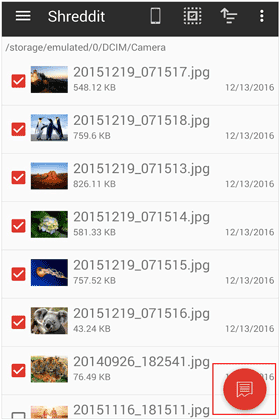
Q1: Can a factory reset guarantee permanent data deletion?
While a factory reset erases data, it may not be foolproof. Determined individuals can potentially recover information. Additional steps, like encryption or using data erasure apps, enhance the permanence of deletion.
Q2: Can I manually permanently delete files on my Android device?
Yes, using the built-in file manager, you can manually delete files permanently. However, this method is more suitable for selective file removal rather than comprehensive data wiping.
Q3: Are there any risks associated with permanent data deletion?
Risks are minimal if you follow the recommended methods. However, accidental deletion of important data is a concern. Always back up crucial information before initiating any permanent deletion process.
Q4: How can I verify that data is permanently deleted from my Android device?
After deletion, use data recovery tools to check for traces. If no recoverable data is found, consider the deletion successful. Additionally, confirm the absence of residual files through manual inspection.
The importance of permanently deleting data from an Android phone goes beyond routine cleaning or freeing up storage space. It is a proactive approach to protect yourself against privacy breaches, identity theft, and unauthorized access, ultimately contributing to a safer and more secure digital experience.
Thus, using a reliable Android file shredder is vital, such as Samsung Eraser, a program for permanent deletion of existing and deleted files that works for most Android mobile devices.
Related Articles
Easily Find Android Recycle Bin and Recover Deleted Files
Recover Deleted Contacts on Google Pixel Without Effort
Permanently Delete Deleted SMS on Samsung | 3 Efficient Ways
New Guide: How to Move Files to SD Card on Android Rapidly
Remove Screen Lock PIN on Android Devices | 7 Viable Methods
Effortlessly Remove Swipe Screen to Unlock for Instant Entry
Copyright © samsung-messages-backup.com All Rights Reserved.