Some people find it easy to back up text messages on their Android device, but it is difficult to export text messages from Android to PDF. If you want to save your important messages in a PDF file, and then check the file easily on your phone and computer, you will need some practical methods. Thus, we've shared 4 proven solutions in this post, displaying their detailed steps.
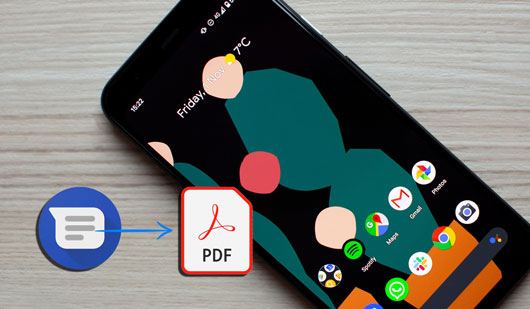
As long as you transfer your text messages from Android to a computer, it will be easy to convert your text messages to a PDF file. Therefore, you can use Samsung Messages Backup to transfer your Android messages on your computer. This program enables you to preview your text messages and select specific ones directly. Then you can save your SMS in TEXT, HTML, XML, CSV, and BAK formats. After that, you can use an online converter to convert HTML or TEXT to PDF for free.
- Display all your Android text messages on the interface, and allow you to preview and select what you want.
- Support saving Android messages in easily accessible file formats. like TEXT, HTML, XML, etc.
- Back up your messages and other Android data in 1 click on your computer.
- Restore messages from backups to Android without effort.
- Allow you to send and receive text messages on your computer.
- Transfer contacts, call logs, photos, videos and more from Android to computer and vice versa.
- Read data only, and no ads on the interface.
- Support Android 6.0 and upper, such as Samsung Galaxy S24 Ultra/S24+/S24/S23 Ultra/S23/S22/S21/S20, Motorola razr+ 2024/razr 50/razr 50 Ultra/Moto G85/Moto X50 Ultra/Edge 50 Ultra, OnePlus 12/12R/11/11R/10 Pro/10/10T/9/8/7/6, OPPO, Vivo, ZTE, Tecno, Motorola, Honor, Sony, etc.
Download the message backup software.
Step 1: Launch Samsung Messages Backup on your computer, and connect your Android phone to the comptuer with a USB cable. Then enable USB debugging on the phone. The connection will be established.

Step 2: Click "SMS", and select messages. Then click "Export" and opt for "TEXT" to save your messages on your computer.
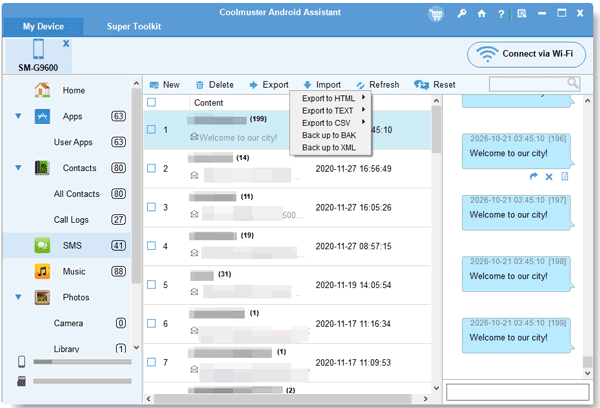
Step 3: Navigate to Chrome, and choose an online TXT to PDF converter. Then choose your text file, and convert it immediately.
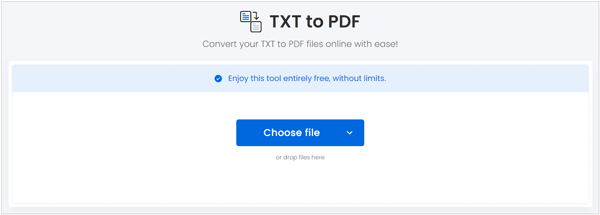
SMS Backup & Restore can transfer your text messages from your Android phone to Google Drive, Dropbox, and OneDrive. Thus, you can use it to convert your messages to PDF. By the way, this app can only save your messages in XML format, but you can still easily convert XML to PDF with online converters.
Step 1: Install SMS Backup & Restore on your Android phone, and open the app. Then click "SET UP A BACKUP" and enable the backup of "Messages".
Step 2: Click "Next" and select a backup location, such as Google Drive. Next, click "LOG IN" to input your Google Account credentials. Finally, click "BACK UP NOW" to save your messages.

Step 3: Go to the web of Google Drive on your computer, and download the XML file. Then use a XML to PDF converter to convert your messages to PDF.

SMS Backup, Print & Restore is an app to transfer SMS and MMS to PDF directly. It can also export messages to CSV, JPG, HTML, and TXT. With it, you can easily share your messages via Facebook, email, WhatsApp, and other social platforms. But if you want to convert many messages and remove ads, you need to purchase it.
Step 1: You can install this app from Google Play, open it, and allow it to access your messages.
Step 2: Select the conversation you want to convert, and tap the "Menu" icon at the top right.
Step 3: Then choose the "PDF Document" option to save your Android messages as a PDF file.
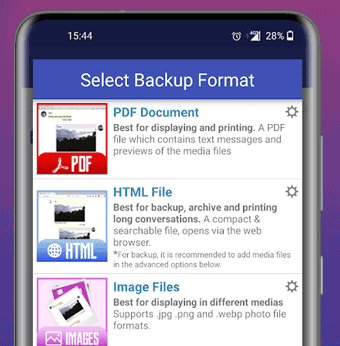
If you plan to export several text messages to PDF only, you can take the screenshots of your messages directly on your Android phone, and then leverage an image to PDF converter online to convert the screenshots.
Step 1: Run the Messages app on your Android phone, and locate the text messages that you want to convert and print.
Step 2: Press the "Power" and "Volume Down" buttons simultaneously to capture the screenshot of your messages. Repeat this step to capture all messages' screenshots.
Step 3: Go to the browser and search for a online converter. Then convert your images to a PDF file. After that, you can print the file easily.
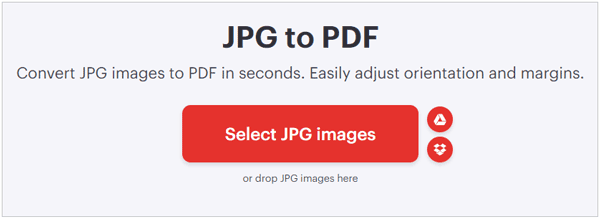
Q1: Can I share my messages via email and save as a PDF file?
You can share your messages via email, but you cannot directly save the email to PDF. As you share the message content via email, your phone will copy the text content, and then paste it to your email. Plus, you cannot share multiple messages at once.
Q2: Can Textra SMS export my messages to PDF?
No, Textra SMS doesn't have a built-in feature to directly export messages to PDF format. It only offers a customizable and feature-rich alternative to the default Messages app on Android devices.
It is easy to export a few text messages from an Android device to PDF. But if you want to convert hundreds of messages into PDF, please choose this Android message manager - Samsung Messages Backup. This software can save all your messages to a computer at once in a readable format. Then you can swiftly convert the file to PDF.
Related Articles
Export WhatsApp Chat to PDF via 4 Effective and Reliable Methods
Easily Print Text Messages from Android Phone with 5 Approaches
How Long Does Verizon Keep Text Messages? Retrieve SMS Easily
Why Won't My Text Messages Send on My Android Device? [Solved]
How to Transfer Messages from Android to Mac Easily? 4 Helpful Tips Here
How to Transfer Text Messages/iMessages from iPhone to Android?
Copyright © samsung-messages-backup.com All Rights Reserved.