Nowadays, our smartphones and tablets serve as our personal command centers, holding invaluable data and cherished memories. However, as we accumulate various files, our device's storage can quickly reach its limit, causing frustration and hindering performance.
If you're a Samsung user facing storage woes, fear not! In this article, we'll explore various techniques to free up space on Samsung tablets and phones, ensuring optimal performance and a seamless user experience.
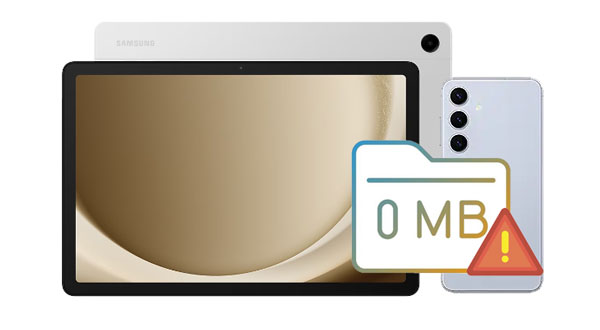
Before diving into storage optimization methods, it's crucial to assess your device's current storage situation.
Step 1: Go to Settings, and choose "Battery and device care".
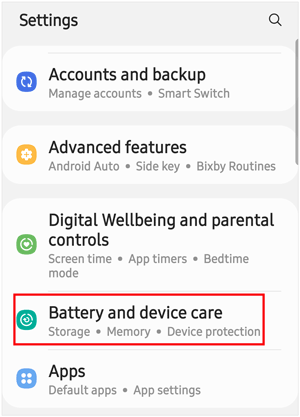
Step 2: Find the "Storage" option and click it to check your available storage space on this device.
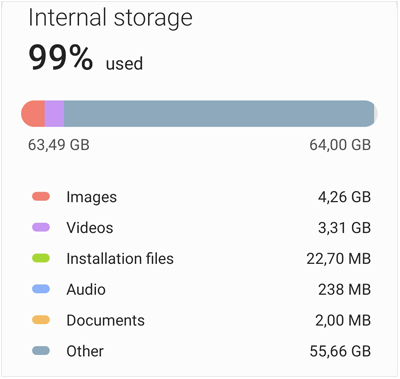
See more: You can sync your Samsung contacts to Google to avoid data loss even though you reset your mobile device.
How do I free up space on my Samsung phone? Actually, the app cache occupies much internal storage on a Samsung Galaxy device, so you can delete the cache to free up space.
Step 1: Launch Settings on your Samsung tablet or smartphone, and choose the "Apps" option.
Step 2: Select an app and click "Storage".
Step 3: Tap "Clear cache" to remove the unused data. Then repeat the steps to remove the cache from other apps.

Many Samsung devices feature a built-in Trash or Recycle Bin for deleted files, allowing you to restore your files easily, especially when you delete something important by accident. However, these files still take up storage space until the trash is emptied. In this case, you can empty the trash from your Samsung device.
Step 1: Run the Settings app and click "Battery and device care".
Step 2: Click "Storage" and find "Recycle bin" or "Trash".
Step 3: Choose an app, and click "Empty" at the top right. Then you will release some space.
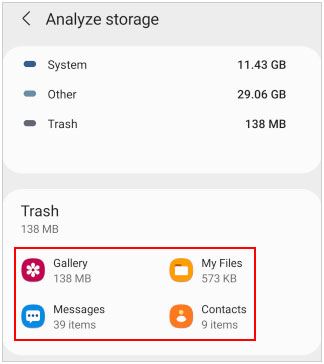
Further reading: Why Samsung Tablet Won't Turn Off and How to Repair It
Samsung devices come equipped with various optimization features designed to enhance performance and free up storage space. One such tool is the Device Care feature, which allows users to optimize their devices and clean up Samsung storage with a single tap.
Step 1: Scroll down the screen and Click "Settings" > "Battery and device care".
Step 2: Tap the "Optimize now" button to start the process.

If your Samsung device is still strapped for storage space, it may be time to part ways with unused or unnecessary apps. In this way, you will reclaim some space on your Samsung tablet.
Step 1: Unlock your tablet, and locate the app that you want to remove.
Step 2: Long-press it and choose "Uninstall" from the popup. Then the app will be uninstalled.
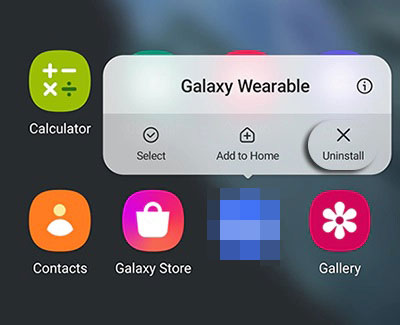
Another effective method for freeing up storage space on your Samsung tablet is by manually deleting unwanted files using the File Manager app. You can access your folder, select those unwanted files, and remove them easily.
Step 1: Go to My Files on your Galaxy device, and open a folder to check your files.
Step 2: Select the files and folder that you don't need any longer.
Step 3: Finally, tap "Delete" to eliminate them. Please note that don't move them to Trash, or you will need to empty the Trash folder again.

If you've exhausted all other options and still find your Samsung Galaxy device low on storage space, consider transferring your less frequently used files to your computer for long-term storage. So, you can use Samsung Messages Backup, a desktop app to help you move different files from Samsung to a computer. Besides, it can back up your installed apps to your computer at the same time.
- Transfer files from a Samsung tablet or phone to PC or Mac without data loss.
- Import data from a computer to your Samsung Galaxy device with ease.
- Support contacts, photos, text messages, videos, music, apps, documents, and call logs.
- Allow you to save your basic info in different formats, like HTML, CSV, TXT, etc.
- Back up all Samsung data in 1 click and restore the backup anytime.
- Most Samsung Galaxy and other Android devices are highly compatible with the software, like Samsung Galaxy S24 Ultra/S24/S23/S22/S21/S20/S10/S9/S8/S7/S6/S5, Honor, Xiaomi, Sony, Motorola, Google, etc.
Download the software.
Step 1: Install the backup software on your computer. Then run it on the desktop and choose "Android Assistant".
Step 2: Connect your Samsung Galaxy tablet to the computer with USB, and activate the USB debugging mode on the tablet. The program will recognize your mobile device quickly.

Step 3: Choose a file type on the interface, and select the files that you plan to transfer. Then click "Export" to save them on your computer.

Once done, you can delete the files from your Samsung tablet to free up the space. Whenever you need, you can import the data from your computer to your Samsung device.
Freeing up storage space on your Samsung device is essential for maintaining optimal performance and user experience. By following the techniques outlined in this guide, you can clean up your Samsung tablet/phone with ease. Plus, you can move your Samsung files to your computer effortlessly with Samsung Messages Backup. Now, start to free up Samsung space and keep your Samsung device running smoothly for years to come.
Related Articles
How to Copy Data from Samsung to iPhone 15: Escort You with 6 Ways
Bypass Google Account on Samsung | Hassle-free Guide with Detailed Steps
Best Samsung Device Manager on Desktop [8 Excellent Tools]
Why Is Samsung Phone Overheating and How to Fix the Issue?
How to Move Music from Samsung to Samsung Rapidly (4 Approaches)
Transfer Photos from Samsung to Mac with Simple Clicks
Copyright © samsung-messages-backup.com All Rights Reserved.