Have you used Google Photos and Google Drive on your device? Do you know the difference between Google Photos and Google Drive? Perhaps you are using one of them, and consider move your data to the other. Anyway, before that, please find out which one you need more. That is the point of today's guide - Google Drive vs. Google Photos.

Google Drive is a cloud storage service developed by Google, allowing users to upload and store files oneline, and access them from any device with an internet connection. Google Drive supports multiple file types, such as documents, spreadsheets, presentations, images, videos, and more. In general, there is no restriction on file types. However, it doesn't allow users to upload a single file larger than 5 TB.
Google Photos is also developed by Google for storing, organizing, and sharing files. However, it supports images and videos only. It has more specialized features to manage photos and videos. Nowadays, it leverages Google advanced machine learning and AI to help users organize photos and videos. By the way, it doesn't offer unlimited storage for high-quality images and videos, and shares the same storage space with Google Drive. In other words, if you run out of your 15 GB storage on Google Drive, you cannot upload photos or videos to Google Photos, either.
Google Drive is designed for storing and managing kinds of files on Google cloud storage.
Google Photos is specifically designed for storing and managing photos and videos.
Both of them can help users back up and organize data on the cloud with the internet.
Google Drive organizes files with a traditional file and folder structure. Users can create, rename, and move folders and files ad needed. Also, labels and starred files help in easy access.
Google Photos organizes photos and videos by date, and categorizes and groups them automatically by AI based on people, places, and things, which makes it easier to find photos and videos.
Both of them provide a Trash feature to retain deleted files. But Google Drive keeps deleted files for 30 days, and Google Photos keeps deleted photos and videos for 60 days.
Google Drive allows for detailed sharing and collaboration options. Users can share individual files or entire folders with specific people or create shareable links. Permissions can be set to view, comment, or edit. Besides, Google Drive supports real-time collaboration on Google Docs, Sheets, and Slides. For instance, after you create a file with Google Docs, you can save it to Drive directly.
Google Photos mainly focused on sharing photos and videos. Users can share individual items, albums, or create shared libraries with specific people. Shared albums allow others to add their own photos and comments.
Google Drive maintains the original quality of uploaded files without compression. Thus, it won't lower your file quality.
Google Photos offers two options: "Original quality" preserves the original resolution and counts against storage limits, and "Storage saver" (formerly "High quality") compresses photos and videos to save space (photos up to 16 MP and videos up to 1080p).
Google Drive allows users to search by file name, type, owner, and keywords within documents. The advanced search filters help narrow down results.
Google Photos utilizes advanced AI and machine learning to recognize objects, people, and places in photos. Users can search using natural language queries like "sunset", "smile", or "birthday party", and Google Photos will display relevant results.
Google Drive fully supports editing of Google Workspace files (Docs, Sheets, Slides) directly within the platform. For other file types, users can use integrated third-party apps or download files for offline editing.
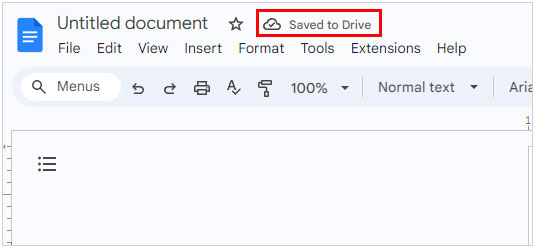
Google Photos provides basic to advanced photo and video editing tools, including filters, adjustments, and cropping. Google Photos focuses on enhancing and editing visual content rather than document-based files.
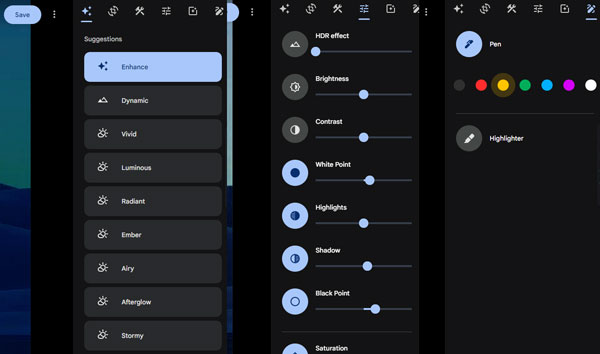
Most users love using Google Photos and Google Drive. They think the interfaces of both tools are simple to use, and they can easily locate their upload files. Anyway, there is something different.
Google Drive provides a more functional approach to cloud storage, but its capability for photo editing is not as appealing as Google Photos. And people want to directly check their photos stored on Google Photos with Google Drive. However, this function is not accessible.
Gogole Photos has AI-driven organization and advanced search to manage photos and videos. Users can access their images and videos across multiple devices. However, Google Photos doesn't offer unlimited storage space for high-quality photos any longer. The free storage of 15 GB will be filled up quickly.
Google Drive integrates with other Google Workspace tools like Docs, Sheets, Sildes, Gmail, and Calendar. It allows users to easily attach Drive files to emails, schedule events based on Drive files, embed Drive files in Docs, etc. Google Drive also integrates with Google API, which helps developers access, manage, and interact with files and folders.
Unlike Google Drive, Google Photos doesn't integrate with many Google Workspace tools. However, it is tightly integrated with Google Assistant for tasks, including searching for photos, creating albums, etc. Besides, it integrates with Google Maps for location-based photo organization and search.
Q1: Are Google Photos stored in Google Drive?
No, Google Photos are not stored in Google Drive by default. Google Photos and Google Drive are separate services. For example, if you upload your pictures to Google Photos, the pictures will not appear on Google Drive.
Q2: Should I move Google Photos to Google Drive?
It depends on your specific needs and use cases. If you want to manage your photos with multiple features, you can choose Google Photos. But if you need to back up more file types, and edit your files, please choose Google Drive.
Q3: Is OneDrive or Google Photos better?
The best choice between OneDrive and Google Photos largely depends on your priorities. Google Photos is better than OneDrive when you plan to organize and edit your photos. OneDrive helps you store and synchronize files across devices. A few people use both of them at the same time.
Q4: Can I back up the data on my Android phone without Google Drive or Google Photos?
Of course, you can. If you don't want to back up your Android data to cloud storage, you can back it up to your computer with Samsung Backup and Restore. This software can back up almost all data at once, including contacts, photos, messages, apps, documents, music, videos, and more. Moreover, it will not compress your file or change the file formats, and you can access your backups on your computer directly. Download this backup software if needed.
Google Drive and Google Photos are both practical and helpful for backing up files across different devices. When you log in to your Google Account, you can view your uploaded files directly. So, which is better, Google Photos or Google Drive? That depends on your demands. Read through their features and other details above, and you will know them deeply and make your decision easily.
Related Articles
Solved: How to Restore Messages from Google Drive to Android Phone
Effectively Move Photos from Google Drive to Google Photos
Fix Google Photos Not Backing Up with 11 Viable Solutions
Unsync Google Photos with Easy Steps on Android, iOS and Computer Devices
Move Photos from Google Photos to Gallery on Different Devices
Battle: Smart Switch vs Google Backup - Which Is Actually Best?
Copyright © samsung-messages-backup.com All Rights Reserved.