Move to iOS is an essential tool for transferring data from Android to iOS devices. You can use the Move to iOS application to move your contacts, messages, photographs, and many other things from your Android to your iPhone or iPod touch. Sometimes Move to iOS application may take too long or fail to work. People wonder why the Move to iOS application takes so long and how long it should take in a normal situation.
So, how long does Move to iOS take to transfer data? It depends on some factors. Suppose your Move to iOS application takes a long time to transfer your data from Android to iOS or does not transfer at all. In that case, you should continue reading this article to learn how long Move to iOS should take to transfer data.
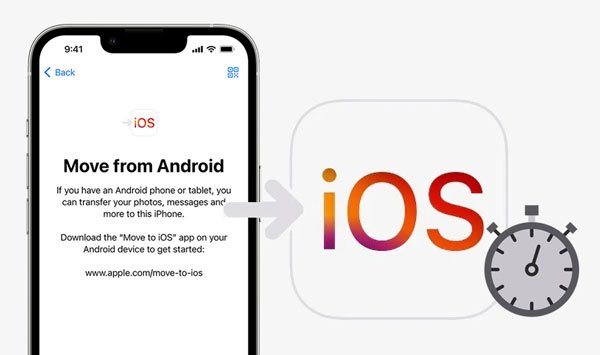
Now you must be very curious about the time the Move to iOS application takes to transfer data from your Android phone to your iPhone. Apple says the main factor determining the time taken by the Move to iOS application to transfer data from your Android phone to your iPhone is the size of the content.
Generally, the Move to iOS application should take 10 to 40 minutes to transfer data. Some of the main factors that influence the time taken by the Move to iOS application to transfer data are:
1. The size of your data.
2. Wi-Fi/cellular data speed.
3. The versions of your iPhone and Android devices.
There is no specific answer to the question of how long Move to iOS takes to transfer data from an Android to an iPhone phone. This is because the time taken by the Move to iOS application varies according to the factors mentioned above. You should remain patient and wait until your data is transferred to your iPhone.
Bonus: 8 Fabulous Moborobo Alternatives to Transfer and Manager Android Files
Is your Move to iOS application taking longer than you would expect, and you are in a dilemma, wondering what is making it take long and the possible solution? In this section, we shall discuss the possible causes and their solutions.
Do you have a large volume of data? The process will take longer if you intend to transfer lots of files. The larger the size of the data, the more time you will need to transfer data between your devices.
Solution: Delete Unnecessary Data
If you are transferring large volumes of data, you should ensure that you delete unnecessary data before starting the transfer process. Deleting unnecessary data will reduce the size of data that needs to be transferred. By doing that, there will be less data, and the smaller the data, the less time required to transfer data using the Move to iOS application.
You need first to check your network connection and speed. Move to iOS application will take more time to transfer the data between the devices if your connection is low. The faster and more stable the network connection, the faster the data transfer rate.
Solution: Use a Faster Network Connection
To improve the speed of transferring data using the Move to iOS application, you need to improve the speed of your network connection. Do not compromise the reliability of your network connection if you want to enjoy faster data transfer.
There is a good chance that your Move to iOS application is not working or has slowed down, especially when your device's batteries are in power saver mode.
Solution: Turn Off Low Power Mode
First of all, please toggle off the "Low Power Mode" on your iPhone. Open the Settings app, and click the "Battery" option. Then you can switch it off.

On an Android phone, such as a Google Pixel phone, please run the Settings app, and tap the "Battery" > "Battery Saver" > "Set a schedule" icon. Then choose the "No schedule" option. Now, your phone will not automatically turn on the battery saver mode.
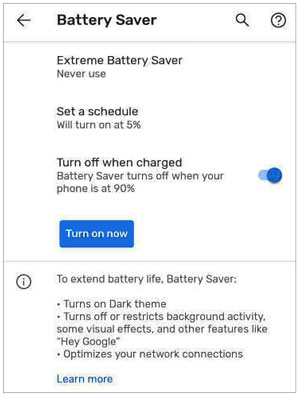
If you have checked all the other possible causes and solutions, and the problem still exists, you need to check your device's power. If your device has enough power, then you can restart your device to solve the problem.
Read also: This guide contains more fixes on Move to iOS interrupted. Let's check it out.
Have you tried all the above fixes, and none of them seem to work? It would help if you tried other alternative applications to transfer data from Android to iPhone conveniently. Many people face the problem of transferring data from Android to iPhone devices. There are several excellent and powerful tools that you can use as alternative ways. Samsung Data Transfer is one of the most reliable ways of moving data between Android and iOS devices. No matter how long Move to iOS will take, you can get rid of it entirely.
This software can copy contacts and documents from an Android device to an iPhone or iPad. You can also use it to move photos, videos, songs, and more from iOS to Android. Conveniently, it can transfer almost all data between Android gadgets. If you want a comprehensive program to move your data, this data transfer software is an ideal option.
Features of this alternative to Move to iOS:
- There is no data lost during the process.
- Fast and intuitive interface.
- Allow you to transfer data freely for Android and iOS mobile devices.
- Smoothly transfer contacts, calendars, bookmarks, books and notes between iPhones/iPads.
- Enable you to select file types you desire on the interface.
- Support iOS 16 and Android 11.
Download this mobile data transfer tool.
Follow the steps to move data without Move to iOS:
Step 1. Download and Install the Samsung Data Transfer software on your PC
The first step is to ensure that you have downloaded and installed the program on your computer. After that, launch it and enter the initial interface.
Step 2. Connect your Mobile Devices to Your Computer
Plug both devices into your PC using their cables. For the connection to be effective, you must ensure that you have enabled USB debugging mode on Android and selected the "Trust" option on the iPhone.
Step 3. Start Copying Data
- In this step, please ensure your iOS device is on the "Destination" side; otherwise, click the "Flip" icon to change the position.

- Select the file types you want to move, and tap "Start Copy" to begin moving your data. Wait for a while, and the process will be finished. Now, you can safely disconnect your devices from the computer.

Many wonder how long it takes to transfer data from Android to iPhone using the Move to iOS application. The answer to the question isn't specific, but this article has guided you on all you should know regarding data transfer between an Android phone and iPhone. If the first fix fails to work for you, check out the Samsung Data Transfer software, which is a faster and more reliable way of transferring data between Android and iPhone devices.
Related Articles
Fixed: Fast Solve It If Contacts Didn't Transfer to New iPhone
Is iPhone Migration Not Working? Work It Out Immediately
Messages Didn't Transfer to New iPhone | Work It Out via 9 Tricks
Handily Transfer iBook from iPad to Another iPad | 6 Fantastic Methods
How to Transfer Photos from iPad to iPad Quickly? (Easy & Safe)
How to Transfer Contacts from iPhone to iPad Fast [4 Ways]
Copyright © samsung-messages-backup.com All Rights Reserved.