Summary: To help you make it easier to edit contacts on Android phone, this article will introduce you a professional Android Contacts Editor to edit contact details, add, remove, group, backup & restore contacts with your Android phone on PC/Mac.
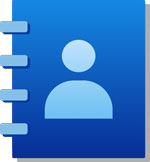
As mobile phone is becoming smarter and smarter, it helps simplify plenty of matters in our life. It has been the most popular smart phone all around the world because of its slick user experience and numerous of applications. However, it doesn't mean that we are able to operate our Android phone without any problem. If you have hundreds of contacts stored on your Android phone, it may be a little inconvenient to manage these contacts if the contact list is a mess. So it will be helpful if you have an Android contacts editor to help you edit, add, delete, import & export contacts on your Android phones.
The Best Android Contacts Editor You'll Need:
Under such circumstances, here I'd like to recommend you this Android Contacts Editor - Samsung Messages Backup, which enables you to modify Android contacts information on computer without any hassle. Let's take a look at what kinds of Android contacts managing skills we can enjoy from this Android contacts editor:
- Edit contact name (first/middle/last name), phone number, contact group, email, address, date properties and more.
- Delete needless and duplicate Android contacts on computer (see the guide - delete contacts on Android).
- Add new contacts to Android phone from computer.
- Export contacts from Android phone to computer for backup (see the guide - transfer Android contacts to computer).
- Import vCard files (VCF contacts), restore from XML files, and restore contacts from backup files in .json and .bak.
What's more, this Android Contacts Editor can also act as a Media + SMS + Apps assistant. With it, you can backup and restore SMS, call logs, photos, videos, music, books, delete data, edit files and send group messages and text to anyone as you want on computer. Also it is compatible with almost all Android phone models, including Samsung, Huawei, LG, HTC, Sony, Motorola, ZTE, OPPO and etc. This tool is quite functional, if you want to know more features about it, you'd better try it by yourself.
Here are free trial versions for the Windows and Mac versions of the Android Contacts Editor, you can choose to download the right version according to your computer system. Then follow the next guide to see how to edit Android contacts on computer by using it.
You May Also Like: One Click to Transfer Files from Android to Android
Note: As this guide will take the Windows version as an example, Mac user can download the right version and act as the similar steps to open it on Mac computer.
Step 1. Connect Android Phone to PC and Open the Program
After downloading and installing the Android Contacts Editor on your computer, please double click to run it. Then link your Android mobile phone to computer via a USB cable or WiFi. It will be detected by the program and soon you will get an interface as shown.

Step 2. Freely Edit Android Contacts on PC
Now you are able to preview every detail of your contacts list by entering the "Contacts" folder from the left panel. All contacts on the Android phone will be scanned out and arranged one by one on the right.

Now, you can begin with the contacts editing process:
New - You can add new contacts to your Android phone by choosing New option from the top menu.
Edit - Select a contact and click Edit, then you will be able to modify contact information (contact name, phone number, contact group, email, address, date and etc.) on computer directly.
Delete - Select the contacts you don't need and click Delete, you can erase useless and duplicate contacts from your Android phone.
Export - Select the contacts you want and click Export, you can transfer them to computer for backup. (Supported output formats: *.csv, *.html, *.vcf, *.bak, *.xml)
Import - Click the Import button, you can import vCard contacts (VCF files) to Android and restore contacts from backup files. (supported input formats: *.vcf, *.bak, *.json, *.xml)
If you click "Edit" button, you might see an pop-up window as below:
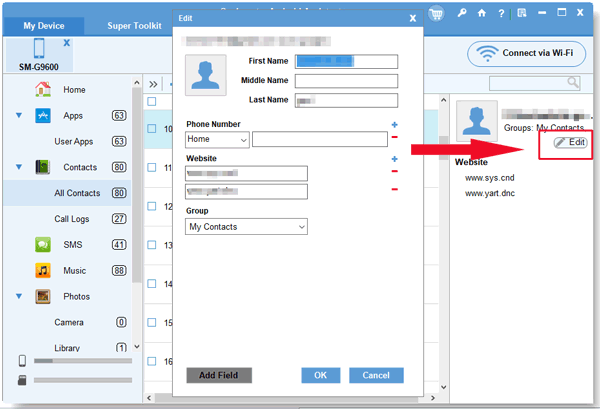
You May Also Like:
How to Manage Android Phone Contacts on PC/Mac
How to Back Up and Restore Android Phone/Tablet on Computer?
Except for the professional Android Contacts Editor, of course there is another basic method to edit contact information on Android phone with the Contacts app on Android device directly. It is a common way for many Android beginners to add contacts to contact list or change the contact info. Now, let's see how to perform Contacts app to edit Android contacts together.
Here's how:
Step 1. Open Contacts app, which is usually located on your Android phone's Home screen. Then please tap "Contacts" or "People" tab to preview your contacts.
Step 2. Please scroll to locate the contact that you want to edit and tap on it. Now you are on the settings page of your selected contact where you can see the phone number, make a call or send text messages to her/him.
Step 3. Now please turn to the top right corner, tap the settings button (three dots) and select "Edit" option from the pop-up box.
Step 4. On the Edit page, you can modify the content of contacts, such as contact name, phone number, group name and other.
Step 5. When you completed all changes on contacts, please tap "Done" or "Save" button to to save the contents that you have edited.
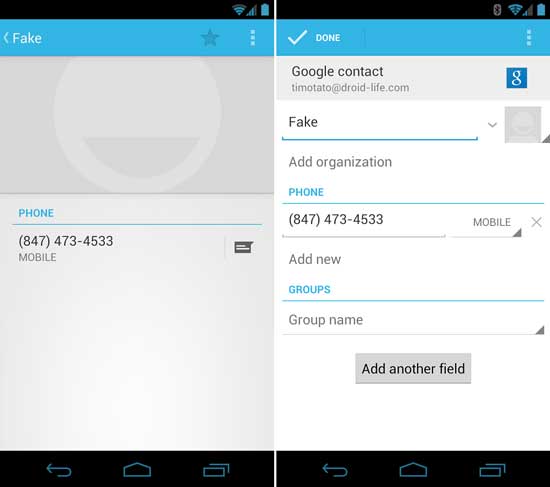
Words in the End:
Comparing with the above 2 methods to edit contacts on Android phone, personally I think that even though the Contacts app is easy to edit some contact information on Android phone, the professional Android Contacts Editor allows you to manage Android contacts with more functions, such as deleting contacts, editing contact info, importing & exporting contacts and more. In another word, it meets most of your needs to deal with your contacts on Android phone. Why not have a try?
Related Articles:
How to Transfer Contacts from Samsung to Computer
How to Read Android Text Messages on Computer
How to Transfer Contacts from SIM Card to Computer
How to Transfer vCard (.vcf) to Android Phone?
How to Backup Android Data on Computer?
Copyright © samsung-messages-backup.com All Rights Reserved.