Today, WhatsApp is the most used instant messaging platform. With billions of active users, it is for sure one of the most used apps on a daily basis. Whether it is for personal or professional communication purposes, this is the app people consider using. Every day, users get new videos, photos, and other files on WhatsApp, which are stored in the device's internal memory. In a short while, you will find your storage space depleted.
When that happens, users resort to deleting some media folders to create more space. But is that the only option WhatsApp users have? Is there a way to free up space without deleting WhatsApp data? In this article, we'll show you how to move WhatsApp data to SD card to free up space in the phone's internal memory.
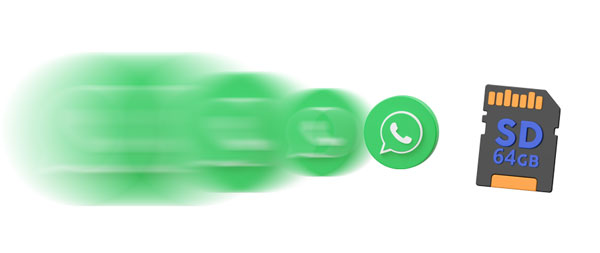
The first way to move your WhatsApp files to an SD card is through File Manager. This method is very simple, and in just a few steps, you will have already grasped the basic steps to copy your WhatsApp files to an SD card. But, it is only suited for managing WhatsApp files.
Check out the steps to move WhatsApp media files to your SD card:
Step 1: Launch the File Manager app on Android. It is always preinstalled on Android phones.
Step 2: After launching the application, locate the internal storage and check for the "WhatsApp" folder. Click on the folder to open it. You'll see the media folder from the folders available.
Step 3: Cut the media folder, create another folder on the SD card, and name it WhatsApp. Once done, open the newly created folder and then paste the media files to it.

See more: Can Smart Switch transfer WhatsApp messages when you switch to a new Android phone? Open this link to check the guide.
This is one of the simplest ways to back up your WhatsApp data to an SD card. You only need a computer, phone, USB cable, and an SD card to perform this process. If your phone doesn't support external storage, you can store WhatsApp on an SD card in this way.
If you're wondering how to do that, follow the steps below:
Step 1: Start by linking your phone to a PC with USB. Wait for the PC to recognize it. You will be required to enable USB debugging in some devices before the PC can detect it.
Step 2: Locate your Android device on the computer. From its internal storage, locate the WhatsApp folder and copy it.
Step 3: Now, insert your SD card into your computer via a card reader, and open and access the folder of the SD card on the desktop. Next, all you have to do is paste this folder into an SD card folder.

Read also: Back Up WhatsApp from iPhone to PC with Simple Clicks
Similarly, you can use a file explorer application, ES File Explorer, to help you transfer WhatsApp to your micro SD card. If you don't have a file manager app on your phone, this file explorer app can be of great help. It is a free application that allows users to manage or transfer their files among different sources. However, make sure your phone has sufficient storage space to move data.
Steps to copy WhatsApp files to SD via ES File Explorer:
Step 1: Install the ES File Explorer application on Android from Google Play Store. Then run it on your phone.
Step 2: Once the app opens up, you will see storage for the SD card. Go to your phone's internal memory, click on the WhatsApp folder, then check all the available data stored on WhatsApp in your phone's memory.
Step 3: Select the files or folders you need to transfer. After choosing them, click "Move to" and select a location on your SD card to save your WhatsApp files. Then transfer the files selected to the SD card.
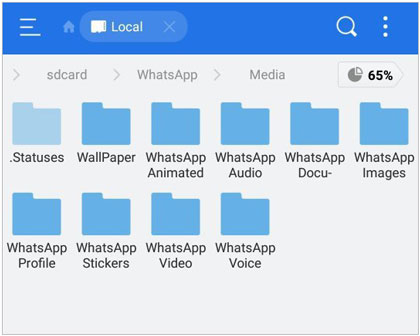
WhatsApp Data Recovery is a piece of desktop software that provides a comprehensive way for transferring WhatsApp data and other files to an SD card. You can easily view and seamlessly copy all your WhatsApp data, including photos, videos, stickers, documents, and more, with just a click. Apart from transferring your WhatsApp files, you can also back up messages and attachments to a computer and access them with ease without cloud services.
It is a convenient tool to opt for when dealing with WhatsApp files. It ensures the quality of your files remains intact and secure. It only reads WhatsApp files without a sharing feature. There is no info that will be leaked when you use it. Moreover, the software allows you to check your WhatsApp files whenever you want on your computer.
- Move WhatsApp from Android to an SD card on a computer in a click.
- Back up WhatsApp files to PC smoothly.
- Allow restoration of WhatsApp files from PC in CSV and HTML formats.
- Let you access and view WhatsApp chat history on a computer.
- Support read-only mode.
Download the WhatsApp Data Recovery software.
Step 1: Launch the tool from the primary interface after installing it on your computer. Choose the "WhatsApp Recovery" option, and then connect the Android to the computer via USB. Choose your phone and press "Next". Ensure the USB debugging is turned on.

Step 2: Turn on end-to-end encryption on your mobile phone by following the instructions on the screen. Generate a 64-bit key, and the program will automatically key it into the blank space provided. Press "Confirm" to continue.

Step 3: Once done with scanning, tap on "View It" to see the WhatsApp files on the interface. Tap the "WhatsApp" category to select the conversations to move. Also, open the "WhatsApp Attachments" folder and select media files to move. After that, click on "Recover to Computer" to choose the folder of your micro SD card. Then your WhatsApp backup will be saved on your SD card.

Guess you like: Where Are WhatsApp Messages Stored on Different Devices? [Answered]
Q1. Can WhatsApp use an SD card to store data directly?
No. WhatsApp doesn't offer a way to make an SD card default storage or copy data to it directly. However, you can still move your WhatsApp files to memory cards manually, which will help in freeing up some space on the phone.
Q2. How to set WhatsApp storage to SD card?
It is possible to save WhatsApp files directly to an SD card. You can root your phone through third-party applications like XInternal SD. Here's how to do that:
Step 1: Install the XInternal SD app after downloading it. Launch it and head to the Settings menu. Choose the "Path to internal SD card" option to change the phone's default storage location.
Step 2: Go to "Enable for apps", then choose the option for "WhatsApp".
Step 3: Change "Internal Storage" to SD card, then delete WhatsApp folder from the internal memory.
Step 4: Reboot the phone, and you'll see WhatsApp media getting saved to the external SD card.
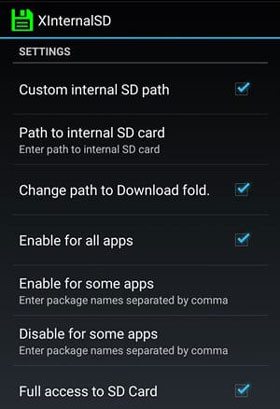
Q3. Where is the storage location of WhatsApp media files?
Normally, WhatsApp media are saved on the Android's internal storage. To find media files from WhatsApp on the phone, just open the File Manager app to access the phone's storage. Click on "Internal Storage" and look for the WhatsApp folder.
Also, WhatsApp can upload your chats and attachments to your Google Drive as long as the backup feature has been enabled. Mainly, it is saved as the backup that contains the chats on WhatsApp.
Due to high usage, WhatsApp takes up more storage space on your phone. A lot of media files are sent through this platform, which can deplete storage on your Android phone. Finding a low-storage message on your phone can be frustrating, and no matter the apps or files you try to delete from your phone, it can still be a huge problem. That's why we have created this guide on how to move WhatsApp to a memory card. To move all WhatsApp data in 1 click, you can use WhatsApp Data Recovery. This software can transfer your WhatsApp chats and attachments from Android to an external memory card on a computer with original quality. Hopefully, we have helped alleviate this problem.
Related Articles
Print WhatsApp Messages Easily on Android and iOS Devices
Deftly Back Up WhatsApp from Samsung to iPhone with 3 Solutions
How to Recover 1 Year Old WhatsApp Messages without Backup (Android and iOS)
Export WhatsApp Chat to PDF via 4 Effective and Reliable Methods
Back Up Android to SD Card Swiftly: 4 Easy Approaches Here
Troubleshooting SD Card Corrupted on Android: Recovery Tips & Fixes
Copyright © samsung-messages-backup.com All Rights Reserved.