Are you a Samsung user looking to switch carriers, select your most preferred network, or just want to travel abroad with your local SIM? The trick is to unlock your phone network. Fortunately, this article is all about the network unlock code for Samsung, providing you with the knowledge and different options for unlocking the Samsung network seamlessly.
Once you get a network code for your specific Galaxy phone, you can easily get rid of this limitation without a hassle and freely switch between your networks. The code will work no matter the situation your phone may be in. Read on to learn more.

Finding a list of Samsung network unlock codes may be tricky. Samsung master codes are unique to the devices and can only be generated on the device's IMEI number, the locking mechanism, and the carrier.
But still, you can get a free or paid unlock codes list for your device by doing this:
Contacting your carrier: If the Samsung device is locked to a carrier, you can contact your carrier and request for unlock code. However, there are some requirements you will have to meet. For instance, you may be required to be eligible.
Using a third-party phone unlocking services: Many renowned unlocking services are available online to generate a Samsung code to crack SIM on Androids for free. Ensure you choose a reliable unlocking tool and provide the necessary details about the phone, like carrier, model, IMEI number, etc.
Is your Samsung device locked to a carrier? Do you want to unlock it using the network unlock codes? Don't sweat it. Everything will be smooth sailing after you read this guide.
In this part, we'll explain methods of unlocking a Samsung device with unlock codes. So, if you plan to change the SIM operator, these are the methods to stick to.
You can insert a different SIM from a different carrier into your Samsung phone and check for the network lock. When asked to input a Network Lock Control Key on the phone, you'll need a general Samsung phone unlock code, which unlocks all mainstream Samsungs such as Galaxy A21, Galaxy S21/S22/S23, etc.
Step 1: Switch off the Samsung device and insert a different SIM card into it. Then power it on again.
Step 2: The phone will prompt you to enter a Samsung network unlock code. Please type the code provided by the carrier, and tap "Unlock".
Step 3: Once done, it will show "Network unlock successful".
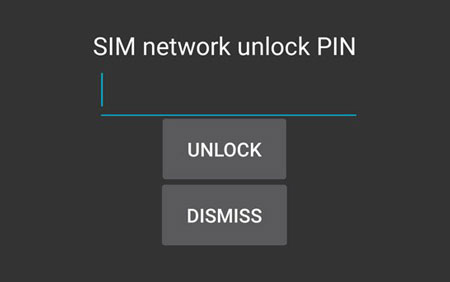
Another method to try out when in dire need of unlocking your Samsung phone is to use the provided unlock codes that are sent on your Samsung device. Here, you don't require a SIM card as in the case of the first method. If you do it correctly, the phone will be deactivated without a problem. Try out the following steps:
Step 1: Enter "#7465625*638*#" in the dialer on your Samsung phone. Next, it will pop up a window that requires you to enter the "Network Lock Control Key".
Step 2: After entering the Samsung unlock codes list, tap "OK". Then the network will be unlocked.
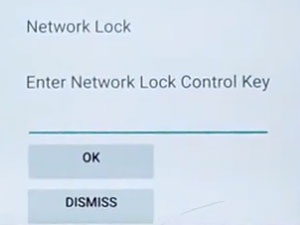
Learn more: It's easy to move Samsung notes to an iPhone after reading through this guide.
Since unlock codes vary in Samsung models, we will show you how to unlock different Samsung devices using their specific unlock codes. You will be notified when the Network lock is deactivated, and you may use the device with any carrier.
Maybe you like: Transfer iPhone to Samsung S20 with 5 Hassle-free Methods [Easy and Safe]
This is a website that generates unlock codes for free. Free Unlocks provides codes for almost all Android brands and is quite effective. It offers a paid service and a free trial known as TrialPay. So, you can get free codes to unlock your Samsung. Here is how to get the Samsung SIM unlock code free and unlock it:
Step 1: Enter the model and brand of your phone and hit "UNLOCK NOW".
Step 2: Then select your country, network provider, and enter your IMEI, and your email. Then click "Continue" and get it free by choosing "TrialPay".
Step 3: You will get a message on your email with instructions to unlock your phone.
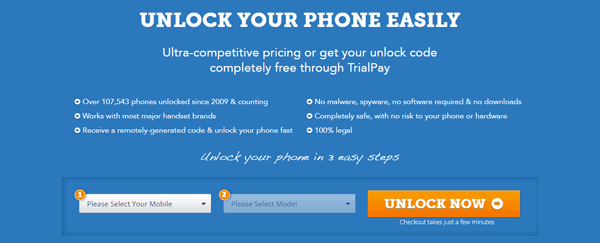
Read also: Bypassing FRP locks on Samsung is not difficult now because you can get help from useful methods.
Q1. What is the 8-digit unlock code for Samsung?
Different Samsung devices have different 8-digit unlock codes. This 8-unlock code is specific to a phone's carrier and IMEI number. It can't be given generally since it's specific to each device.
To get a Samsung pattern unlock master code, you need to reach out to your Samsung phone service provider or use an unlocking service.
Q2. Can I unlock my Samsung phone and use it with any carrier?
Samsung devices don't restrict their gadgets to a certain network. You should contact your service provider/retailer for a network unlock code. You may get the code at a small cost or even free.
Q3. How long will it take to unlock a Samsung device using network unlock codes?
The time it may take to unlock a Samsung device depends on the method used. If you get help from a carrier, it can take days for your request to be processed. With a third-party service, it can take hours.
Further reading: Easily Fix No SIM Card Error on Android with 14 Helpful Solutions
If you want to bypass screen locks on Samsung devices, choose Android Unlocker. This program supports not only Samsung phones and tablets but also other brands of Android devices, like Google, Xiaomi, LG, OnePlus, Motorola, etc.
It is the most comprehensive solution to seek when in locked screen situations. Even if you cannot access your Samsung device due to a forgotten PIN, pattern, fingerprint, or password, Android Unlocker can solve it with simple steps.
How to get rid of screen locks from Samsung devices with Android Unlocker:
Step 1: Install this unlock software on the computer and run it to open the primary interface. Choose "Screen Unlock" and plug your Samsung device into your PC using a USB wire. Now tap on the "Android" option.

Step 2: Tap "Unlock Android Screen" and select the "Samsung" brand. Then choose "100% Remove Screen Lock".
Step 3: Find your phone model on the interface and click "Next". Then type "000000" for confirmation.

Step 4: The software will guide you to get your mobile device into Download Mode. After that, the tool will start removing the Samsung lock screen. Wait till the procedure is completed.

Hopefully, you can now unlock your Samsung device locked to a network without a hassle. Though it is a complex process, ultimately, your unlocking journey will be fruitful with these workarounds. Unlocking a network-locked phone opens awesome opportunities to use the device with any service provider that offers the best services suited to your needs.
By the way, Android Unlocker can help if you need to unlock a Samsung screen lock, such as PINs, patterns, fingerprints, and more.
Related Articles
Transfer Apps from Samsung to Samsung | 7 Effective Ways for You
How to Transfer Files from Samsung Tablet to PC | 5 Seamless Ways
Samsung Smart Switch Stuck at 99% Problem: How to Fix? (Proven Tips)
Best Samsung Cleaner App to Free Up Space on Samsung Phone and Tablet
How to Recover Data When Samsung Fails to Enter Password?
5 Effective Ways for Data Recovery after Factory Reset on Samsung
Copyright © samsung-messages-backup.com All Rights Reserved.