OnePlus as a new star rising in the smartphone industry, attracts more and more people's attention. Doing OnePlus backup to PC becomes a common problem. If you are worried about it as well, please stop to have a look at this article, because it will teach you OnePlus backup on the PC with 4 ultra approaches.
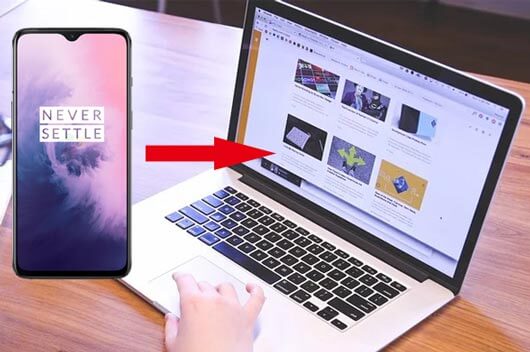
Tips: Where is OnePlus backup stored? In general, when you back up your OnePlus files on the local, you can find the backup data in this way: Internal Storage > Backup> MobileBackup. If you do the backup on the computer, you could find the backup data on the computer by searching.
This OnePlus backup manager - Samsung Backup and Restore, can back up all your OnePlus files to the computer for free in 1 click. This favorable feature makes it more attractive. If needed, you can restore the backup data from the computer to the OnePlus phone in 1 click as well.
- It can not only do OnePlus message backup to PC, but also back up call logs, contacts, photos, videos, music, apps and documents from the OnePlus cell phone to the PC.
- Restore all the backup files from the PC to the OnePlus without hassle.
- Select the OnePlus files by category on the interface before backup and restoration.
- You can connect OnePlus mobile phone to the PC via a USB cable and Wi-Fi.
- Create OnePlus backups to PC with the original format and quality.
- Highly compatible with OnePlus 8 Pro/8/7T Pro/7T/7 Pro/7/6T/6/5T/5/3T/3/X/2/One, ZTE Axon 10 Pro/Axon 9 Pro/Blade 10/Blade 20/Blade Z Max, Samsung Galaxy S20/S10/S9/S8, Sony Xperia 10/Xperia 5/Xperia 1/Xperia L4/Xperia L3, Huawei, Xiaomi, HTC, LG, Google, and more.
Download the OnePlus backup software for free below.
Step 1: Download the Program
Please download and install this backup manager on the PC in advance. Then launch it directly.
Step 2: Link OnePlus to PC
Then link your OnePlus mobile device to the PC with a USB cable, and enable USB debugging mode on the phone. The software will detect your device in no time.
Step 3: Back Up OnePlus to PC
- Once linked, you will see the interface as below. Then click on the "Backup" icon.

- Now, you can choose your wanted data types on the page and then click the "Back Up" button at the bottom right. The program will begin to back up your selected data to the PC.

See also: If you do want to fast transfer photos from Android to laptop, don't miss these 6 awesome methods.
As you have the requirements to selectively back up OnePlus One phone to the computer, you can choose the OnePlus assistant - Samsung Messages Backup, because it can scan your OnePlus data quickly and show them one by one on the interface. You can preview the files clearly and then make a selection before backup. Besides, it supports Android OS 4.0, so you can back up almost all the versions of OnePlus.
Step 1: Install this Assistant
Download and install the assistant tool for OnePlus on the computer. Then enter it.
Step 2: Connect OnePlus Phone to PC
Next, please connect your OnePlus smartphone to the PC using a USB cable, and enable USB debugging on the phone. The software will quickly recognize your OnePlus.

Step 3: Selectively Back Up OnePlus to PC
Once connected, you will see the OnePlus content on the interface. Please choose one category on the left panel, and you can select the detailed files on the right side. To back up OnePlus 7 to PC, you can tap on the "Export" icon. You selected data will be backed up to your PC soon.

Read also: When you switch your old Android phone to a new Android phone, you might need to transfer contacts from Android to Android. Check it out and you can find the excellent ways.
OnePlus Switch is an application designed by OnePlus manufacturer to migrate contacts, messages, call logs, audios, pictures and other data for backup as a compressed archive. If you want, you can restore the backup archive files to your OnePlus phone as well. Practically, there is no network needed.
Guide on how to back up OnePlus 7 to PC with OnePlus Switch:
Step 1: Download OnePlus Switch on OnePlus
You can download this backup application on your OnePlus 7 at first from the app store.
Step 2: Enter Backup Feature
When you install and launch the app, please tap on the "Backup and Restore" icon at the bottom of the screen. Then choose the "New Backup" option.
Step 3: Back Up OnePlus to PC
- Now, you can select the data categories on the screen. To back up OnePlus, you need to tap on the "Backup Now" icon. Then the selected files will be backed up as the compressed archive on your OnePlus phone.
- If you want to back up OnePlus to PC, you need to connect your phone to the PC via the USB cable, and find the backup files: File Manager > Storage > [opbackup] > [MobileBackup]. Copy and paste the backup data to your PC.

Further reading: Wonder how to back up Android to Mac? You can make use of these 5 practical approaches.
With the cloud storage offered, Google Drive is popular with many Android users. That is, OnePlus users can do the backup on Google Drive. After you upload the OnePlus files on it, you can view them whenever you want by logging in to your Google Drive.
Step 1: Enter Settings App
Please open the Settings app on the OnePlus phone. Then go to the "System" option.
Step 2: Add and Enable Google Drive
Then choose the "Backup" icon, and you need to toggle the "Back up to Google Drive" on. Tapping on the "Account" icon, you can add your Drive account here.
Step 3: Back Up OnePlus Data to Google Drive
Once signed in, you can tap on the "Back up now" icon to start the backup. Your OnePlus data will be stored on Google Drive.
![]()
Now, you have learned about 4 solutions of how to back up OnePlus 3/3T/5T and more to PC from this article, and then you can decrease the risk of losing data in many ways. Furthermore, the OnePlus 5T backup software - Samsung Backup and Restore, can back up your OnePlus data to PC in 1 click, which can help you save much time. Download and give it a chance, you will love it.
Related Articles
How to Transfer Text Messages from Android to Computer in 7 Powerful Methods?
Transfer Music Between Samsung Phone and Computer [2 Ways]
6 Ways to Transfer Files from Android to PC via WiFi [Full Guide]
Best Android Backup Apps in 2023
How to Transfer Photos from Android to Laptop with 6 Awesome Methods in 2023
Great Guide - How to Transfer Videos from Android to Mac in 6 Methods
Copyright © samsung-messages-backup.com All Rights Reserved.