Nowadays, almost everything has gone paperless. However, there comes a time when you need to print text messages from Android. Often, professionals will require evidence of the chats, or you may just need to keep your text messages safe for future use. Generally, printing text messages from Android isn't a direct process; it's not as simple as pressing the print button. It can be a demanding task, especially for amateurs if you don't know related methods. So, go through this guide to get useful ways to print text messages from Android.
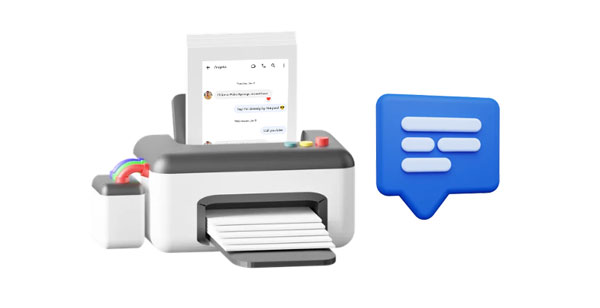
The task of printing text messages from Android phones is easier said than done. Normally, text messages are saved in the phone's internal storage or SIM cards. So, printing them directly from the device can be a demanding task. This whole operation will make you sweat buckets. Therefore, it is best if you turn to a reliable tool - Samsung Messages Backup. This software is created for Android users. With this tool at your service, you can fast export your SMS from Android to a computer.
Furthermore, the exported SMS are saved in a print-friendly format since the software supports HTML, TEXT, and more formats. You can directly receive messages and reply to your friends on the computer. Besides, it's widely compatible with almost all Android devices, including Samsung, LG, Huawei, Sony, Motorola, Xiaomi, OnePlus, etc.
- Export SMS from Android to the computer for printing at once or selectively.
- Save SMS in HTML, TEXT, CSV, BAK, and XML file formats for easier printing.
- Import data from PC to Android devices without hassle.
- Allow smooth data management from the computer, such as deleting useless messages, editing contacts, etc.
- Support SMS as well as videos, music, apps, books, photos, call logs, and so on.
Download the backup software.
- One-year license for 1 PC: $29.95
- A lifetime license for 1 PC: $39.95
- A yearly business license for 5 PCs: $39.95
Notes: You can download and install this software for free, and it's free to scan and preview Android files on a computer.
Step 1: Download the message manager on your computer and run it on the desktop. Select "Android Assistant" to proceed to the app's original interface.
Step 2: Connect your Android phone to the computer with a USB charging cable and activate USB debugging on the phone. Tap "Allow" when asked to authorize permissions. Then the connection is done.

Step 3: All files will appear on the window. Tap "SMS" and choose the desired text messages. Hit "Export" after that to save your messages to the computer for printing.

Step 4: Once done, open the SMS file. For instance, you can open it with a browser, and hit "Ctrl" + "P" to print your messages. But please note that it requires that your computer is connected to a printer.
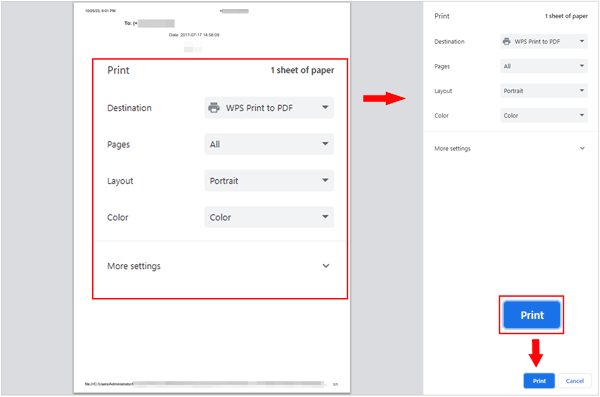
See more: Efficiently Print Out Contact List from Android Phone
Can you print text messages from Android via email? Certainly, you can. It is another probable and straightforward way to print out Android text messages. But it is not efficient when you want to print many messages.
Step 1: Open the Messages application on your Android phone and choose the text messages to export.
Step 2: Scroll down to the "More" option. Now choose the "Share" option and press the "Email" button to share the messages via Email. Enter the email to transfer the messages you've chosen.
Step 3: Log into your email account, then download the messages on the computer.
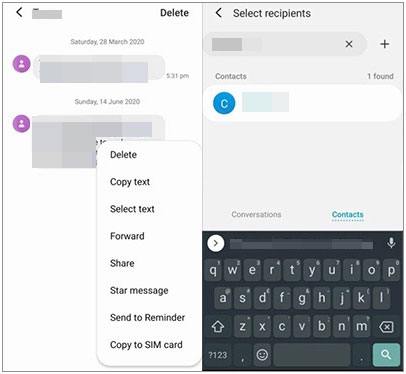
Read also: You can print your WhatsApp messages on a mobile device with this guide. Let's check it out.
We are all familiar with the screenshot feature on mobile phones. It is a feature that helps to capture images of the screen. So, you can take a screenshot of your text messages and print them later. However, it won't be convenient for many messages.
Step 1: Open the messages application on Android and open the conversation you need to print.
Step 2: Take screenshots of the chats one at a time for printing. To capture a screenshot on Android, press the "Power" and "Volume Down" buttons.
Step 3: Save the pictures in the Photos application in a folder and use Google Cloud Print to print the photos.
Alternatively, you can still copy the photos to a PC and print them directly from the computer.

How do I print text messages from my Android? Another super way to achieve that is through Super Backup & Restore. Just like its name, it's an awesome third-party app that can back up data and restore it. After backing up your text messages, you can then print them out without a problem.
Step 1: Install the Super Backup & Restore app on Android and launch it. Click on the "SMS" tab to access the management options.
Step 2: Tap on the "BACKUP CONVERSATIONS" option and export the texts to an XML file. Check in the box next to the messages you need to print.
Step 3: After the backup, please tap the "VIEW BACKUPS" option and choose the messages that were backed up.
Step 4: Tap on the "Printer" button at the upper right corner to print the messages. If there is no printing feature on the app, please go to File Manager and locate the message backup file. Then you can print the file as long as your phone is connected to an available printer.
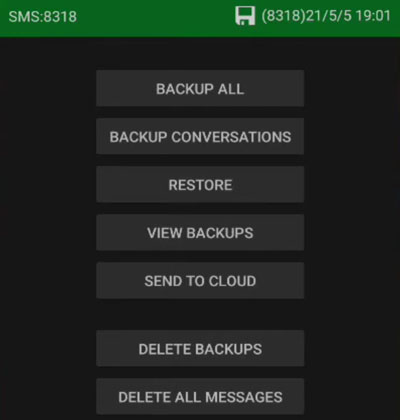
Further reading: Solved: How to Back Up Text Messages on Android Without App
Do you know you can also print text messages on a web browser? Actually, it can be an ideal way to view many texts on one screen. Besides, this approach can be helpful if you do not have a wireless printer. You just need to connect your computer to the Google Messages application and print your messages smoothly.
Step 1: Download the Google Messages application on the phone and open it. Select the "OK" option to set it as the default messages application.
Step 2: Head to messages.google.com/web on a browser on the computer.
Step 3: Go to the app on your phone, click on three horizontal lines, and choose "Device Pairing".
Step 4: Click on the QR code scanner and point the phone's camera to the QR code on the PC screen. Wait for the device to connect, and all your messages will appear on the computer.
Step 5: On the Google Messages webpage, open the messages thread on the PC, then head to the texts you need to print out.
Step 6: Tap on three-dot button at the upper right corner and choose "Print". Choose the printer in the dropdown menu and hit "Print" again.

Q1. Is there an easy way to print multiple text messages at once?
Yes, some apps and software solutions allow you to print multiple text messages at once, typically by exporting them to a computer in a printable format.
Q2. Do I need a printer that's specifically compatible with Android?
Not necessarily. Most modern printers support wireless printing and can be used with Android devices as long as they are connected to the same Wi-Fi network.
Q3. What file format do I need to convert text messages to for printing?
Text messages can be saved in various file formats, such as PDF, HTML, XML, or plain text. PDF is a common choice because it preserves the formatting and layout.
Q4. Is it possible to print deleted text messages from my Android device?
If you've previously backed up your text messages, you can often retrieve the deleted messages from a backup. Or use a recovery tool to recover your Android SMS first. Then print them. However, you cannot print the deleted messages if you haven't restored them.
No matter the reason to print the text messages, it is a vitally important process. It is a good way to keep the happy memories of your conversations or use them as evidence. As outlined in this post, you have several options to print out text messages from Android. Various apps are available to make the process seamless without a hassle.
However, Samsung Messages Backup is up to scratch. It's an all-in-one solution that provides a wide range of features. You can export all your SMS to a PC and print them out without a hitch. Judge for yourself how awesome this tool is by downloading it.
Related Articles
Read Text Messages Online for iPhone and Android [Hassle-free Guide]
How to Retrieve Deleted Kik Messages on Android without Trouble
How to Transfer Text Messages from iPhone to Computer - 5 Flexible Ways
Export Text Messages from Android to PDF Handily (Advanced Tutorial)
How Can I Permanently Delete Text Messages on Android?
How to Transfer Files from iPhone to Android via Bluetooth - 6 Alternative Ways
Copyright © samsung-messages-backup.com All Rights Reserved.