In today's world, it is almost inevitable to cease using text messages, whether for personal or professional matters. Messaging is a great way of contacting your colleagues, friends and family. Thanks to the message apps that come pre-installed on all mobile devices, you can easily stay in touch while having an organized conversation history.
No more trying to remember what was said days ago. It's easy when everything is right there! However, constantly reaching for your phone can be a source of irritation. As a result, many people prefer to read text messages online using their computer's big screens. Continue reading through this article to learn how to read text messages online.
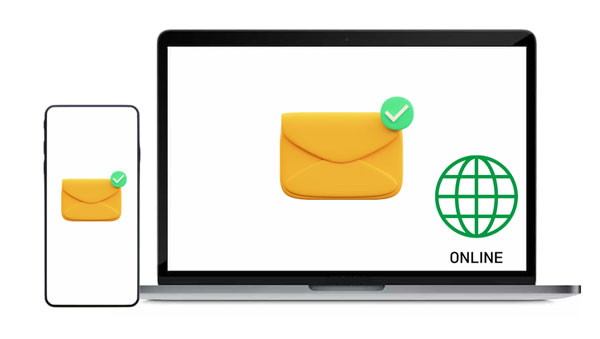
"Can I access my text messages online? I really desire an easy and secure way to read my text messages online." Maybe you also look for a way to read your text messages online. Then you have come to the right place. This guide will show you a few methods on how to access text messages online:
Don't know about Messages for Web yet? This handy feature is the official Google app for texting. After signing into the web client, you can access all your text messages from any computer! Plus, everything looks exactly like normal because it's mirrored from what you see on your mobile device. Group and private conversations are also possible with this powerful app (although carrier fees may apply). For a detailed guide on how to get started today, follow these simple steps:
Requirements For Using Google's Messages for Web:
If you have all the above conditions fulfilled, you need to follow the below simple steps to check text messages online with Messages for Web:
Step 1: Download and install the "Messages by Google" application on your phone and make it the default messaging application.
Step 2: Launch the application and follow the easy instructions on the screen to complete setting it up.
Step 3: Tap on the icon with three dots, and hit the "Message for Web" > "QR code scanner" option. After that, a QR code will appear on your screen.
Step 4: You can now use your web browser to visit the Messages for Web homepage and locate an easily-scannable QR code. Scan the QR code that appears and enjoy connecting the two devices as you view text messages online. You are now able to read all your conversations from the computer screen.
Step 5: Tap on any conversation and view it. You can delete any message, initiate a new dialogue, or take advantage of additional features.
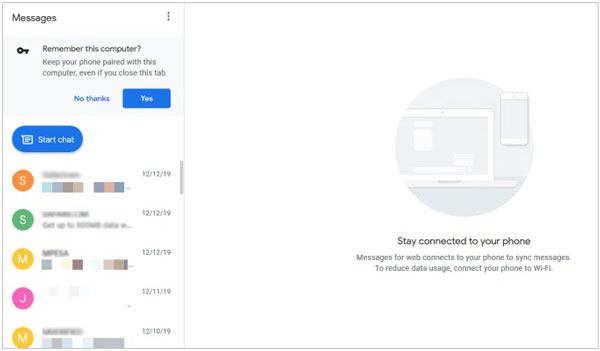
Read more: How to Send Large Videos on Android in Hassle-free Ways
MySMS is a highly versatile, cross-platform app for managing text messages on smartphones, tablets, and computers. As the name implies, it facilitates SMS synchronization across cellphones, tablets, and all other devices running different operating systems. MySMS users can effortlessly send texts between their various clients over the internet. This application enables you to enjoy regular access to standard SMS messaging services that are popularly used by handheld devices.
Follow the below simple steps to learn how to see text messages online using MySMS:
Step 1: Begin the process by downloading and installing the MySMS application from iTunes or Google Play store.
Step 2: Sign up for a MySMS account and log in using the correct account details.
Step 3: Finally, head to the MySMS page, and you will observe that all your contacts and text messages have been successfully synced. Now, they are readily available for viewing.
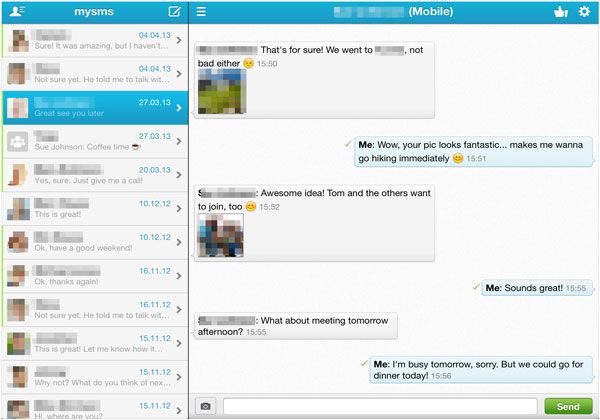
Verizon Messages is a reliable messaging platform that makes it simple to stay connected with others, no matter which device you use. Installing the app on your Android or iPhone gives you access to its web client, allowing you to send and receive messages from your PC easily. Thanks to Verizon Messages, keeping in touch has never been easier.
Follow the below simple steps to learn how to view text messages online using Verizon:
Step 1: Download and install the Verizon Messages app from either App Store or Google Play Store on your smartphone if you haven't already.
Step 2: Tap the "Start Messaging" button and follow the simple on-screen instructions to set up your account quickly. After that, you will be able to begin chatting with anyone who is on your contacts list.
Step 3: You must sign in to your Verizon account to use Verizon's online texting feature.
Step 4: Head to the "More" option after you log into your account and tap on the "Text online" button to see all your conversations.
Step 5: To read existing messages, click on any conversation. Press the "Compose New Message" icon to start an entirely new conversation.
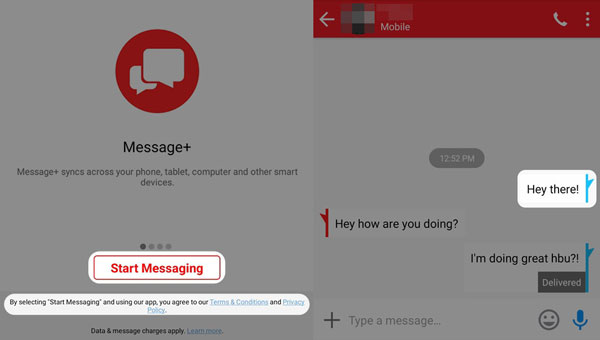
Guess you like: It is easy to export and save text messages from Android to PDF. All the tricks are here.
MightyText is one of the best and most reliable applications that you can use to read someone else's text messages online for free. It's a great platform that enables you to follow several conversations at once. MightyText has revolutionized how you handle texts with its easy-to-use web client, enabling you to conveniently take care of all your messaging needs without picking up your phone.
If you're ready to read someone else text messages online for free, here are the simple steps that you will need to follow:
Step 1: You need to download and install the MightyText app on your Android device to get started.
Step 2: Launch the MightyText application on your phone and log into your account. Create a new account if you do not have an account.
Step 3: Head to the MightyText website and click the "Get the App" button. Then download and install the MightyText Chrome extension and sign in.
Step 4: You will now start getting desktop notifications of the messages that you will receive.
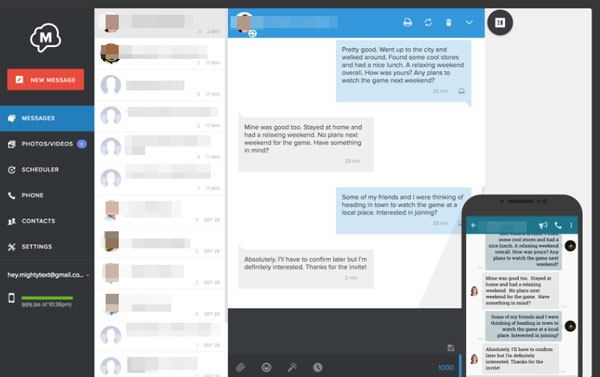
Are you an iPhone user looking for a way to conveniently read iPhone text messages online on your Mac? Look no further! Apple's iCloud sync feature is the perfect solution and allows you to effortlessly access all of your text messages through any device connected with iCloud. It is a simple process. You only need to set up iCloud and read all text messages online hassle-free! You don't need to keep your iPhone in hand all day long to send and receive messages during the workday. Not only can you view old conversations, but making new ones from your desktop is now possible.
What are the requirements:
Follow the step-by-step guide to read iMessages online using iCloud:
Step 1: Launch the Settings application on your iPhone. Tap on the "iCloud" button and enable the tab for messages.
Step 2: Open your Mac's messages application and tap the "Preferences" option.
Step 3: Select the "Enable Messages in iCloud" option under the iMessage tab. Now, you can send and receive messages through iCloud directly from your Mac device.
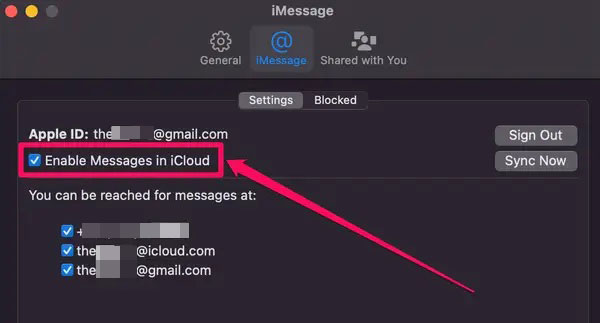
If you want the most straightforward way to read texts online, AirDroid Web is the best solution. It creates a virtual connection between your mobile device and web browser so that you can manage SMSs, calls, and other phone alerts through your keyboard! This program sets itself apart from other tools as it is harmonious with iOS and Android. Furthermore, there's no need to download any extensions or applications on your PC.
Below is a brief overview of the steps to read text messages online using AirDroid Web:
Step 1: To get started, you need to download the AirDroid Personal application, install it into your smartphone and sign into your account.
Step 2: Navigate to the "Me" button, tap on the "Security and Remote" option and toggle the "Desktop Notif." option to "ON" status.
Step 3: After that, revisit "My Devices" and tap the scanning icon next to "AirDroid Web". A QR code should appear on your screen.
Step 4: Afterwards, go to "AirDroid Web", and scan the QR code using your phone application to link both devices. From then on, you can manage all messages and notifications through a web browser window.

If you want the best way to read text messages online quickly, effortlessly, and securely, then professional software is what you need. Below is a guide on how you can read sms messages using your computer.
Are you an Android user and want to learn how to check text messages on your Windows or Mac computer? You can use a third-party application such as Samsung Messages Backup to read your messages using your computer's big screen. This software is powerful that enables Android users to manage their messages conveniently. It also enables you to read, delete, forward, and reply to your phone's messages on a computer.
In addition to that, you can export your Android messages to your PC in formats like CVS, HTML, XML, .TXT and .BAK. You only need a single click to access all your precious chats on your computer. This application also supports other data types, such as photos, music, videos, contacts, messages, etc. An added advantage of this application is that it is compatible with almost all Android versions.
- Enable its users to read their messages using their computers.
- Enable its users to manage SMS, call logs, videos, books, and more.
- Support backing up and restoring Android device data.
- Import and export Android files on a computer.
- Users can delete, add, edit and transfer contacts and SMS on the computer.
Download this software to read all text messages on a computer.
Step 1. Install the Software
Launch the Android message manager after you have installed it on your computer. Use a USB cable to connect your Android phone to the computer. Enable USB debugging mode and wait for the application to recognize your device. Click on the "Allow" pop-up that appears on the button right corner of your device screen. The connection will be done.

Step 2. Select the SMS Option
You can see all the file categories on the left sidebar. Tap on the " SMS " icon to open a window with all the available text messages. Now you can view your Android phone's SMS on your computer.
Step 3. Manage Your Text Messages
Now you can be able to interact with your text messages easily with the features on the top menu. You can delete any conversation or even reply to any message.

Perhaps you need: Fast Print Out Text Messages for Court from Your Android Phone and iPhone
Are you wondering if it is possible to read iPhone text messages online? Yes, reading your iMessages using your computer's big screen is possible, but you will require a professional tool. iOS Data Manager is a reliable and powerful application that enables users to read their iOS device messages effortlessly. You can also carry out several more message management activities using this cutting-edge technology, like backing up SMS from iOS to a computer.
- Enable its users to read iPhone text messages on their computers.
- Transfer files from their iPhones to their computers.
- Its users can delete unwanted messages from the device using a computer.
- Users can save their iPhone's text messages to their computer in formats such as CSV, TEXT, and HTM.
- Effortlessly transfer music, videos, photos, contacts, and more from an iPhone to a computer.
Download this data manager on your computer.
Step 1: Begin the process by downloading and installing the iOS management program. Then connect your iOS device to the computer with USB.
Step 2: Tap "Trust" on your iPhone if prompted. Then the software will recognize your mobile device and scan the data out.

Step 3: Choose the "Messages" option, and access iMessages on the computer. If needed, you can export them to your computer for backup.
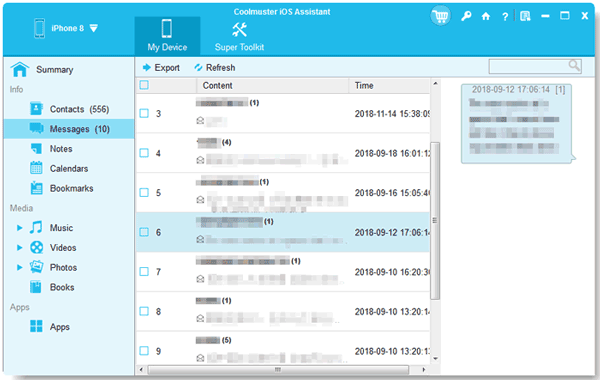
Are you wondering if you can check text messages online? Yes, it is as easy as pie, thanks to the cutting-edge technology available in this digital era. The methods discussed in this article will help you learn how to read text messages online. If you want to read and manage your text messages on a computer, Samsung Messages Backup and iOS Data Manager are the most suitable solutions for Android and iOS users. They are highly compatible with most Android and iOS devices respectively.
Related Articles
Export Text Messages from Android to PDF Handily (Advanced Tutorial
How to Send Text to Multiple Contacts without Group Message on Android
Forward Text Messages on Android Devices with 4 Easy Approaches
Permanently Delete Deleted Text Messages on Samsung Devices
Save Samsung Notes with 5 Useful Methods
Which Is the Best WhatsApp Recovery App? Take A Look At These Options
Copyright © samsung-messages-backup.com All Rights Reserved.