WhatsApp is a widely used social messaging application with over 2.5 billion active users around the globe. It's not difficult to understand why it has been downloaded more than any other app in Google Play Store. People use this app to communicate through text messages, videos, images, audio, and files. These pieces of data can have a personal or professional value that cannot be replaced if ever lost, hence making their preservation paramount.
Despite being easy and secure, users can still experience data loss occasionally. This raises the concern of how to recover audio files from WhatsApp. If you've lost your Audio files or voice notes, try our comprehensive WhatsApp Audio Recovery guide.

Several things cause the loss of Audio files on WhatsApp. Below are some of the common causes:
1. Accidental Deletion - You may have accidentally deleted your Audio files from WhatsApp or mistakenly cleared the app's Cache, hence causing unintentional Audio file deletion.
2. Unintentional Backup Overwriting - You might have inadvertently overwritten an older backup with a newer one, losing audio files in the previous backup.
3. Corruption Due to System Crash - Your files might have become corrupted due to some unforeseen system crash or malware that causes permanent data loss.
4. Factory Reset - Performing a factory reset of your phone can permanently lose all your Audio files.
5. Device Physical Damage - If your device has been physically damaged due to water, fire, or other causes, its audio files can be lost.
6. Uninstalling WhatsApp - If you uninstall the WhatsApp application from your device, all your audio files stored in it will be lost.
You might need: Is WhatsApp Restoring Media Stuck on Android Phone and iPhone? Fix It
Before you learn how to recover Audio files on WhatsApp, know where you can locate these files on Android devices. Here is a detailed guide that will help you find the audio files in just a few steps:
Step 1: Launch your WhatsApp application and click on the conversation that you wish to view its audio recordings.
Step 2: Hit on "Contact Name" and select "Media".
Step 3: Select your WhatsApp media file "Category" that you wish to view, e.g., WhatsApp Documents, WhatsApp Audio, etc.
Step 4: Locate the audio note or audio recording by scrolling down and up.
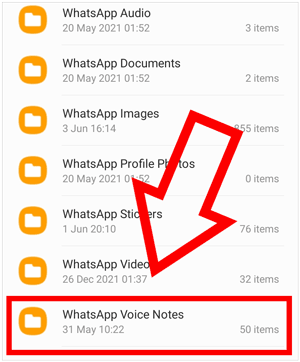
Read also: Can you use Smart Switch to transfer WhatsApp messages? Read this guide to get the answer.
You can use different solutions to recover lost audio files from WhatsApp.
If you backed up your WhatsApp before, you can recover lost audio files from a local backup. Many users keep a second copy of their WhatsApp data, including audio files, in case of emergency. So, you can recover your lost audio files without any hassle.
Below is a simple guide on how to retrieve deleted voice notes from WhatsApp local backup:
Step 1: Begin the process by saving all your essential WhatsApp data and uninstalling WhatsApp. Press the WhatsApp icon and tap the "Uninstall" popup among the available options.
Step 2: Reinstall WhatsApp on your phone. Download the WhatsApp setup from Play Store to begin to install it. Enter a Phone number you used previously, and WhatsApp will automatically detect its local backup.
Step 3: Now hit the "Restore" button and remain patient for some minutes. All your lost Audio files will be recovered.

WhatsApp has a built-in backup feature that allows users to back up and restore data. The data is stored in Google Drive. If you previously backed up WhatsApp information and saved an audio file before it was deleted, you can retrieve the deleted audio file from your Google Drive backup.
Follow the steps explained below to recover audio files on WhatsApp using Google Drive backup:
Step 1: Begin the process by confirming if you had made any previous backups. To do that, you need to launch the "Settings" application, tap the "Chats" button, select the "Chat Backup" option, and finally hit "Last Backup".
Step 2: Uninstall WhatsApp by long-pressing the WhatsApp icon and tapping the "Uninstall" popup among the available options.
Step 3: Download the WhatsApp setup from Play Store and begin to install it. Key in a phone number that you were using previously. Enter the verification code to verify your phone number. WhatsApp shall detect if there is any Google Drive backup automatically. You can tap the "Restore" button to access your chat history.

Read also: You can back up WhatsApp files from your iOS device to a PC. Then you won't lose your WhatsApp data easily.
Using a third-party application to recover audio files on WhatsApp is the most reliable way of retrieving messages from WhatsApp. A popular and reliable application that can be used is Android Data Recovery. It enables you to recover various file formats in a few clicks, including audio, text, photos, videos, and documents.
This recovery software has an intuitive and user-friendly interface that makes the recovery process easier for all its users. Also, you can use it to restore your lost Android contacts, music, SMS, and more.
- Recover lost WhatsApp data on Android, including audio files, photos, text messages, documents, etc.
- Compatible with a wide range of Android devices.
- Preview the recoverable data before recovery.
Download this Android recovery software.
To use the software to recover lost Audio files of WhatsApp on your Android device, follow the steps below:
Step 1: Begin by downloading and installing the desktop application on your computer. Launch the program and select the "Android Data Recovery" option from the interface.
Step 2: Connect the Android phone to the PC with a USB cable. Select "Allow" after getting the popup on the phone. Now enable USB debugging mode and click the "OK" option.
Step 3: Choose the "WhatsApp" and "WhatsApp Attachments" options, and click "Next".
Step 4: Select the WhatsApp data you want to recover by checking, and hit "Recover" to start the recovery process.

You can recover your Audio files on WhatsApp using iPhone Data Recovery. This software lets you recover lost Audio files, text messages, photos, and other data from iTunes backups. It is a comprehensive data recovery solution for iPhone, iPad, and iPod touch devices.
You can preview the backup files before restoring and extract only the necessary files to a specific location on the computer. Additionally, this process will not delete any data from your iPhone. This tool has a high success rate and is very user-friendly.
- Recover WhatsApp messages and attachments from iTunes backups.
- Allow you to preview and select your WhatsApp data on your computer.
- Besides WhatsApp data, it supports the recovery of contacts, SMS, music, safari, notes, camera roll, etc.
- Restore data from your iOS devices, iTunes backups, and iCloud backups.
- Enable you to transfer existing music, photos, messages, and more, from your iOS device to your computer for backup.
- Compatible with most versions of the iPhone, iPad, and iPod touch.
Download this iPhone data recovery software.
Step 1: Download and install this iOS recovery software on a computer. Launch the program and choose the "Recover from iTunes Backup File" option.
Step 2: Select an iTunes backup of your choice. The program will search your computer's default iTunes backup location. From the interface, choose a backup file from the available list and click on the "Start Scan" button.
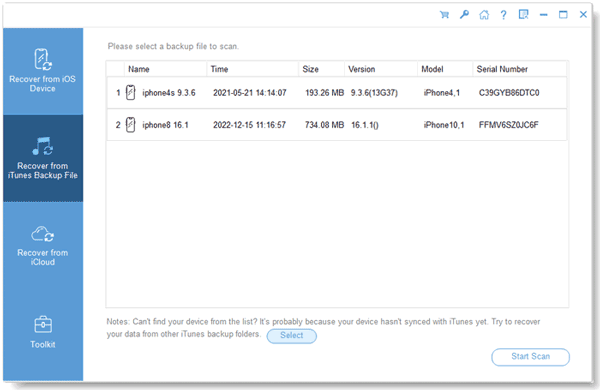
Step 3: Select "WhatsApp" and "WhatsApp Attachments", and click the "Start Scan" button to begin scanning.
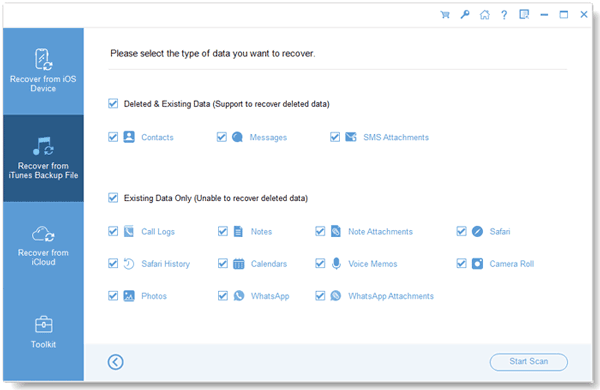
Step 4: Recover your preferred audio files and click on the "Recover to Computer" button to restore them from iTunes backups.
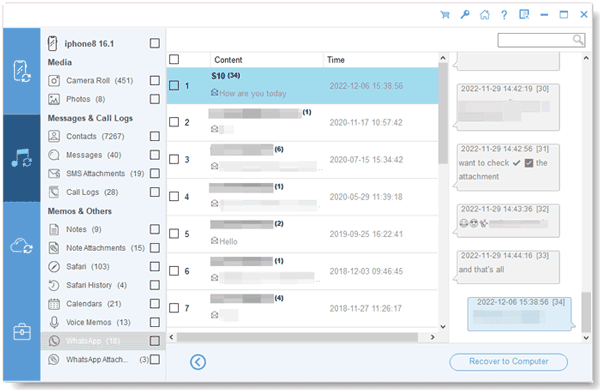
Recovering lost audio files on WhatsApp can be daunting, but it is possible. With the help of these four methods above, you can quickly recover your critical audio files in just a few clicks. Whether you are using an Android or iPhone device, Android Data Recovery, iPhone Data Recovery, and other methods will help you.
Related Articles
Tutorial: How to Retrieve Text Messages from SIM Card on Android
How to Retrieve Deleted Kik Messages on Android without Trouble
WeChat Backup and Restore Methods: Effectively Back Up and Recover History
How to Find Android Recycle Bin and Recover Deleted Files Easily
[Solved] Recover Deleted Text Messages on Google Pixel: 4 Must-Know Tips
5 Useful Micro SD Card Recovery Software [Detailed Instructions]
Copyright © samsung-messages-backup.com All Rights Reserved.