Vivo phones provide a feature to store users' private and sensitive files with a password. That is File Safe, a specialized folder accessed with a designated password. No one can view the files in it without a correct password. However, do you know how to recover photos from File Safe in Vivo when deleting the images by accident? Honestly, it is more difficult than restoring deleted files from a normal folder, but there are still effective solutions. Follow this guide to get your pictures back.

In fact, there is no recycle bin in File Safe on Vivo smartphones, so you cannot directly restore the deleted files from trash. However, you can check if your deleted photos have been removed to the recycle bin in Vivo File Manager. If so, you can recover your photos.
Besides, you can restore deleted photos from Vivo File Safe with your backup. As long as you have backed up your files, no matter where they are stored, you can restore them with ease.
There is a recycle bin in Vivo File Manager. Whenever you delete your files from the File Manager app on your Vivo device, you can restore them from the recycle bin within 30 days. So, can you recover deleted photos from Vivo File Safe using the recycle bin? It depends. On some Vivo phones, as you remove a file from File Safe, it will be deleted completely from the device instead of moving to the recycle bin. In this case, you cannot recover your photos. Anyway, you can check if there is your photos in the recycle bin on your Vivo phone first.
Plus, when you delete your photos from the Vivo Albums app, it will move your deleted photos to the "Recently deleted" album. You can restore your pictures from this location.
Step 1: Open Vivo File Manager, and click the "Menu" icon at the top right.
Step 2: Choose "Recycle bin", and find your deleted photos.
Step 3: Select the photos, and tap "Restore".

Step 1: Click the "Albums" app on your Vivo mobile phone, and then choose the "Albums" tab.
Step 2: Scroll down the screen and choose "Recently deleted".
Step 3: Restore the photos you want directly.

Read also: Swiftly Find Hidden Photos on Android Devices
If you have uploaded your photos to Vivo Cloud before deleting them from File Safe, the photo recovery will be easy. As long as you log in to your Vivo account and download the photos again. Remember, the local operation doesn't impact cloud backups.
Step 1: Open Vivo Cloud on your smartphone, and make sure you have signed in with the account where you backed up your photos.
Step 2: Locate the pictures that you want to restore, and then select them. Finally, download the photos from Vivo Cloud to your phone, and move to File Safe again.
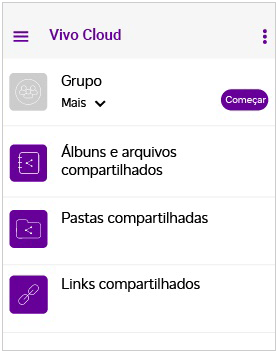
Further reading: You can easily save your photos from WhatsApp in 4 ways. Open the link if you are interested in it.
Google Photos is an ideal choice for many people to back up and retrieve photos and videos. Even if you delete your pictures, it will keep your deleted photos for 30 days.
Step 1: Visit Google Photos on your phone browser, or install the app on your Vivo phone.
Step 2: Log in to your Google Account to access your backup pictures and videos.
Step 3: If there is your desired files, you can select them and click "More" > "Download".
Step 4: If you cannot see your photos or videos, please go to "Trash" and restore your deleted images and videos.

Learn more: Seamlessly Recover Permanently Deleted Photos from Google Photos
When deleting photos from a Vivo phone or tablet, you can recover your photos without backup - using a photo recovery tool - Samsung Data Recovery. This software can scan Android internal storage and find those deleted files. Its Deep Scan and Quick Scan modes offer you different levels of scanning speed and depth. Plus, it supports recovering deleted pictures, videos, contacts, documents, text messages, music, and more.
- Effectively recover deleted pictures from a Vivo mobile device without backup.
- Allow you to preview the thumbnails of your deleted photos.
- Recover deleted files from SD cards without rooting.
- Compatible with a wide range of Android devices, including Vivo S18 Pro/S18/S17/S16/S15, Vivo X100 Pro/X100/X90 Pro/X90/X80/X70, Vivo iQOO 12 Pro/12/Z8x/Z8/Z7/Z6/Neo9 Pro/Neo9/Neo8 Pro/Neo8/Neo 7 Pro, OPPO, ZTE, OnePlus, Google, TCL, Infinix, etc.
Download the recovery software.
Step 1: Install the recovery program on your computer, and click "Android Recovery" tab to launch it. Then, connect your Vivo phone to the PC with USB.
Step 2: Enable USB debugging on the phone, and then check the "Photos" category. Next, select a mode to scan your deleted photos.

Step 3: For a complete scanning process, the software will advise you to root your phone, but you can skip it by clicking "Continue" if you don't want it.
Step 4: Select the deleted photos that you intend to recover, and tap "Recover" to save your photos on your computer.

Q1: What is Vivo File Safe used for?
Vivo File Safe is a feature built into Vivo smartphones and allows you to save your important and private files. When accessing File Safe, you need to enter the password that they created. Besides, the files that you save in File Safe cannot be viewed via File Manager because they are encrypted.
Q2: Can I recover the files that are deleted from File Safe on Vivo without backup?
In general, if you haven't backed up the files stored in File Safe, it's difficult to recover the files, since the files are encrypted on your device. Even though the recovery tool scans your Vivo phone, we cannot promise it can find the complete files.
Q3: What should I do if I forgot the password of File Safe?
Don't worry. You can go to Settings and choose "Fingerpint, face and password > "Privacy and app encryption" > "Forget password" to input the security answers. Once done, you can reset the password, and use the new password to access File Safe.
It's feasible to recover deleted photos from Vivo File Safe. If you have a backup, the recovery will be much easier. However, when you don't have any backup of your photos or videos, you can use a helpful tool like Samsung Data Recovery to recover your deleted data without backup. After regaining your photos, please back up your photos without delay, which is the most effective method to protect your important files.
Related Articles
Photos Not Showing in Gallery on Android: Solve the Gallery Dilemmas
Transfer Photos from Huawei to PC | Mastering Transfer Skills Easily
Vivo to Vivo File Transfer: Safely Transfer Data to Another Vivo Phone
Vivo Cloud Backup/Restore: Complete Guide & Best Alternative
Proven: How to Transfer Data from Vivo to OnePlus Smoothly
How to Move Videos to SD Card Effortlessly on Android Device
Copyright © samsung-messages-backup.com All Rights Reserved.