"I have tried the backup and restore and only of some of the text messages are retrieved. The ones that I need are not there from the backup. So, is it possible to recover deleted text messages on Google Pixel if texts were deleted immediately?"
It is normal to delete text messages by accident in our daily lives. If you have backed up the messages, you can restore them from the backup. That's great. However, if you don't do the backup before deleting messages on your Google Pixel phone, how can you recover them?
For this sake, we have listed 4 practical tips in this post. You can follow the guide to recover deleted text messages on Google Pixel without trouble.
![]()
Above all, it is possible to recover deleted text messages on Android. The premise is that the deleted messages don't be overwritten by the new data. Thus, if you want to raise the odds for recovery, please stop using the phone and recover the text messages as fast as possible. Next, please recover deleted texts on Pixel with the following methods.
How to find deleted messages on Google Pixel? Desire a professional text message recovery tool? Then please don't miss this Pixel recovery software - Samsung Data Recovery. It can help you find the most deleted messages from your Pixel phone and recover them without hassle. What's more, you can directly preview and select the deleted messages on the interface.
- Recover deleted messages on Google Pixel with ease.
- Allow you to back up existing and deleted messages to the computer.
- Recover deleted contacts, photos, call logs, documents, music, and more on Android.
- Offer 2 scanning modes for recovery: Quick Scan and Deep Scan.
- Fast recover data from the SD card without root, including videos, songs, pictures, etc.
- Support most Google mobile phones and other brands of Android devices, such as Google Pixel 5/Pixel 4a/4 XL/4/3a XL/3a/3/2, Samsung Galaxy S21/S20/S10, Samsung Galaxy Tab S/Galaxy Tab 4, LG K62/K52/K42/K71, OPPO, ZTE, Vivo, Huawei, OnePlus, and so on.
Download this Google Pixel data recovery program for free below.
Step 1. Install and Connect
Please install and launch the program on your computer. Then connect your Google Pixel handset to the computer with a USB cable. It will detect your phone immediately.
Step 2. Select the Scanning Mode
After connected, please check the "Messages" or "Select All" option, and tap the "Next" icon. Then choose a scanning mode you want on the interface. It will begin scanning your SMS.

Step 3. Recover Deleted Texts on Pixel
Please view and select the deleted messages you want to recover on the windows. Once selected, tap the "Recover" button to begin the recovery.

Read also: How to transfer files from Pixel to PC? There are 4 useful ways shared in this post.
So, how to retrieve deleted texts on Pixel with your Google account? That's easy. You can restore the SMS with the Settings app. However, please note that it will be available when you have backed up your messages to Google cloud space before deletion. By the way, this way will erase all your data, so please back up your data first.
Step 1. Go to Settings
Please open the Settings app, and choose the "System" > "Advanced" > "Reset options" > "Erase all data (factory reset)" option. It will reset your Pixel phone.
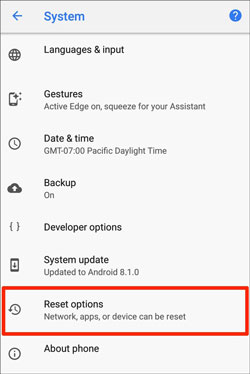
Step 2. Prepare to Restore
- Once finishing erasing, tap the "Start" icon, and connect to Wi-Fi or mobile network. Then click the "Next" > "Can't use the old phone" option on the "Copy apps & data" screen.
- Next, click the "OK" and "A backup from cloud" icons. Then type your Google account that you backed up your text messages and other data.
Step 3. Restore Deleted Messages to Your Pixel Phone
Finally, select a backup, tick off your messages, and tap the "Restore" icon to start the procedure. As the process is over, you will restore the deleted messages on the Pixel device.

Further reading: Switch Pixel to Samsung? Please don't miss these 4 ways since they can help you transfer data from Pixel to Samsung efficiently.
Many people like to back up their SMS, MMS, and call logs with SMS Backup & Restore. If you also use this app, you can retrieve deleted texts on Pixel without a hitch. Furthermore, it supports you to restore backups to another device from the cloud services, such as Google Drive, Dropbox, and OneDrive.
Step 1. Run the App
Please open the app on your Pixel phone. If you have uninstalled it, please reinstall it from Google Play.
Step 2. Choose the Backup Location
Click the "Restore" icon, and select your backup location.
Step 3. Retrieve Deleted Texts on Pixel
Then choose your backup SMS, and restore it by clicking the "RESTORE" button.

Is it convenient to recover deleted text messages on Google Pixel with these solutions? Besides restoring deleted messages from the backup, you can also recover them via this Pixel recovery tool - Samsung Data Recovery without backup. It can find almost all deleted texts, and other files from your mobile phone. Anyway, backup is the ideal choice to avoid losing your data.
Related Articles
How to Transfer Contacts from iPhone to Pixel 4? (Step-by-step Tutorial)
Google Pixel Data Recovery: Easily Recover Deleted Photos in 3 Ways
[2021] Back Up Android to SD Card Swiftly: 4 Easy Approaches Here
How to Effectively Recover Deleted Text Messages on Android in 2023?
Android SMS Manager: How to Manage Messages on Android with 3 Practical Methods
How to Transfer Messages from Android to Mac Easily? 4 Helpful Tips Here
Copyright © samsung-messages-backup.com All Rights Reserved.