"Why do I have duplicates for every application on my Android phone? There is no option or three dots to remove duplicate."
This question is extracted from the Quora discussion website, and there are many answers under this question. Maybe you are fretting about the same thing: how to remove duplicate apps on Android. If so, read this article to get 9 solutions, which are the proven methods that we summarized. You can easily solve your duplicate apps on Android by following the correct steps provided in this guide.

When there are duplicate apps on your Samsung Galaxy phone or Motorola Android phone, are you curious about why the duplicate apps show up? According to our tests, we found that there are several major reasons:
Now, have you roughly determined what is causing the duplicate apps on your Android phone or tablet? Next, we're going to take action to solve this issue. Please select the solution based on the reason you found.
As you find that some app icons are duplicate on Android, the simplest method is to remove them manually. Even though it is easy to do that, we are not sure whether the duplicate apps reappear after you delete them. In other words, this method is simple, but it may not solve the problem thoroughly.
Manually remove duplicate apps on an Android phone:
![]()
Please note that when you click "Remove", it means that you delete the duplicate app icons only but not duplicate apps. You can check your installed app list or storage space usage to confirm that. If they are the duplicate apps not icons, please click "Uninstall" to remove the same apps.
When in doubt, reboot. Restarting your Android device can work wonders in resolving various issues, including app duplication. Some system bugs can lead to various issues, but restarting can fix bugs effectively. Here's how to get rid of duplicate apps on Android by restarting the device:

Tips: You can also press the "Volume Down" and "Power" buttons to get the "Restart" option.
It's easy to uninstall duplicate apps from Android devices on a computer by using Samsung Messages Backup, a comprehensive Android manager. This tool allows you to remove duplicate apps and app icons from Android at once, and install apps from your computer to your Android device with the APK files that you downloaded on your computer. Also, you can back up all your installed apps on your computer. Whenever you need it, you can restore the apps to any Android phones or tablets.
- Swiftly uninstall duplicate apps from Android on a computer.
- Install apps from a computer to Android with ease.
- Back up and restore user apps in 1 click.
- Manage your Android photos, music, videos, contacts, SMS, and more.
- Support Android 4.0 and upper, including Android 14.
Notes: This program supports user apps only but not system apps on Android devices.
Download this software to delete duplicate apps.
Step 1: Please install the software on your computer after downloading it. Then choose "Android Assistant" to run it on the desktop.
Step 2: Connect your Android device to the computer via USB, and enable USB debugging on Android. Then the software will recognize your mobile device at once.

Step 3: Click "Apps" > "User Apps", and select the duplicate apps that you intend to remove. Then tap "Uninstall" to delete those apps from your Android handset. Once done, the duplicate apps will be removed.

App cloning makes it easy for users to use the same apps on one Android device. However, it sometimes can get you into trouble because of cloning duplicate apps, which will slow down your Android phone and mess up your Android desktop. Anyway, it's easy to get rid of duplicate apps on Android, as long as you turn off the app cloning feature.
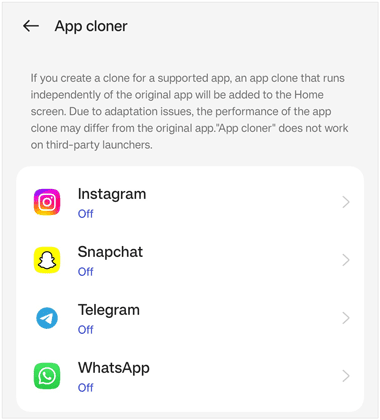
App cache will impact the performance of an app and a device. As you find that there are multiple duplicate app icons on your Android screen, you can solve it by clearing the app cache first and then removing the duplicate icons.
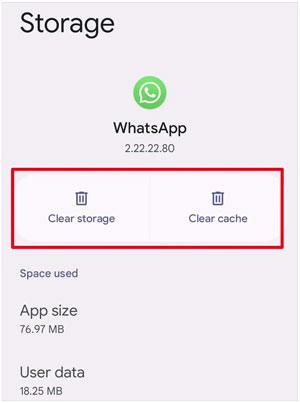
If there is only one app that creates duplicate apps or app icons on your Android phone, it will be likely that the app itself is the root of the problem. Maybe there are bugs in the app. If so, you can update the app or remove and reinstall it.
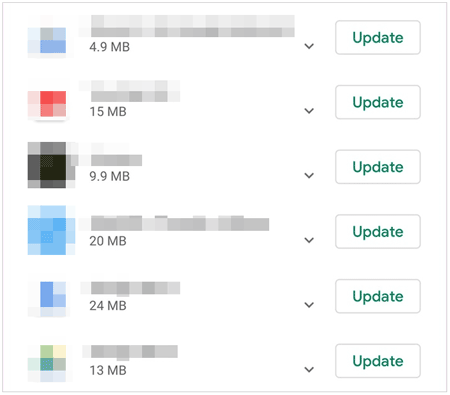
App duplication may not be a bug but also a security concern on an Android device. When an Android phone has a virus, it will lead to something wrong with your phone, such as producing lots of duplicate apps. To check your phone and remove the virus, you can leverage the security function.
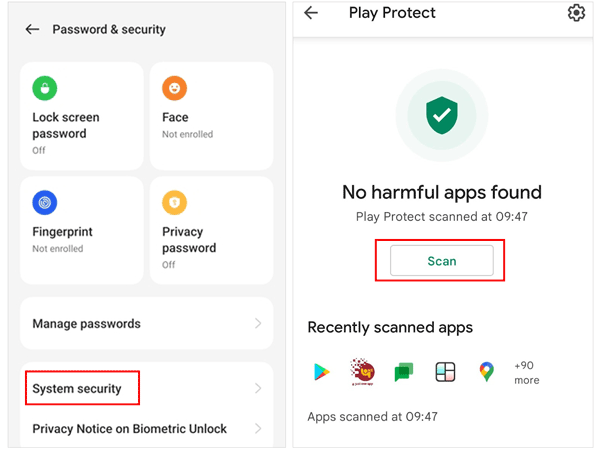
An outdated Android operating system may cause a leak on an Android device, which can result in various problems, like duplicate app icons. If so, how can you get rid of duplicate icons on Android? Fret not, updating the Android OS to the latest can solve the problem.

Have you used a third-party launcher on your Android phone to make your app icons and desktop customized and special? Those launchers can help you tweak your phone's interface, but they can make your phone messy if they go wrong. In case the launcher on your Android device doesn't work, you can clear its cache or remove it directly.
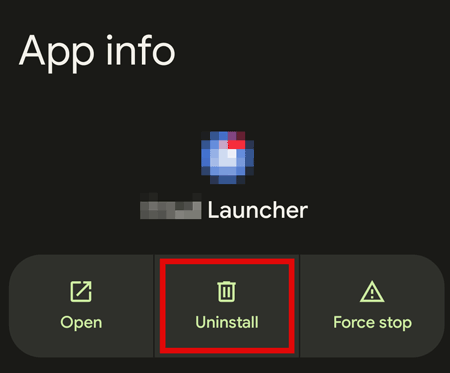
Q1: How can I avoid duplicate apps on my Android phone?
First of all, do not install apps from unreliable websites or platforms. Second, update OS in time. Third, organize your apps in folders.
Q2:Are there any reliable app stores where I can install apps that are free of viruses or malware?
In general, there is a built-in app store on an Android device, which is safer than other app stores. Besides, Google Play Store, Amazon Appstore, F-Droid, Uptodown, etc., are often secure for downloading apps.
Q3: Can I back up my APK files?
Yes, you can back up your APK files. Even though you don't have installation packages on your Android phone, some backup tools like Samsung Messages Backup, can back up your installed apps as APK files and save them on your computer.
With these methods in hand, you can easily tackle the pesky issue of duplicate apps on Android devices. Whether you want to remove those apps manually, uninstall them from a computer with Samsung Messages Backup, clear app cache, or update OS, etc., it is simple to solve the problem. But if you want to avoid the same issue on your device, please do not install apps casually, and manage your apps carefully.
Related Articles
Where Are Apps Stored on Android Devices and How to Access Them?
Seamlessly Transfer Apps from Old to New iPad
Effectively Recover Deleted App Data on Android Phone
Remove Duplicate Contacts in Android Smoothly in 5 Ways
How to Remove Duplicate Songs from an Android Phone
Effortlessly Remove Swipe Screen to Unlock for Instant Entry
Copyright © samsung-messages-backup.com All Rights Reserved.