Since the introduction of the FRP feature on Android 5.0 and above, most Android users can now enjoy the enhanced security of their devices. When you add a Google account to your device, the Factory Reset Protection will be triggered automatically. This means that you will be required to provide the last synced credentials of your Google account after performing a factory reset.
To avoid these issues, you should remove the Google account from your Samsung device before you reset it. But you may not remember the password used, or you just bought a second-hand Samsung device with FRP lock enabled. If you wonder how to remove Google account from Samsung without password, read through this guide to get effective ways. They will remove your Google account with ease.
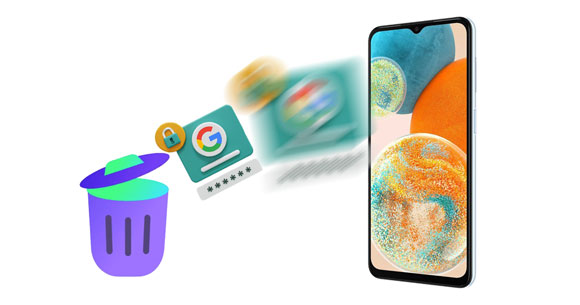
Yes. It is possible to remove a Google account from an Android phone without its password. Though the process can be challenging, with a few workarounds, you can get rid of the Google account without a hassle. The method to use varies depending on whether you have reset the device or not. If you haven't reset the device, you can effortlessly remove the Google account through Settings. However, if you reset the phone, you can use a third-party tool to remove the Google account or unlock it remotely.
As you know, you can smoothly remove your Google account from a Samsung device. But how? What options do you have? This part will address all possible methods to achieve that. Check them below!
Trying to delete the Google account by resetting your device? Mind you, you cannot succeed if you don't have any useful tools. Luckily, you can utilize Androud Unlocker to remove FRP from your Samsung phone or tablet. This software supports most Samsung models and Android OSes. Thus, the success rate is high, and it's easy to use. As long as you launch the program, it will guide you step by step.
By the way, it can also bypass screen locks on Samsung without effort. Whether you forget your screen PIN/pattern or Google account password, you can access your Samsung mobile device with this software.
- Remove your Google account from Samsung, Xiaomi, OPPO, Vivo, and Realme without a password.
- Remove four screen locks like PIN, password, pattern, and fingerprints.
- Allow you to select correct Android OS directly.
- Work efficiently and quickly.
- Don't need technical skills to use.
Download this Android unlock software.
Step 1: First, download and then install Android Unlocker on a PC. After that, launch the application and choose "Screen Unlock".
Step 2: Plug in your Samsung to the PC with a lightning cable. Choose "Android" > "Remove Google FRP Lock", check "Samsung", and tap "Start".

Step 3: Choose an option of your Android OS and click "Start". Then follow the on-screen guide to open "Emergency Call". Then it will require you to enable USB debugging on the Samsung device.
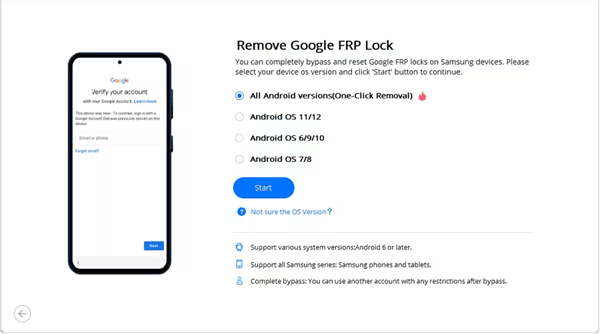
Step 4: Once done, the program will start removing your Google account from your mobile device. After that, click "Done" and set up your phone without Google verification.

Maybe you need: Restore Photos from Samsung Cloud? Must-Know Info
If your Samsung device is accessible normally, removing a Google account doesn't need a password. This implies that you can delete the Google account if you do not know or have forgotten it from the device's settings. This is a great way to remove the account before giving or selling it.
To proceed, follow these steps:
Step 1: Proceed to "Settings" on your Samsung phone, scroll to "Accounts and backup", and click on it.
Step 2: Click on the "Manage accounts" option. You will see all Google accounts linked to your device previously.
Step 3: Choose the Google account you wish to remove from the phone, then click "Remove account".
Step 4: Tap the "Remove account" option from the popup window to confirm. Your Google Account will be deleted without even a password.
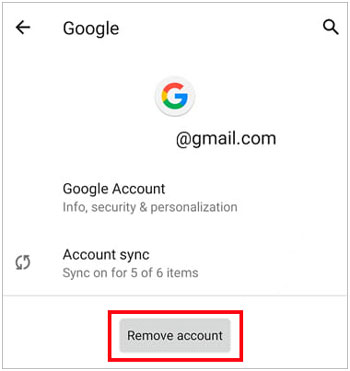
Did you know you can delete a Google account remotely from your Samsung phone? Find My Device helps you with that. You will effortlessly remove the account without a password. In addition to removing a Gmail account from your device, this feature helps locate, erase, and block the phone. Below are steps to delete a Google Account via Find My Mobile:
Step 1: Log into your Gmail account from a browser on your computer, then head to the "https://myaccount.google.com/device-activity" page.
Step 2: Go to "Your devices" > "Manage all devices", and you will see all devices that are signed into your current Google account. Tap on the Samsung device you wish to remove from your Gmail account.
Step 3: Tap on "Sign out", then hit "Sign out" again to disconnect the Google account from your Samsung device.
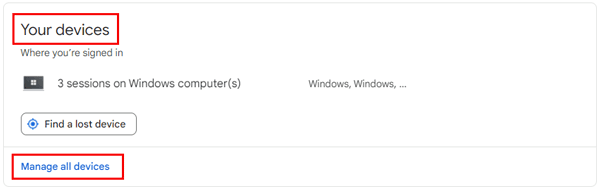
Learn more: Want to copy your Samsung notes to an iPhone? Here are 5 easy ways you can use.
Another efficient approach to removing Google accounts from a Samsung device is to use an APK file. But, this method will only work on Android devices operating on older versions. You also require a Flash drive and OTG cable to finish the process.
Here are the steps for deleting a Google account without password:
Step 1: Download an APK file and connect the flash drive to your Samsung phone with an OTG cable.
Step 2: Find the file you downloaded, then install it on your phone. If your phone does not allow you to install the app, launch "Settings", choose "Lock screen and security", and enable the "Unknown sources" option to activate the APK file.
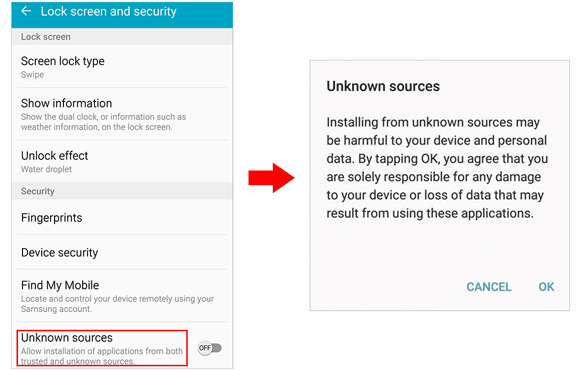
Step 3: After the installation procedure, open it and locate the "Backup and reset" option. From there, choose "Factory data reset".
Step 4: The Samsung device will automatically be reset, and your Gmail account will be removed from the device permanently.

Read also: Mirroring the screen from a Samsung phone to another device is not a difficulty anymore. Follow this article to make it fast.
After deleting an FRP lock from your device, you may be wondering if you still require the lock on your device. Of course, you need it. Adding an FRP lock on your phone is important. It's a crucial security solution for protecting your device. This will lock the user if they do an unauthorized reset on their device. Therefore, no person can use the device after resetting it.
Below are steps to enable a Google lock on the phone after bypassing its previous Gmail account:
Step 1: Head to the "Settings" application on your phone.
Step 2: Click on "Add account" > "Google". After that, enter the username and passcode of the account you want to add.
Step 3: When done, the FRP lock will be activated automatically.
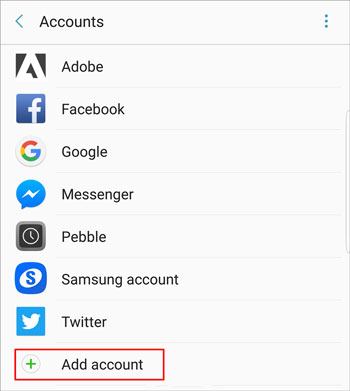
It's disturbing when your Samsung device is locked on a Google Account after trying to reset it. The above methods will help you remove a Gmail account from your phone. This guide is for those looking for clear solutions to Android issues. What's more, Android Unlocker can solve all your locking problems. The tool removes the account permanently from your Samsung devices without passwords.
Related Articles
Samsung Tablet Won't Turn On? Repair It via 7 Wise Approaches
How to Reset A Samsung Phone That Is Locked [Work for Most Samsung Phones]
How to Transfer Data from Samsung to Realme | Hassle-free Tutorial
Transfer iPhone to Samsung S20 with 5 Hassle-free Methods [Easy and Safe]
Correctly Cope With Odin Mode on Samsung with Effective Solutions
Samsung Phone Keeps Restarting? Easily Fix It with 10 Solutions
Copyright © samsung-messages-backup.com All Rights Reserved.