When you switch on your phone, you are presented with a "Swipe to Unlock" screen before you key in the screen passcodes. This is a bothering process, especially when a user is in a hurry. However, the swipe-to-unlock screen feature can be beneficial in preventing the phone from performing unintended operations such as locking your device, accidental calling, unintended opening of apps, sending text messages, etc.
Anyway, if you need to remove swipe screen to unlock on your Android phone, please continue reading to understand how to perform this procedure.
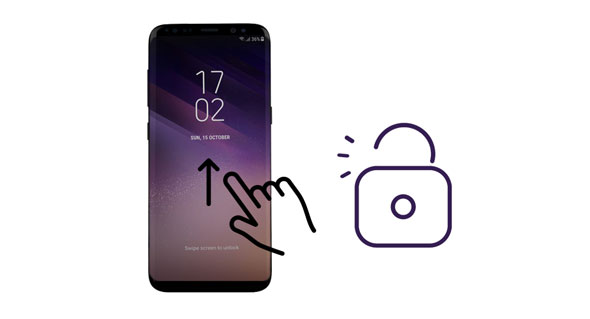
Below is a detailed guide on how to turn off the swipe screen to unlock feature on your mobile device.
Most Android users get annoyed by going through the swipe screen to unlock a device process whenever they need to use their phones. If you want to turn off this feature on your old mobile device, follow these steps:
Step 1: Open the "Settings" application from your Android device.
Step 2: Locate the "Lock screen and security" tab and tap on it.
Step 3: Choose the "Screen lock type" option. Keying in your device's PIN will confirm you are the device's owner.
Step 4: Choose the "None" option from the list of options that will be presented.
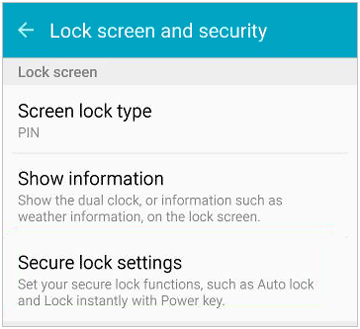
Now you have successfully turned off the swipe to unlock feature on your mobile device. From here, you can access your Android device without any screen lock method.
See also: Android SIM Unlock Guide: Fast Unlock SIM Card on Android
This technique can be applied when you have not enabled your device's pattern, password, or PIN. Follow the steps outlined below to learn how to remove the swipe to unlock the screen on a Samsung Galaxy S10 phone with no screen lock:
Step 1: Launch your Android device's "Settings" application and select the "Lock screen" option. Or swipe your device's screen downwards from the top of the Android screen and tap the gear-like "Settings" icon.
Step 2: Locate and select the "Screen lock type" option and choose the "None" option from the list. Then you will disable the swipe to open feature on the Samsung phone.
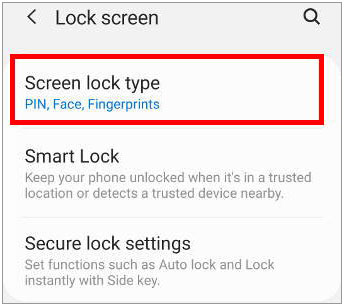
You must swipe your Samsung device's screen if you have enabled its face recognition feature before accessing its unlocking screen. Fortunately, you can remove the swipe-to-unlock feature on your Samsung when you have enabled face recognition by following the below simple steps:
Step 1: Open the "Settings" menu. You can do this by swiping the screen downwards to tap the "Gear" icon to access the Settings menu.
Step 2: Navigate to the "Security and privacy" > "Biometrics" tab and choose the "Face recognition" options tab.
Step 3: Turn off the "Stay on Lock screen until swipe" option to disable the swipe screen to unlock feature.
Step 4: You can restart your device to update the settings if they don't update automatically. Now you can navigate to your device's face recognition screen without swiping the screen.
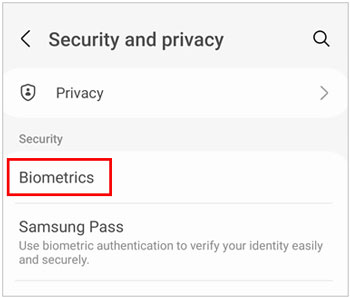
See more: If you need to unlock Samsung A12, please don't miss these 5 methods.
The Samsung swipe screen to unlock feature may fail to function, hindering you from accessing your device's functionalities. However, you can fix the issue using the below methods.
At some point, the Samsung swipe screen to unlock may fail to work, hindering you from accessing your device. In this situation, how can you regain access to your device? Fortunately, you can remove a Samsung screen lock using a professional Android screen lock remover - Android Unlocker.
This software can remove screen locks on many Android devices, including the latest and old Samsung devices. With this application, you can remove Android PINs, patterns, passwords, fingerprints, etc. Additionally, the application can also remove Google FRP locks within seconds. It has been used by millions of users worldwide.
- Unlock Samsung phones and tablets with simple clicks.
- Remove different Android screen locks without hassle, including fingerprints, PINs, patterns, passwords, and more.
- Support screen unlocking on some Samsung phones without erasing data.
- Bypass FRP locks without a Google account or PIN.
- Work on all Android devices, including the mainstream brands such as Xiaomi, Huawei, Samsung, LG, etc.
You can download Android Unlocker here.
Step 1: Download, install, and launch the Android Unlocker application on your computer. Use a USB cord to link your Android phone to the computer and enable debugging mode on your Android phone.
Step 2: Select the "Screen Unlock" option from the application's toolbox and tap on the "Android" option since you are unlocking an Android device.

Step 3: Move on by selecting the "Unlock Android Screen" option and select the brand of your phone. If your phone is Samsung, you can tap the "Remove without Data Loss" option.

Step 4: Select your device's details from the screen that will appear. Check the agreement button, and move on by hitting the "Next" button. Confirm the action by keying in "000000" on the text area provided and clicking the "Confirm" button.

Step 5: Now put your device into download mode according to the guide on the interface. Then the program will unlock your mobile device immediately. Wait for the process to finish and click the "Done" button.

Congratulations! You have removed the Samsung screen lock, and the swipe-to-unlock screen feature will be turned off automatically. Now you can access your Samsung device's functionalities without the need to swipe or unlock the device.
You might like: Easily Bypass Face Recognition on Android [Outsmart Face Lock]
As long as you have signed in with your Samsung account on your Samsung phone, you can remove the lock using Samsung Find My Mobile without losing any data. You can visit the website on your computer or other mobile devices. But you cannot use this way if you forget your Samsung account's password. Here's the guide:
Step 1: Open the browser on your computer, and navigate to Find My Mobile.
Step 2: Sign in with your Samsung account and password, and select your Samsung phone.
Step 3: Click "Unlock" on the screen and then tap it on the next page. It will require you to input your account info again. Finally, hit "Next" to remove the lock from your Samsung phone.

The swipe screen to unlock screen feature helps prevent unintended calling, disabling screen locks, etc. However, it delays the device's access time as users must swipe the screen before unlocking the device's screen. Consequently, many users wish to remove the swipe screen to unlock. Fortunately, you can use the above-discussed methods to remove the swipe-to-unlock feature. To make the process easy and fast, we recommend using Android Unlocker. With it, you can remove multiple types of screen locks on Android devices without trouble.
Related Articles
Android Lock Screen Removal Software: Unlock Different Locks [8 Tools]
Is Android Touch Screen Not Working and You Can't Unlock It? 9 Solutions
Easily Unlock Tablet without Password Using 5 Proven Solutions
Remotely Access PC Files from Android Devices [4 Easy Approaches]
Screen Mirroring on Samsung: Mirror Samsung to TV or PC
7 Proven Fixes for Android Phone Won't Turn On Problem
Copyright © samsung-messages-backup.com All Rights Reserved.