Even though mobile devices come with larger storage space than before, applications are growing in file size. Some large games and professional applications can be as big as tens of gigabytes. If you want to free up your Android storage space, it will be best to remove unwanted apps from the Android phone. We have explained different methods of deleting apps from Android, so you can use the way you like to make it.
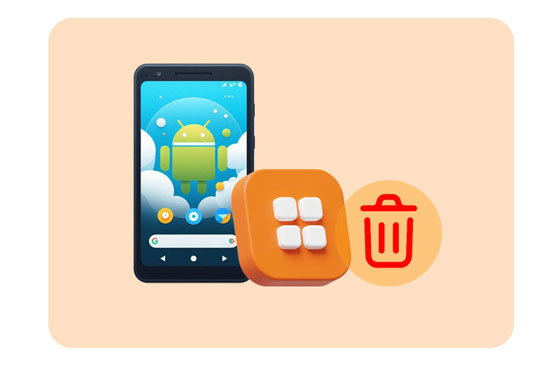
How do you get rid of apps on your Android device? Actually, you can do it on your phone's home screen directly, which is supported on most Android phones and tablets.
Step 1: Unlock your Android phone, and navigate to the app that you want to remove.
Step 2: Long touch the app icon, and then there is a popup on the screen.
Step 3: Choose the "Uninstall" or "Remove" option to delete the app from your mobile phone.
![]()
In general, there is an app store on an Android phone, and many people are used to installing Google Play Store on their smartphones. Therefore, we can erase useless apps on our Android handsets with the Play Store.
Step 1: Open the Play Store app on an Android phone.
Step 2: Click your profile on the top right, and click "Manage apps & devices" > "Manage".
Step 3: Select the apps that you don't want anymore, and tap "Uninstall". Then all your selected apps will be removed at once.
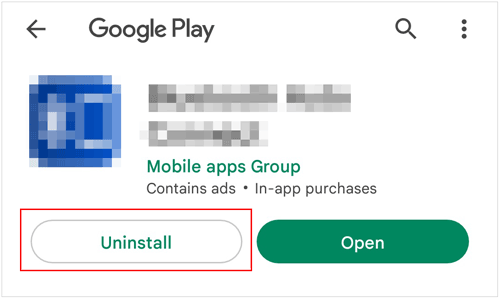
You can also delete apps with your phone's Settings app. When you remove the app, the app data will be removed at the same time.
Step 1: Open the Settings app on your Android phone, and find and choose "Apps".
Step 2: Navigate to the target app, and click it. Then click "Uninstall" to remove the app.
Step 3: Repeat the previous step to remove other unwanted apps.
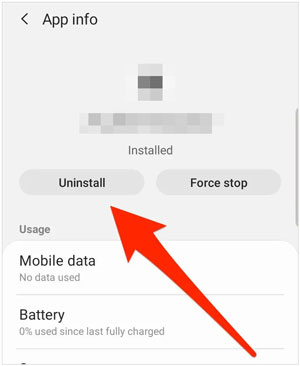
If you have installed Files by Google on your Android phone, you can delete unwanted apps with this app. Files by Google supports data and app management, so you can remove junk and applications with it directly.
Step 1: Access Files by Google on your Android device, and tap the "Menu" icon.
Step 2: Choose "Clean" > "Delete unused apps" or "Free up more space". Then click "Search for apps".
Step 3: Choose "Continue". Then tap "Files by Google" on the "Usage access" screen, and turn on the "Permit usage access" icon.
Step 4: You will be redirected to Files by Google. Now, please locate "Delete unused apps" and tap "Select apps".
Step 5: Pick the apps that you want to delete, and click "Uninstall" > "OK".
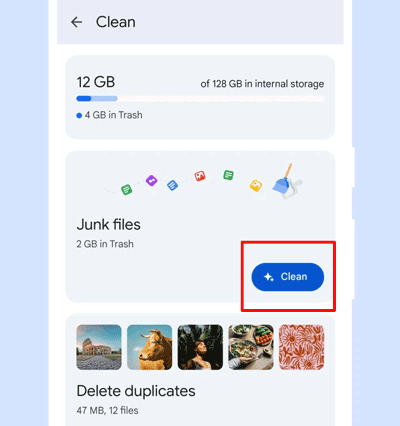
You can remove your unwanted apps from an Android phone on your computer with the help of this Android data manager - Samsung Messages Backup. This program allows you to preview and select all your installed applications on the interface, and then remove all useless apps simultaneously. Besides, it can back up your important apps and data from Android to your computer. Whenever you need the backup data, you can restore it without losing any data.
- Remove unwanted apps from Android at once.
- Transfer, back up, and restore Android apps on a computer.
- Enable you to install apps from a computer to an Android device.
- Allow you to transfer and manage Android contacts, photos, videos, music, documents, and more.
- Support Android 6.0 and upper, including Android 15.
Download this Android management software.
Step 1: Install and launch this data manager for Android on your computer. Then connect your Android phone to the computer with USB.
Step 2: Enable USB debugging mode on Android, and the connection will be successful. Then you can see the information about your Android device on the interface.

Step 3: Please click "Apps" on the left panel, and select the apps that you don't use anymore. Finally, click "Uninstall" to remove the apps from your Android device. Once done, you can check if the apps are deleted on your phone.

Q1: What's the difference between uninstalling an app and disabling an app?
Uninstalling an app: Completely removes the app from your device, including its data and any updates you installed. You can free up storage space by uninstalling an app since the app and its associated files are deleted.
Disabling an app: Deactivates the app, preventing it from running or appearing in your app drawer, but the app and its data remain on your device. You can save some memory and system resources by disabling an app, but it cannot free up as much space as uninstalling.
Q2: Can I uninstall preinstalled apps on my Android phone?
Whether you can uninstall preinstalled apps on an Android phone depends on the app and your device's settings. Some preinstalled apps like third-party apps preloaded by the manufacturer or carrier, can often be uninstalled. However, the core system apps like messaging, dialer, settings, or other manufacturer-specific features are usually essential for your phone to function and cannot be removed. By the way, you can root your Android device first, and then remove system apps, but this might brick your phone.
You can now remove unwanted apps from your Android phone with these reliable approaches. All the steps are provided in their parts. If you want to manage your apps and Android data on your computer, you can try the Android management tool - Samsung Messages Backup.
Related Articles
Easily Remove Duplicate Apps on Android | No Skill Needed
Answered: Where Are Apps Stored on Android and How to Access App Files?
Apps Didn't Transfer to New iPhone? Fix the Issue in 9 Pragmatic Ways
Does Samsung Smart Switch Transfer Apps? Can You Transfer Apps Easily?
Fantastic Android SMS Recovery Apps | Easily Recover Deleted Texts from Android
How to Run Android Apps on PC with or without Emulator? [4 Approaches]
Copyright © samsung-messages-backup.com All Rights Reserved.