"My Samsung phone is locked, and I can't unlock it now. Can I reset it without my password? But what are the correct steps to reset it?"
It is a snack to perform the factory reset on an accessible Samsung phone, but what if your Samsung phone is locked? Do you know how to reset a Samsun phone that is locked? As you know, if you have forgotten your password, you cannot unlock or access it directly. So, is it feasible to reset your locked Samsung phone?
Luckily, we have found 4 useful solutions to reset a locked Samsung phone. If you don't want to lock out of your mobile phone forever, you can select a way below to factory reset it without the password.

Remember the recovery mode? It is a built-in feature on Android devices, so you can get it on your locked Samsung phone. That is, you can surely get your Samsung phone into recovery mode, although it is locked. How amazing!
Step 1. Charge Your Samsung Phone
Please charge your locked phone to more than 50% battery. Then switch it off.
Step 2. Enter the Recovery Mode
Press the "Volume Up" and "Power" buttons for about 15 seconds, and your device will vibrate automatically. When seeing the Samsung logo or Android robot show up on the screen, you can release both buttons.
Step 3. Factory Reset the Locked Samsung Phone
- Use the "Volume" buttons to choose the "Wipe data/factory reset" option, and tap the "Power" button to confirm your operation. Then choose "Yes" to go on, and the resetting procedure will start.
- After it is over, you can restart your Samsung phone, and it will be unlocked.

Bonus: It will be best to back up your Android phone before you factory reset it. Then you will not lose your important data.
Find My Mobile is made by Samsung, and it provides multiple services for Samsung users. For example, you can eliminate your lock screen without a password as long as you sign in with your Samsung account. Furthermore, it will not erase your data. In short, the Unlock feature can reset your lock settings only. If you want to erase Samsung data, you can choose the Erase feature.
Step 1. Go to Find My Mobile Web
Please open the Samsung Find My Mobile website on your computer, and sign in with your Samsung account.
Step 2. Select Your Locked Samsung Phone
Choose your locked phone, and tap the "Unlock" icon.
Step 3. Remove the Lock of Your Samsung Phone
It will prompt you to sign in with your Samsung account again. Then click the "Next" icon to begin the unlocking process. Once done, you will reset your locked Samsung phone Successfully.
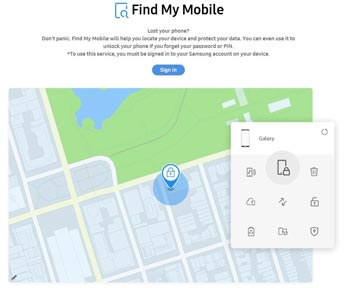
Read also: How can you unlock a Samsung tablet without losing data? You will need these methods.
Google also has offered a service similar to Samsung Find My Mobile. That is Find My Device, and its old name is Android Device Manager. No matter which name you search for on the internet, you can get the website on your computer. But notice that it requires you to add a Google account to your phone, and it will wipe all data from the device.
Step 1. Log in with Google Account
Open the web on your PC or Mac, or you can download the Find My Device app on another mobile phone. Then log in with your Google account added on your locked Samsung phone.
Step 2. Erase Your Locked Samsung Device
Tap the "Next" icon, and choose the "ERASE DEVICE" option twice. Then enter your Google account again for verification. Finally, tap the "Erase" icon to reset your Samsung phone.

Further reading: As long as you select a powerful Samsung cleaner app, you can free up the space of your Samsung device without a hitch.
What if you haven't signed in with your Samsung account or Google account on your locked Samsung phone? If so, this Android Screen Unlock software is a suitable option. It can help you reset your locked Samsung phone without deleting your data. You can fast remove fingerprint, pin, password, and pattern from the locked phone.
What's more, it is widely compatible with most Samsung phones, such as Samsung Galaxy S23/S22 Ultra/S22/S21 Ultra/S21/S20/S10/S9/S8, Samsung Galaxy Note 20/Note 10/Note 9/Note 8, and more. Besides, you can smoothly unlock other Android phones with this software.
- Reset locked Samsung phone without a password.
- Never erase data after removing the lock from Samsung phones.
- Support Android OS 2.0 and upper.
- Allow you to unlock an Android phone with simple clicks.
Download this Samsung screen removal tool for free below.
Step 1. Install the Unlock Software
Please install and open this program on your Windows PC, and choose the "Screen Unlock" mark on the interface.
Step 2. Choose the Unlock Android Screen Mode
- Click the "Unlock Android Screen" tab from the given options, and connect your locked Samsung phone to the PC with a USB cable.

- Then select the information of your phone on the list, and tap "Next".

Step 3. Enter Download Mode to Reset Your Locked Phone
- It will show you the detailed guide for getting your locked Samsung phone into the Download Mode. Next, the software will download the recovery package.

- Once done, please tap the "Remove Now" button to reset your locked smartphone.

With these 4 resetting methods above, you can reset your locked Samsung phone without trouble, right? Whether you remember your password or not, you can now easily factory reset the Samsung Android phone that is locked.
If Find My Device or Find My Mobile cannot help you, you can also utilize the Android Screen Unlock software. There is no limit to resetting your locked phone with this software. It can effectively unlock your Samsung phone without wiping data. Thus, let's reset your Samsung phone without stress.
Related Articles
5 Effective Ways for Data Recovery after Factory Reset on Samsung
How to Unlock Samsung Phone When You Forgot Password: Here Are 5 Useful for You
How to Transfer Data from Samsung to Realme | Hassle-free Tutorial
Transfer Contacts from OPPO to Samsung Efficiently [5 Proven Methods]
How to Transfer Files from Samsung Tablet to PC | 5 Seamless Ways
3 Ways to Quickly Transfer Messages from iPhone to Samsung (Latest)
Copyright © samsung-messages-backup.com All Rights Reserved.