Why Do You Need to Reset Samsung Device?
There are various reasons why a Samsung phone user would want to erase data from their device. For example, if you find that the phone apps are either freezing or crashing, the device is making weird noises or not producing any sound at all then you need to know that it is time to perform a factory data reset.
Other reasons include problems when syncing with other devices and when receiving and making calls. When performing a factory reset you can choose to permanently delete the data or restore it.
If you execute a factory reset on your Samsung smartphone, tablet or note, you will be removing all the information from the device including your photos, videos, contacts, and applications. Backing up data allows the device user to get all their apps and data back after a factory reset.

There are various ways of doing so. You can choose to back up data and information via Google account or the Samsung Manager. After setting up the device for the first time, Android always promises to automatically back up all the data in your Google account. When using the Samsung manager, you can transfer all the information on your phone to a computer.
In several occasions, you might be required to erase all data and information from your gadget permanently. An excellent example of such situations is when the owner realizes that the very many data recovery software on the market can help other people retrieve the data that they formatted and deleted.
The most effective way of ensuring that everything from your phone has been safely wiped out and cannot be restored is using the Android Data Eraser. With just one click on this program, you will be deleting everything from your device. So far, this application has been ranked as one of the best in the market which means that your data will be safe from hacking.
Tips: The Android Data Eraser is fully compatible with Samsung Galaxy S9+/S9/S8+/S8/S7/S6/S5/S4, Samsung Galaxy Note 9/Note 9 Plus/Note 8/Note 7/Note 6/Note 5/Note 4, Samsung Galaxy J3/J3 Pro, Samsung Galaxy A9/A8/A7/A5 and etc.
The following steps should be followed when using this eraser:
* Step one: Download and install a professional Android data eraser on your computer
With this program, Android users can know how to reset Samsung phone and wipe their privacy information entirely.
* Step two: connect the Samsung device to the computer
You will have to use a USB cable to connect the device and install MobileGo connector your device as prompted. In most cases, the phone is automatically detected. In case it is not, you have to restart the program.

* Step three: choose the way of erasing
After that, click on the "erase all data" button on the main screen and you will complete the erasing process.

Hard resetting the phone is necessary when the screen is blank, frozen or fails to accept any of the user's finger input. The phone's buttons will help you to access the firmware. Before initiating this process, it is advisable to shut down the device by holding the "Power" button for approximately ten seconds.
(1) Instructions for Most of Samsung Galaxy Devices:
* Step one: Press the "Power" button, home and the "Volume Up" buttons at the same time. And then wait for the Android recovery screen to appear.
* Step two: On this screen, press the ""Volume Down"" button until you select the factory reset or the wipe data option depending on the specific device you are using.
* Step three: Once you have made the selection, press the "Power" button. The yes option appears on the warning screen, and it can be highlighted by using the "Volume Down" button. Press the "Power" button again.
* Step four: On the Android recovery screen that reappears, select the "reboot system now" option. Pressing the "Power" button will reboot the device, and the reset process will be complete. After a few minutes, the user can set up their device.
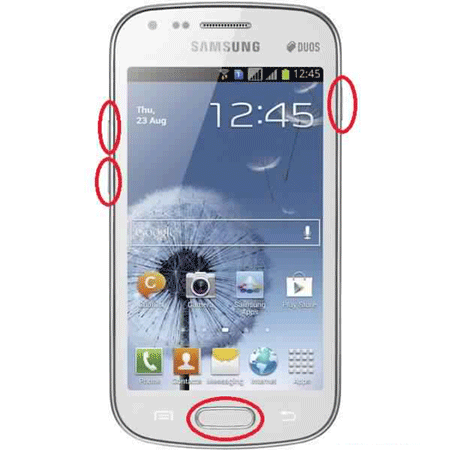
(2) Instructions for the Galaxy S8, S8+, and Note 8
These instructions might be quite different from those of other Galaxy devices. Follow these steps after you "Power" down your device.
* Step one: Hold the "Power", "Volume Up" and "Bixby" buttons and press them at the same time until the Samsung log appears.
* Step two: Press the ""Volume Down"" button until you select the factory reset option and then press the "Power" button to accept it.
* Step three: Press the "Volume Down" button to highlight the yes option and press the "Power" button to affirm it.
* Step four: On the Android recovery screen pressing the "Power" button will reboot the phone.
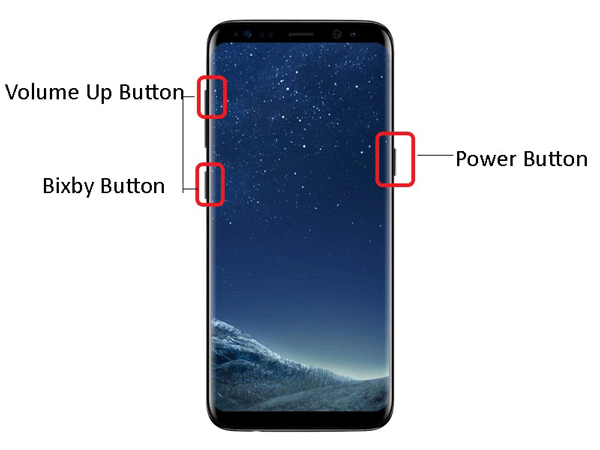
You May Like: Guide to Transfer Android Files to External Hard Drive
Performing a factory reset on any Samsung device is a process which involves various steps.
* Step one: open the "Apps" icon on the home screen and swipe until you find the "settings" screen. This screen contains a category list.
* Step two: find the "General Management" screen, tap reset and click on the "Factory Data Reset" button. Tap "Reset" followed by "Delete All."

You May Also Like:
[Factory Reset Android] 2 Ways to Restore Android to Factory Settings
Recover Samsung Data After Factory Reset
Everyone can forget their phone's password. Getting locked out of a phone would be everyone's nightmare, and this is why a lot of people are looking for ways to reset their locked Samsung phone if they forgot the password.
* Step one: Switch off your device
* Step two: Boot the Samsung phone into recovery mode. To do this, press the "Volume Up", the home and the "Power" buttons at the same time for about ten seconds. Avoid letting go of the phone when it vibrates.
* Step three: With the Recovery Mode menu on the screen, press the "Volume Down" or up button to choose the "factory data reset" option. Press the "Power" button to affirm this choice.

* Step four: Select the "yes-delete all user data" option to start the reset process. Reboot the phone to see the new screen version requesting you to set the pin or the pattern.

Related Articles:
Easily & Safely Sell Old Android Phones
How to Permanently Erase Data on Samsung without Restore
How to Delete Backup on Android Phone Completely [Fixed]
[Solved] How Can I Fix Bricked Android Phone without Data Lost?
Recover Lost Call Logs from Android Phone
Copyright © samsung-messages-backup.com All Rights Reserved.