WhatsApp has gained popularity across the globe due to its ease of use and its capability to support a wide range of data, such as photos, messages, videos, audio, and more. In fact, over 100 billion WhatsApp messages are shared across the globe daily, showing how WhatsApp has dominated the communication industry.
At times, you may delete some of your important WhatsApp data such as court case messages, business messages, and more. What will you do if you find yourself in such a situation? Refrain from worries! This article will guide you through how to restore deleted WhatsApp messages of one contact in various methods. Read on to learn.
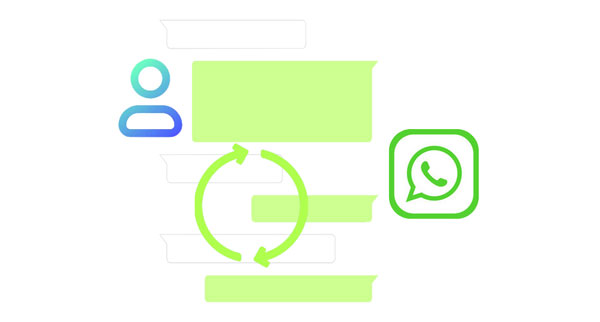
Can I retrieve deleted WhatsApp messages? Yes, you can easily get back lost or deleted WhatsApp messages, especially if you have a backup of the lost data. But what is the most convenient way of recovering WhatsApp messages if you do not have a backup of the lost data? The best way of restoring lost WhatsApp messages is to use a professional data recovery application like the Android Data Recovery application.
This software allows users to recover their lost or deleted Android data with or without a backup. The application supports a vast number of data types, including WhatsApp messages, contacts, call logs, audio, videos, documents, and more. It lets the users get back Android data that is lost as a result of device rooting errors, accidental deletion, system crash, SD issues, virus attack, and more.
- Recover lost WhatsApp messages from Android without a backup.
- Support recovering deleted Android videos, photos, music, text messages, and more.
- Available for Windows and Mac computers.
- Have standard and advanced data scanning techniques.
- Work natively with almost all Android devices, including the latest ones.
Download the WhatsApp recovery program.
Step 1: Download, install, and launch the recovery program and hit the "Android Data Recovery" option.

Step 2: Link the Android device to the computer using a USB cable, turn on USB debugging mode, and hit the "OK" button to move on.
Step 3: Choose the data type you wish to recover. In our case, we will select the "WhatsApp" folder and hit the "Next" button. Now, the application will analyze your Android phone, and you will be requested to install the Rooting Tool. It will show you the details on the interface. Please follow the on-screen guide to achieve it.

Step 4: Select the scanning method as "Standard Scan", wait for the scanning process to take place, and hit the "OK" button.
Step 5: Select and preview the available data, locate the deleted WhatsApp chats, and hit the "Recover" button to initiate the recovery process.

See more: Practical Android Data Recovery: Recover Android Files without Hassle [9 Tools]
Have you backed up your WhatsApp conversations to Google Drive? If yes, you can restore your deleted WhatsApp messages of one contact on your Android phone or tablet with simple clicks on your mobile device. However, this way will restore all your WhatsApp data to your phone, and you cannot restore only one conversation.
Step 1: Please ensure you have already backed up your WhatsApp data to your Google account. Then delete the app from your Android device.
Step 2: Reinstall the app and enter your phone number. When getting to the "Restore backup" screen, please click "RESTORE" to import the backup data to your mobile device.

You can easily restore WhatsApp from a local backup file if you have backed up WhatsApp chats to the internal storage of your Android phone.
Step 1: Remove the WhatsApp application from the device by holding its icon and selecting the "Uninstall" option.
Step 2: Reinstall the application on your phone and sign in to your WhatsApp account.
Step 3: Verify your WhatsApp phone number and then it will detect your local backup file. After that, tap "RESTORE" to retrieve the deleted messages. You need to wait for the restoration process to complete.

Further reading: Move WhatsApp to SD Card: Safely Change Storage Location of WhatsApp
You can recover deleted WhatsApp messages from iCloud backup. However, to recover deleted WhatsApp messages using this method, you must have a recent iCloud backup of the desired WhatsApp messages.
Step 1: Determine whether you have a backup of your chats by launching WhatsApp, navigating to the "Settings" section, hitting the "Chats" button, and checking the available "Chat Backups".
Step 2: Uninstall the WhatsApp application and reinstall it on your iPhone.
Step 3: Set up WhatsApp using the same phone number, select the "Restore" option, and hit the "Restore Chat History" to get back the data.

You can use the iTunes backup to restore deleted WhatsApp chats of one contact via the iTunes backup. Besides restoring WhatsApp backup data, it also restores the iPhone's settings. Below is how to retrieve the deleted WhatsApp chat of one contact on iPhone via the iTunes backup:
Step 1: Launch iTunes on your computer. Make sure it is the same computer that you previously used to create your iPhone's backup.
Step 2: Link your iPhone to your computer with a USB cable and hit the "Trust" button below the "Trust This Computer" pop-up message.
Step 3: Click on the "Device" section, hit the "Summary" section, and select the "Computer" option under the "Backups" section.
Step 4: Click "Restore Backup" to retrieve your data.
Step 5: There will be an array of files here. Choose the backup file with the data you want to retrieve, most probably the latest backup, and hit the "Restore" button to initiate the restoration process.

Q1. Can I back up a single personal WhatsApp chat?
Unfortunately, you cannot back up a single personal WhatsApp chat with Google Drive or the local backup feature. However, you can save the chat by exporting it to your email. Below is how to back up a single WhatsApp chat by exporting it:
Step 1: Launch the WhatsApp application, hit the three dots at the upper right side of the device's interface, select the "More" option, and hit the "Export Chat" button.
Step 2: Choose "Gmail" as the export method from the available options and send the chat to your email address. That is how you can save a single WhatsApp chat.

By the way, if you want to selectively transfer WhatsApp messages from Android to your computer, these 4 ways will be useful.
Q2. What is the best way to restore WhatsApp chats without a backup?
Restoring WhatsApp chats is much easier if you have a backup. Suppose you do not have a backup of your WhatsApp chats. In that case, the only feasible way of retrieving your deleted WhatsApp messages is to use a professional data recovery application like the Android Data Recovery application.
Now you know how you can recover lost or deleted WhatsApp messages using various ways. However, most methods require you to have a backup of the lost WhatsApp messages. If you do not have a backup of the WhatsApp chats, you can use the professional data recovery tool - Android Data Recovery. This tool can find and recover deleted WhatsApp messages and media files from Android devices, including Android OS 14.
Related Articles
7 Ways: How to See WhatsApp Deleted Messages by Sender [Android & iOS]
Does Samsung Smart Switch Transfer WhatsApp Messages? (Ultra Guide)
Fast Back Up WhatsApp from iPhone to PC with 4 Approaches [Updated]
How to Access WhatsApp Backup Seamlessly | Support Android and iOS
Recover Deleted Text Messages on Android Devices via 5 Methods
[Tested] Recover Contacts from Android Phone after Factory Reset
Copyright © samsung-messages-backup.com All Rights Reserved.