Losing your mobile phone with all your important information isn't pleasing. Since WhatsApp is one of the most commonly used apps daily, lots of info is sent and received on this platform. In that case, it stores important messages from loved ones and your colleagues. So, when your device gets lost, you will want to learn how to retrieve WhatsApp messages from the lost phone without backup. But is it possible to recover data from a lost device without a backup? Well, the answer is NO. To restore data, you need the device or a backup.
In this follow-up, we'll show you tricks to recover lost phone WhatsApp messages easily. Just keep reading.

Q1. Can I retrieve WhatsApp messages from my lost phone?
If you have already created a backup before the phone got lost, it will be easier to retrieve WhatsApp messages on iPhone or Android. However, without a mobile phone and a backup, it is impossible to retrieve WhatsApp files or any data for that matter. Most third-party software will need to scan the device to extract the data or will need to access the backup to recover WhatsApp files. This means, the only way to recover data is from the phone or a backup.
Q2. What should I do when I lose my phone?
When your device gets lost, you need to contact your phone provider immediately to lock your SIM card. Also, contact WhatsApp support and ask them to deactivate your account. Even with your SIM locked and phone service deactivated, WhatsApp can use WiFi to continue running. Therefore, take the necessary precautions to close your account instantly to prevent your information from being used by others.
Read also: Discover Secret: How to Recover Photos from Lost Phone Without Backup
When you realize your device is lost, the first thing to do is try to restore your files. WhatsApp messages are one of the important files you will need to get back. In this part, we will show you how.
If you have created a backup of your WhatsApp messages and files before losing the phone, you can easily restore them with ease. Thus, regular backups are of the utmost importance. In this situation, you can use WhatsApp Data Recovery. This tool allows you to back up and restore your WhatsApp chats even though your phone is lost because it will save your WhatsApp data on your computer. Furthermore, you can view your chat history on the computer directly.
Also, you can extract your attachment files, like photos, videos, and more to your computer. Therefore, your WhatsApp messages will not disappear with your lost phone.
- Restore WhatsApp messages & attachments from Android devices.
- Scan WhatsApp chat history quickly and list it on the interface.
- Export your WhatsApp chats in readable formats like HTML and CSV.
- Support WhatsApp data backup to the computer.
- Do not damage your WhatsApp files.
Download the WhatsApp Data Recovery program.
Notes: Please make sure you have backed up your WhatsApp data with this software before your phone gets lost.
Step 1: Launch the program on your PC after downloading and installing it. Now click on "Recover from Backup File" option from the primary interface.

Step 2: When the tool shows your backup files, just choose a specific file you need to restore your WhatsApp messages from. Next, press "Start Scan" to scan the file.
Step 3: Tap on "WhatsApp" to choose the WhatsApp chats you need to retrieve. Next, choose "WhatsApp Attachments" to choose the files you want, then press "Recover to Computer" and retrieve your WhatsApp files to your PC.
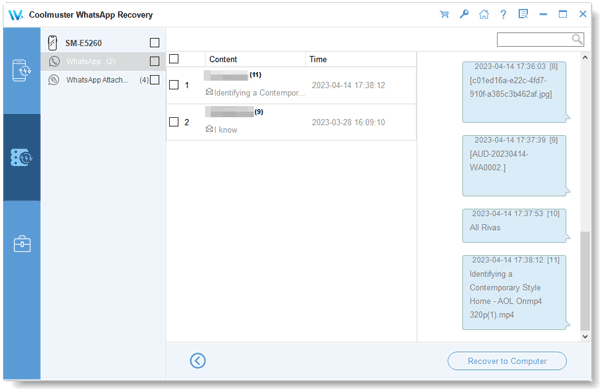
Further reading: Access WhatsApp Backup Seamlessly [Android and iOS Are Supported]
I lost my phone and how to get WhatsApp back? In fact, apart from using third-party software, you can also get back your WhatsApp messages from Google Backup. WhatsApp automatically backs up data to Google Drive every day. So, with this backup in place, you can effortlessly recover your WhatsApp messages.
To accomplish this, you need a new Android phone, SIM with your old phone number, and a Google Drive backup.
Step 1: Insert your new SIM into the Android phone, and accomplish the setup on this phone. Install and run the WhatsApp app on your phone.
Step 2: Agree to terms and conditions to proceed. Now, you need to check the country and your phone number. Once done, enter the verification code sent to the phone number. Tap "Continue" to move on.
Step 3: Allow WhatsApp to access Google Drive and get the backup you have saved. Choose the account where you've saved the backup.
Step 4: Click on the "RESTORE" button, and the restoration procedure will immediately start. It may take minutes, depending on the data size being retrieved. Just wait for the process to finish.
Step 5: When data retrieval completes, your messages will now have been restored successfully to your WhatsApp. Click on "NEXT" to get back to the app to start using it with all your older messages recovered.

Learn more: Can you recover audio files from the WhatsApp app? Skim through the guide to get effective ways.
If you used iTunes to back up your iPhone before losing it, then you can conveniently get back your WhatsApp messages through it. However, your data will be overwritten in the process. If you are okay with that, then follow these steps to retrieve WhatsApp messages through iTunes backup.
Step 1: Connect your new iPhone to a PC or Mac computer using the original USB wire.
Step 2: From the computer, launch iTunes, and when the main interface appears, select the option for "Restore Backup". For Windows PC, please click the iPhone icon, and choose "Summary". Then you will see the "Restore Backup" icon.
Step 3: Just below the backup option, you'll find various backup files of your iPhone. Choose a particular backup date, which should be before your device got lost.
Step 4: Lastly, hit "Restore" to start the process of recovering your files. Wait for the process to finish, and you will find all your data recovered, including WhatsApp messages from your lost iPhone.

If you always store your data in iCloud, you can also recover your WhatsApp chats from the iCloud backup of your lost phone. You will also need a new iPhone to restore your files. It's a pretty straightforward process.
Step 1: Ensure the new iPhone device is logged into your iCloud account.
Step 2: Download WhatsApp on the new iPhone from the App Store and log in using your old phone number.
Step 3: Agree to the terms, confirm your region and phone number, and verify the number.
Step 4: When the "Restore from iCloud" screen appears, tap on "Restore Chat History" to begin recovering WhatsApp files from iCloud.

Honestly, losing your phone can be a stressful experience. On top of that, all your data is gone. It can be crazy, but life must move on. Instead of wallowing in stress, you need to act first to try to get your data from the lost phone. As stated, you cannot recover data without a phone or a backup.
But with these provided tricks, you can restore your WhatsApp messages from lost phones with a backup. As long as you had backed up your device before losing it, then it is only a few taps away to get your WhatsApp messages.
To make WhatsApp backup and restoration easier for Android devices, you can utilize WhatsApp Data Recovery. With it, you can directly view your WhatsApp backup data on your computer.
Related Articles
How to Recover Data from Android Phone with Broken Screen [Solved]
[Can't-Miss!] Transfer WhatsApp Messages from Android to Android in 2023
How to Transfer WhatsApp Backup from Google Drive to iCloud? Complete It in 3 Steps
Export WhatsApp Chat to PDF via 4 Effective and Reliable Methods
Get the Best WhatsApp Transfer Software to Move WhatsApp Data Breezily
Couldn't Download Video from WhatsApp on iPhone? 6 Useful Solutions
Copyright © samsung-messages-backup.com All Rights Reserved.