File transfer between devices has become an essential aspect of our digital lives. For Samsung device users seeking to transfer files to their Mac computers, various methods are available, each offering its own set of advantages. In this comprehensive guide, we explore 5 avenues to facilitate the swift and efficient Samsung file transfer for Mac. From specialized applications to built-in tools, let's delve into the diverse options that cater to different preferences and requirements.
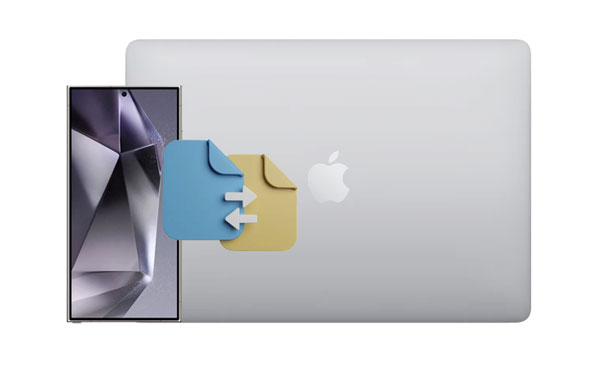
When it comes to transferring files from your Samsung device to your Mac, one convenient option is utilizing Samsung Messages Backup. This dedicated tool offers a streamlined approach to managing your messages, contacts, media files, etc. You can back up and restore all Samsung files on a MacBook, and select specific files and transfer them to Mac. No matter which mode you select, the software can give you a hand.
+ Transfer Samsung files to Mac with ease.
+ Swiftly import files from a MacBook to a Samsung Galaxy device.
+ Manage your Samsung files on Mac with various features, like editing contacts, deleting useless files, creating music playlists, etc.
+ Capture screenshots of Samsung screens and save the pictures on Mac directly.
+ Transfer media files without losing quality.
+ Receive and send SMS on Mac directly.
+ Support most Samsung Galaxy devices, like Galaxy S24 Ultra/S24/S23 Ultra/S23/S22/S21/S20/S10/S9/S8, Galaxy Tab S9/S8/S7/S6, Galaxy Note/Flip/Fold/A/M/F series, and more.
+ Support other Android devices as well, including Honor, Xiaomi, Motorola, OnePlus, OPPO, Vivo, Sony, and so on.
+ Compatible with Mac OS X 10.9 or higher.
+ USB and Wi-Fi connections are supported between Android and Mac devices.
- Only support Android OSes and devices but not iOSes.
- Registration is needed to get the full features.
Download the Samsung to Mac file transfer software.
Step 1: Download and install the file transfer software on your Mac computer. Then open it and click "Android Assistant".
Step 2: Connect your Galaxy device to the Mac computer with a USB cable and enable USB debugging on Samsung, or connect them to the same network if you want a wireless transfer.

Step 3: Choose a file type on the left panel, and select the files you want on the right side. Then click "Export" to transfer them to your Mac device.
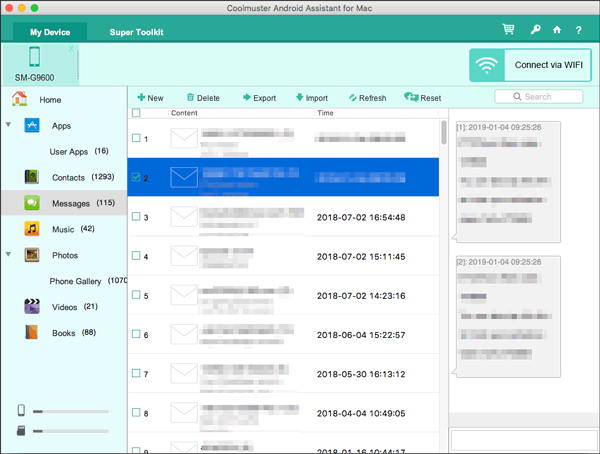
By the way, to back up all files in 1 click, you can click the "Super Toolkit" and "Backup". The software can transfer all files at once.

See more: Send Photos from Mac to Android in 5 Expeditious Ways
In the realm of seamless data migration, Samsung Smart Switch stands for Mac as a flagship solution for users looking to transfer files effortlessly between their Samsung devices and Mac computers. This official tool from Samsung provides a comprehensive approach to file transfer, ensuring that your data, settings, and preferences seamlessly make their way to your Mac.
+ Perform a stable wired transfer on Mac for Samsung Galaxy mobile devices.
+ Backup and restore are supported.
+ Allow you to select file types before the file backup and restoration.
+ OS updates for Samsung on Mac is supported.
- Support Samsung Galaxy devices only.
- Wi-Fi transfer is unavailable between Samsung and Mac devices.
- Don't allow you to preview your detailed files.
Step 1: Install the Mac version of Smart Switch on your computer, and then launch it.
Step 2: Connect your Galaxy smartphone to Mac with a data cable, and choose "MTP" of the USB settings on the phone.
Step 3: Click "Backup" to transfer Samsung files to the MacBook.
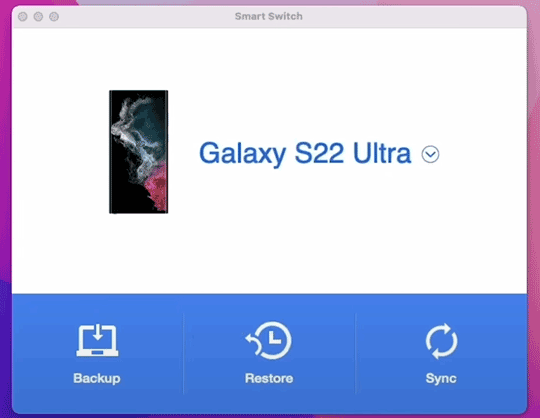
Read also: Fast Transfer Files from OnePlus to Mac in 4 Ways
For Mac users seeking a direct and straightforward method to transfer files from their Samsung devices, Android File Transfer comes to the rescue. This simple yet effective utility bridges the gap between Android and macOS, allowing for the seamless movement of files.
+ Free to download and use, providing a cost-effective solution for users who need to transfer files between their Android devices and Mac computers.
+ Don't rely on an internet connection for file transfers.
+ Designed specifically for Mac users, ensuring compatibility and smoother file transfers between Android devices and Mac computers.
+ Support Mac OS X 10.7 and higher.
+ Allow you to access your Samsung folders on Mac directly.
- Lack of advanced features like file management.
- The file transfer speeds might not be as fast as some users would prefer, especially when dealing with larger files.
- Rely on a USB connection, and don't support wireless transfer methods like Wi-Fi Direct or Bluetooth.
Step 1: Visit https://www.android.com/filetransfer/ on Mac, and download Android File Transfer on the computer. Then install it.
Step 2: Link your Samsung device to Mac with a wire. Then you can navigate to a Samsung folder on the Mac computer.
Step 3: Select the content you intend to transfer, and drag and drop them to your Mac. Once the transferring process is over, you can disconnect your Galaxy phone from Mac safely.

Enter the landscape of wireless file transfer with AirDroid, a versatile solution for Samsung users looking to send files to their Macs without the constraints of cables. This application offers a user-friendly interface and a host of features to simplify the process.
+ Enable users to transfer files between their Samsung device and Mac computer wirelessly.
+ Allow you to receive and respond to Android notifications directly from their computer.
+ Support screen mirroring, which allows users to view and control their Android device's screen from your computer.
+ Include a remote camera feature, allowing users to take photos using their Android device's camera from the computer.
+ Allow you to access your Samsung files via the web without installing an app.
- The free version of AirDroid may have limitations on certain features.
- Depend on an internet connection for communication between the Samsung device and the Mac computer.
- Remote access tool poses some level of security risk, please be cautious and use strong authentication methods.
Step 1: Please install the Mac version of AirDroid on your computer, and then install the Android version on your Samsung Galaxy device.
Step 2: Open it, and sign in with the same account on both devices.
Step 3: Choose your Mac computer on your phone, and click "Paperclip" to select your Samsung files. Finally, click "Send" to transfer the files to Mac. Now, you can download the files on the computer.

Further reading: Wi-Fi File Transfer - How to Transfer Samsung Data with Wi-Fi
MacDroid is a software application designed to facilitate the transfer of files between Mac computers and Android devices. Similar to Android File Transfer, MacDroid aims to provide a seamless experience for users who want to transfer files between their Mac and Android device. Thus, it surely supports the transfer between Samsung and Mac.
+ Allow you to transfer files between their Mac and Android device in both directions, enabling the exchange of photos, videos, music, and other types of files.
+ Support various Android devices, including Samsung Galaxy phones and tablets.
+ Enable you to mount your Samsung mobile device as an external disk on the Mac, allowing for easy file management using the Mac's native file explorer.
- Don't support wireless transfer.
- The free version can only transfer files from Samsung to Mac but not Mac to Samsung, and you can use it 7 days.
Step 1: Download and install MacDroid on your Mac computer, and then launch it.
Step 2: Establish the connection between your Samsung phone and Mac computer with USB, and choose "File transfer" on the mobile phone. Then click your Samsung device on "Device list".
Step 3: Tap "Mount", and go to Finder. Then navigate to the Samsung files that you want to send. Next, copy and paste the files from the Samsung folder to your Mac computer.
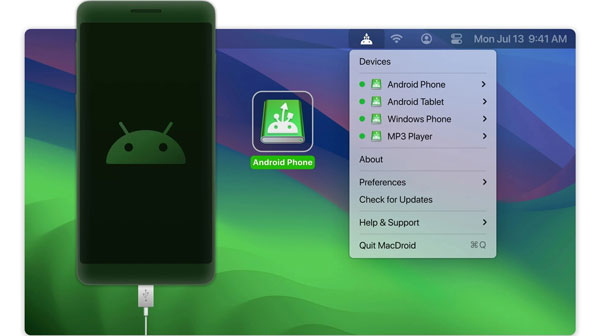
Q1: What if my Mac doesn't recognize my Samsung device?
Ensure that your Samsung device is unlocked and that you've selected the "File Transfer" option on your device when prompted. If the issue persists, try using a different USB cable, USB port, or restart both your Samsung device and Mac.
Q2: Can I transfer files wirelessly between my Samsung and Mac?
Yes, you can use apps like Samsung Messages Backup, AirDroid or cloud services like Google Drive to transfer files wirelessly. Make sure both devices are connected to the same Wi-Fi network and follow the app's instructions for the transfer.
Q3: What is the best app to transfer files from Samsung to Mac?
There are several apps and methods you can use to transfer files from a Samsung device to a Mac. The "best" app may depend on your specific needs and preferences. For example, if you want a tool that can transfer files as well as manage files on Mac, Samsung Messages Backup is your best option.
The ability to seamlessly transfer files between Samsung devices and Mac computers is a fundamental aspect of achieving a harmonious digital ecosystem. Whether you opt for the simplicity of Samsung Messages Backup, the official Samsung Smart Switch, the familiarity of Android File Transfer, the wireless convenience of AirDroid, or the versatile MacDroid, the choice ultimately lies in your preferences and specific needs.
As technology continues to advance, staying informed about these transfer methods ensures that you can effortlessly manage your data across platforms. Armed with the knowledge presented here, embark on a journey where the exchange of files between your Samsung device and Mac becomes not just a necessity, but a smooth and intuitive experience.
Related Articles
Secure Samsung Data Recovery - Recover Deleted Files from Samsung
Transfer Files from iPad to Android Phone with 7 Hassle-free Methods
Best 10 Android File Transfer Alternatives [Informative]
Copy Files from Android to PC Using USB Cable in 6 Ways
Fix Android File Transfer Not Working Without Hassle
6 Excellent Samsung Smart Switch Alternatives
Copyright © samsung-messages-backup.com All Rights Reserved.